How to insert the filename without extension into header, footer, or cell in Excel?
Normally, an open workbook’s filename and extension are displayed at the top of the Excel window. But now I need to insert only filename without the extension at the header, footer, or a cell. How to solve it? In this article, I will introduce three solutions.
- Use the Custom Header/Footer feature to insert filename without extension in Header/Footer
- Use formula to insert filename without extension in cell
- Use Kutools for Excel to insert filename without extension in Header/Footer
Use the Custom Header/Footer feature to insert filename without extension in Header/Footer
Microsoft Excel's "Custom Header" feature and "Custom Footer" feature can help you to insert filename without extension at header or footer easily. Before you do that, you should first hide file extensions in Windows. And then please follow the steps below:
1. Click the anchor at the bottom-right corner of "Page Setup" group on the "Page Layout "tab.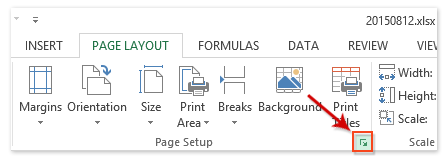
2. In the opening "Page Setup" dialog box, click "Custom Header" button or "Custom Footer" button on the "Header/Footer" tab. In our example, I click the "Custom Header" button.
3. Then in the "Header" dialog box, put cursor at the "Left section" / "Center section" / "Right section" as you need, next click the "Insert File Name" button, and click the "OK "button. See screenshot: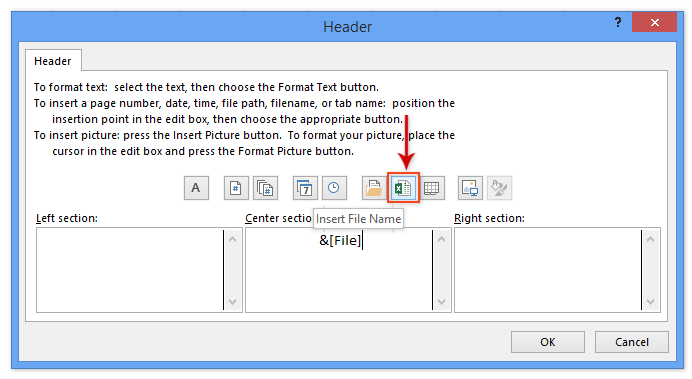
4. Click the "OK "button in the "Page Setup" dialog box.
So far the filename without extension has been inserted at specified place of header/footer. But inserted filename may be invisible because current worksheet is not in "Page Layout" view.
5. Please shift current worksheet view to page layout view with clicking the "View" > "Page Layout". See screenshot: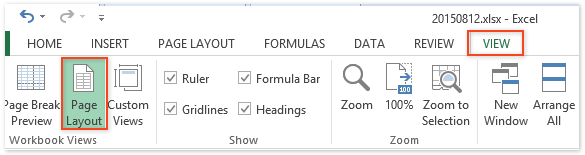
Note: Clicking the "Page Layout" view button in the Status bar will also shift to the "Page Layout" view.
Use formula to insert filename without extension in cell
We can apply Excel formulas to insert filename without extension into a cell easily. Please do as follows:
Select a blank cell, and enter the following formula into it, and press the "Enter" key.
=TRIM(LEFT(SUBSTITUTE(MID(CELL("filename",A1),FIND("[",CELL("filename",A1))+1,255),".xl",REPT(" ",255)),255))
You can also apply this formula to insert file name without extension of the current workbook into a cell.
=MID(CELL("filename",A1),SEARCH("[",CELL("filename",A1))+1,SEARCH(".",CELL("filename",A1))-1-SEARCH("[",CELL("filename",A1)))Note: If you have never saved current workbook before, both above formulas will return errors.
 | Formula is too complicated to remember? Save the formula as an Auto Text entry for reusing with only one click in future! Read more… Free trial |
Use Kutools for Excel to insert filename without extension in Header/Footer
If you have Kutools for Excel’s installed, you can apply its "Insert Workbook Information" utility to insert worksheet name, workbook name, workbook path, user name, or current date and time into a cell, header, or footer easily.
1. Click the "Kutools Plus" > "Workbook" > "Insert Workbook Information" to open the "Insert Workbook information" dialog box.
2. In the "Insert Workbook Information" dialog box, please do as follows (see screenshot above):
(1) In the "Information "section, check the "Workbook name" option;
(2) In the "Insert at" section, please check the "Header" / "Footer" option as you need;
(3) If you have checked "Header" option or "Footer" option, please click the right drop down list and specify a place, such as "Center".
3. Click the "Ok" button.
The filename without the extension will now appear in the header or footer as per your settings in the Insert Workbook Information dialog box.
Notes:
(1) When inserting workbook name in a cell with "Insert Workbook Information" utility, it will return “This workbook never saved” if you have never saved current workbook before.
(2) When inserting workbook name in a cell with "Insert Workbook Information" utility, it will return filename with extension, such as “20150812.xlsx”.
Kutools for Excel - Supercharge Excel with over 300 essential tools, making your work faster and easier, and take advantage of AI features for smarter data processing and productivity. Get It Now
Demo: Insert filename in Header/Footer/cell without extension using Kutools for Excel
Related articles:
Best Office Productivity Tools
Supercharge Your Excel Skills with Kutools for Excel, and Experience Efficiency Like Never Before. Kutools for Excel Offers Over 300 Advanced Features to Boost Productivity and Save Time. Click Here to Get The Feature You Need The Most...
Office Tab Brings Tabbed interface to Office, and Make Your Work Much Easier
- Enable tabbed editing and reading in Word, Excel, PowerPoint, Publisher, Access, Visio and Project.
- Open and create multiple documents in new tabs of the same window, rather than in new windows.
- Increases your productivity by 50%, and reduces hundreds of mouse clicks for you every day!
All Kutools add-ins. One installer
Kutools for Office suite bundles add-ins for Excel, Word, Outlook & PowerPoint plus Office Tab Pro, which is ideal for teams working across Office apps.
- All-in-one suite — Excel, Word, Outlook & PowerPoint add-ins + Office Tab Pro
- One installer, one license — set up in minutes (MSI-ready)
- Works better together — streamlined productivity across Office apps
- 30-day full-featured trial — no registration, no credit card
- Best value — save vs buying individual add-in