How to create hyperlinked index of sheets in workbook?
In our daily work, there may be multiple worksheets in a workbook file, how could you create an index of sheet tabs in a worksheet and make a hyperlink for each tab? This article, I will talk about some quick tricks for dealing with this task in Excel.
Create hyperlinked index of sheets with VBA code
Create hyperlinked index of sheets with Create List of Sheet Names of Kutools for Excel
Create hyperlinked index of sheets with Navigation of Kutools for Excel
 Create hyperlinked index of sheets with VBA code
Create hyperlinked index of sheets with VBA code
The following VBA code may help you to create indexes of sheet names in a new worksheet which in front of other worksheets. Please do as follows:
1. Hold down the ALT + F11 keys to open the Microsoft Visual Basic for Applications window.
2. Click Insert > Module, and paste the following code in the Module Window.
VBA code: Create hyperlinked index of sheets
Sub CreateIndex()
'updateby Extendoffice
Dim xAlerts As Boolean
Dim I As Long
Dim xShtIndex As Worksheet
Dim xSht As Variant
xAlerts = Application.DisplayAlerts
Application.DisplayAlerts = False
On Error Resume Next
Sheets("Index").Delete
On Error GoTo 0
Set xShtIndex = Sheets.Add(Sheets(1))
xShtIndex.Name = "Index"
I = 1
Cells(1, 1).Value = "INDEX"
For Each xSht In ThisWorkbook.Sheets
If xSht.Name <> "Index" Then
I = I + 1
xShtIndex.Hyperlinks.Add Cells(I, 1), "", "'" & xSht.Name & "'!A1", , xSht.Name
End If
Next
Application.DisplayAlerts = xAlerts
End Sub
3. Then press F5 key to execute this code, and a new worksheet named “Index” is inserted into the workbook before all sheets which including sheet names with hyperlinks. See screenshot:
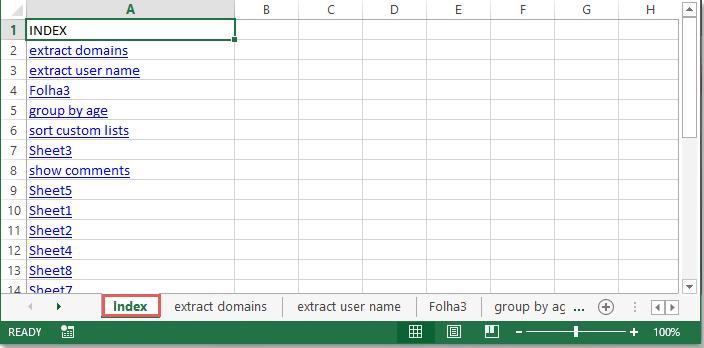
 Create hyperlinked index of sheets with Create List of Sheet Names of Kutools for Excel
Create hyperlinked index of sheets with Create List of Sheet Names of Kutools for Excel
Excepted the above VBA code, you can also finish this job by using a useful tool- Kutools for Excel, with its Create List of Sheet Names, you can quickly create an index of sheet names with hyperlinks or buttons.
After installing Kutools for Excel, please do with the following steps:
1. Click Kutools Plus > Worksheet > Create List of Sheet Names, see screenshot:

2. In the Create List of Sheet Names dialog box, please do the following options:
- Choose one index style, you can use hyperlinks or buttons for the sheet names index;
- Specify a name for the sheet which will list sheet index as you need;
- Specify the location where to put the sheet index;
- Select the number of columns you want to put the list of sheet names.

3. After finishing the settings, click Ok button, a new worksheet with sheet name index has been created as follows:
| Sheet names with hyperlinks | Sheet names by using buttons |
 | 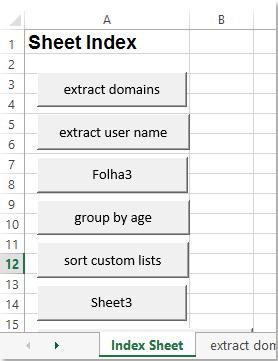 |
Click to know more details about this Create List of Sheet Names feature…
Kutools for Excel - Supercharge Excel with over 300 essential tools, making your work faster and easier, and take advantage of AI features for smarter data processing and productivity. Get It Now
 Create hyperlinked index of sheets with Navigation of Kutools for Excel
Create hyperlinked index of sheets with Navigation of Kutools for Excel
Kutools for Excel’s Navigation utility also can help you to list all sheet names in a left pane, and you can click any sheet name to go to the worksheet.
After installing Kutools for Excel, please do as follows:
1. Click Kutools > Navigation, see screenshot:

2. Then click Workbook & Sheet icon to expand the navigation pane:
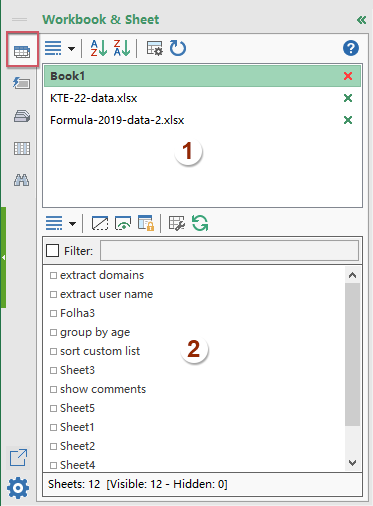 | 1. All opened workbooks are listed here. |
| 2. The visible worksheets within current workbook are listed into the below list box, you can go to the specific sheet by click it from the pane. |
Click to know more about this Navigation pane…
Kutools for Excel - Supercharge Excel with over 300 essential tools, making your work faster and easier, and take advantage of AI features for smarter data processing and productivity. Get It Now
Best Office Productivity Tools
Supercharge Your Excel Skills with Kutools for Excel, and Experience Efficiency Like Never Before. Kutools for Excel Offers Over 300 Advanced Features to Boost Productivity and Save Time. Click Here to Get The Feature You Need The Most...
Office Tab Brings Tabbed interface to Office, and Make Your Work Much Easier
- Enable tabbed editing and reading in Word, Excel, PowerPoint, Publisher, Access, Visio and Project.
- Open and create multiple documents in new tabs of the same window, rather than in new windows.
- Increases your productivity by 50%, and reduces hundreds of mouse clicks for you every day!
All Kutools add-ins. One installer
Kutools for Office suite bundles add-ins for Excel, Word, Outlook & PowerPoint plus Office Tab Pro, which is ideal for teams working across Office apps.
- All-in-one suite — Excel, Word, Outlook & PowerPoint add-ins + Office Tab Pro
- One installer, one license — set up in minutes (MSI-ready)
- Works better together — streamlined productivity across Office apps
- 30-day full-featured trial — no registration, no credit card
- Best value — save vs buying individual add-in