How to go to a specific sheet in Excel?
To go to a specific sheet by clicking at the tab name is very easy for many users, but if the workbook is large with multiple sheets which cannot shown all in the tab as below screenshot shwon, how can you quickly find a sheet and go to it?

Go to a specific sheet with right click
Go to a specific sheet with VBA
Go to a specific sheet with Kutools for Excel![]()
Check if a sheet name exist with Kutools for Excel
 Go to a specific sheet with right click
Go to a specific sheet with right click
In Excel, to go to a specific sheet, you can use the right click.
Place the cursor at the litter arrows at the bottom left corner of the sheet, and the right click, you can see there is a context menu popping out to show first 15 sheets.

If there are more than 15 sheets in your workbook, you can click More Sheets to the Activate dialog, in this dialog, all sheets are displayed in it, and just scroll to find the sheet you want, and click it to go to activate it.

Note: In Excel 2013, the Activate dialog box will pop out directly when right clicking the arrows at bottom-right corner of Sheet Bar.
If there are so many sheets in a workbook, this is not a good choice to find and go to the specific sheet by scrolling.
 Go to a specific sheet with VBA
Go to a specific sheet with VBA
There is a VBA code can help you to quickly find and go to a specific sheet in a workbook.
1. Presss Alt + F11 keys together, and a Microsoft Visual Basic for Applicatioons window pops out.
2. Click Insert > Module, then paste below VBA into the Module window.
VBA: Go to a specific sheet
Sub GotoSheet()
'UpdatebyKutoolsforExcel20150916
Dim xRet As Variant
Dim xSht As Worksheet
xRet = Application.InputBox("Go to this sheet", "Kutools for Excel")
On Error Resume Next
If xRet = False Then Exit Sub
On Error GoTo 0
On Error Resume Next
Set xSht = Sheets(xRet)
If xSht Is Nothing Then Set xSht = Sheets(Val(xRet))
If xSht Is Nothing Then
MsgBox "This sheet does not exist", , "Kutools for Excel"
Else
xSht.Activate
End If
End Sub3. Click Run or press F5 to excute the code, and a Kutools for Excel dailog pops out, then type the sheet name you want to find and go to in the textbox. See screenshot:

4. Click OK, and now you have placed at the specific sheet you want.
 Go to a specific sheet with Kutools for Excel
Go to a specific sheet with Kutools for Excel
With Kutools for Excel, you can list all sheet names and then find the sheet name you need, and go to it.
After free installing Kutools for Excel, please do as below:
1. Click Kutools Plus > Worksheet > Create List of Sheet Names. See screenshot:

2. In the popped out dialog, do as below:
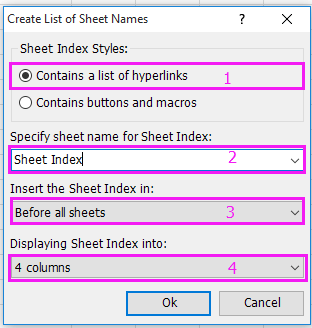
2) Type a name for your new sheet which will contain all sheet names;
3) Specify a location to insert the new sheet;
4) Specify how many columns you want to place the sheet names in a sheet
3. Click Ok. Now a new sheet with all sheet names list is created,

4. Press Ctrl + F to open the Find and Replace dialog, then type the sheet name you want to find into the Find what textbox. See screenshot:

5. Click Find All. Now the sheet you need is selected, (close the Find and Replace dialog), and then just click it, you will go to this specific sheet.
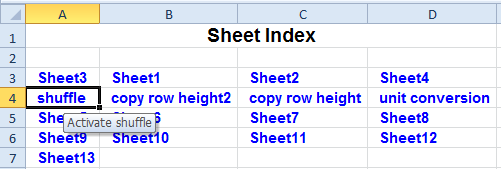
Click here to know more about Create List of Sheet Names.
Create A List Of Clickable Sheets Name
 Check if a sheet name exist with Kutools for Excel
Check if a sheet name exist with Kutools for Excel
If you just want to check if a sheet name exist in a workbook and do not need to go to it, I can introduce a trick for you.
After free installing Kutools for Excel, please do as below:
1. Click Kutools Plus > Worksheet > Rename Worksheets. See screenshot:

2. Then check Filter checkbox in the popping dialog. See screenshot:

3. Now type the sheet name you want to check if exist into the textbox under Filter, and after your typing, if there are relative sheet appears in the Worksheet list, the sheet exists in the workbook, or it does not.

Click here to know more about Kutools for Excel’s Rename Multiple Worksheets.
Best Office Productivity Tools
Supercharge Your Excel Skills with Kutools for Excel, and Experience Efficiency Like Never Before. Kutools for Excel Offers Over 300 Advanced Features to Boost Productivity and Save Time. Click Here to Get The Feature You Need The Most...
Office Tab Brings Tabbed interface to Office, and Make Your Work Much Easier
- Enable tabbed editing and reading in Word, Excel, PowerPoint, Publisher, Access, Visio and Project.
- Open and create multiple documents in new tabs of the same window, rather than in new windows.
- Increases your productivity by 50%, and reduces hundreds of mouse clicks for you every day!
All Kutools add-ins. One installer
Kutools for Office suite bundles add-ins for Excel, Word, Outlook & PowerPoint plus Office Tab Pro, which is ideal for teams working across Office apps.
- All-in-one suite — Excel, Word, Outlook & PowerPoint add-ins + Office Tab Pro
- One installer, one license — set up in minutes (MSI-ready)
- Works better together — streamlined productivity across Office apps
- 30-day full-featured trial — no registration, no credit card
- Best value — save vs buying individual add-in