How to count all cells with value/data in a range in Excel?
Sometimes you may type data into cells randomly in a range in Excel, and you want to count the total number of cells with value/data. How to get it done easily? This article will introduce several methods for you:
Count all cells with value by Status Bar
Count all cells with value/data by formula
Count and select all cells with value/data by Kutools for Excel
 Get the number of all cells with value in Status Bar
Get the number of all cells with value in Status Bar
Actually we can get the number of all cells with value in selected range from the Status Bar directly.
Select the range where you will count the total number of cells with value or data, and the sum/average/count results about all cells with data will display in the Status Bar automatically. See screenshot:

 Count all cells with value/data by formula
Count all cells with value/data by formula
We can apply the COUNTA formula to count the number of all cells with value or data in the specified range in Excel.
Select a blank cell you will put the counting result, enter the formula =COUNTA(A1:F16) (A1:F16 is the specified range where you will count the total number of cells with data) into it and press the Enter key.

And then you will get the total number of cells with value/data at once. See screenshot:

 Count all cells with value/data by Kutools for Excel
Count all cells with value/data by Kutools for Excel
This method will introduce Kutools for Excel’s Select Nonblank Cells utility to count and select all cells with value/data from the specified range in Excel.
Kutools for Excel - Packed with over 300 essential tools for Excel. Enjoy permanently free AI features! Download now!
Select the range where you will count and select all cells with value/data, and click Kutools > Select > Select Nonblank Cells. See screenshot:

Then you will see all cells with value are selected, and a dialog box pops up to show how many cells with value there are in selected range. See screenshot:
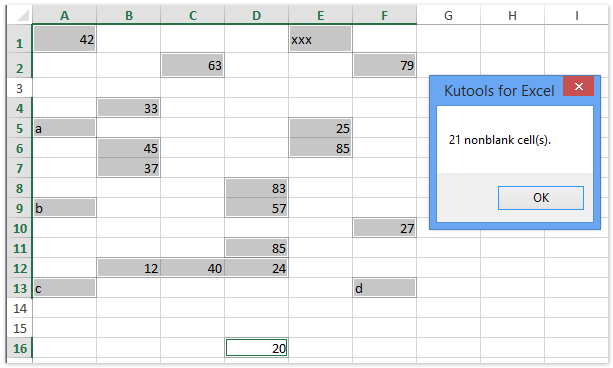
Click the OK button to close this dialog box.
 Related articles:
Related articles:
Highlight row if cell contains text/value/blank in Excel
Best Office Productivity Tools
Supercharge Your Excel Skills with Kutools for Excel, and Experience Efficiency Like Never Before. Kutools for Excel Offers Over 300 Advanced Features to Boost Productivity and Save Time. Click Here to Get The Feature You Need The Most...
Office Tab Brings Tabbed interface to Office, and Make Your Work Much Easier
- Enable tabbed editing and reading in Word, Excel, PowerPoint, Publisher, Access, Visio and Project.
- Open and create multiple documents in new tabs of the same window, rather than in new windows.
- Increases your productivity by 50%, and reduces hundreds of mouse clicks for you every day!
All Kutools add-ins. One installer
Kutools for Office suite bundles add-ins for Excel, Word, Outlook & PowerPoint plus Office Tab Pro, which is ideal for teams working across Office apps.
- All-in-one suite — Excel, Word, Outlook & PowerPoint add-ins + Office Tab Pro
- One installer, one license — set up in minutes (MSI-ready)
- Works better together — streamlined productivity across Office apps
- 30-day full-featured trial — no registration, no credit card
- Best value — save vs buying individual add-in