How to convert date to YYYY-MM-DD format in Excel?
Supposing you have a list of dates with mm/dd/yyyy format, and now you want to convert these dates to yyyy-mm-dd format as below screenshot shown. Here I introduce the tricks to quickly convert date to yyyy-mm-dd format in Excel.

Convert date to yyyy-mm-dd format with Format Cells
Excel’s Format Cells function can quickly convert date to yyyy-mm-dd format.
1. Select the dates you want to convert, and right click to display context menu, and select Format Cells from it. See screenshot:
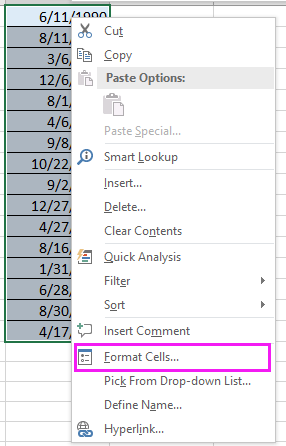
2. Then in the Format Cells dialog, under Number tab, click Custom from the list, and type yyyy-mm-dd into the Type textbox in the right section. See screenshot:
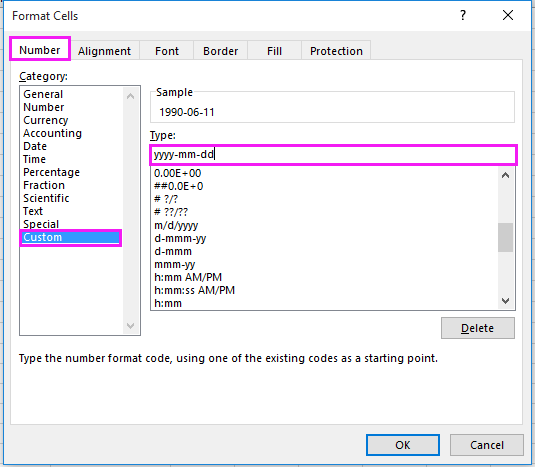
3. Click OK. Now all dates are converted to yyyy-mm-dd format. See screenshot:
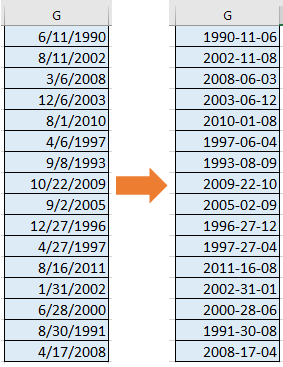
Convert date to yyyy-mm-dd format with Kutools for Excel
With the Apply Date Formatting utility in the Kutools for Excel, you can quickly convert dates to any desired format. This powerful tool makes date format conversion simpler than ever, allowing you to complete the process in just a few steps. Whether converting dates to the standard "YYYY-MM-DD" format or any other custom format, Kutools can help you achieve it effortlessly, saving you valuable time and improving work efficiency.
After free installing Kutools for Excel, please do as below:
1. Select the dates you want to convert, and click Kutools > Format > Apply Date Formatting. See screenshot:
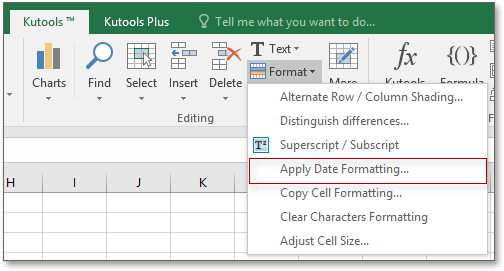
2. Then in the Apply Date Formatting dialog, you can select the date format you need from the Date formatting list, and preview the result in the Preview pane. To convert to yyyy-mm-dd format, just select 2001-03-14 from the Date formatting list. See screenshot:

3. Click Ok or Apply, and the dates are converted to the format you need. See screenshot:

Convert date to yyyy-mm-dd format with formula
In Excel, if you want to convert date to text with yyyy-mm-dd format, you can use formula.
1. Select a blank cell next to your date, for instance. I1, and type this formula =TEXT(G1, "yyyy-mm-dd"), and press Enter key, then drag AutoFill handle over the cells needed this formula.
 |
 |
 |
Convert date to yyyy-mm-dd format
Relative Articles:
- How to easily convert between multiple energy units in Excel?
- How to mass convert text to date in Excel?
- How to quickly convert XLSX file to XLS or PDF file?
- How to quickly convert pounds to ounces/grams/kg in Excel?
Best Office Productivity Tools
Supercharge Your Excel Skills with Kutools for Excel, and Experience Efficiency Like Never Before. Kutools for Excel Offers Over 300 Advanced Features to Boost Productivity and Save Time. Click Here to Get The Feature You Need The Most...
Office Tab Brings Tabbed interface to Office, and Make Your Work Much Easier
- Enable tabbed editing and reading in Word, Excel, PowerPoint, Publisher, Access, Visio and Project.
- Open and create multiple documents in new tabs of the same window, rather than in new windows.
- Increases your productivity by 50%, and reduces hundreds of mouse clicks for you every day!
All Kutools add-ins. One installer
Kutools for Office suite bundles add-ins for Excel, Word, Outlook & PowerPoint plus Office Tab Pro, which is ideal for teams working across Office apps.
- All-in-one suite — Excel, Word, Outlook & PowerPoint add-ins + Office Tab Pro
- One installer, one license — set up in minutes (MSI-ready)
- Works better together — streamlined productivity across Office apps
- 30-day full-featured trial — no registration, no credit card
- Best value — save vs buying individual add-in