Add leading apostrophe to a list of numbers in Excel
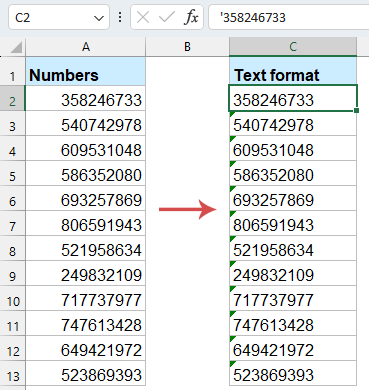
When working with numerical data in Excel, there are times when you need to force Excel to treat numbers as text. Adding a leading apostrophe (') to numbers in Excel forces them to be treated as text, preserving formatting such as leading zeros, preventing automatic date conversion, and stopping Excel from converting long numbers into scientific notation.
In this comprehensive guide, we'll explore multiple methods to add leading apostrophes to numbers in Excel, each suited for different scenarios and user skill levels.
Why Use an Apostrophe in Excel?
Before diving into the methods, let’s understand why this technique is useful:
Preserve Leading Zeros:
Excel automatically removes leading zeros from numbers because it treats them as insignificant in numerical values. By converting numbers to text, all leading zeros are preserved. (e.g., 00123 won’t become 123)
Prevent Automatic Formatting:
Excel might automatically format numbers in ways you don't intend, such as turning large numbers into scientific notation. Using an apostrophe prevents this. (e.g., 123456789012345 won’t display as 1.23457E+14)
Data Integrity:
Ensuring that the data is entered and stored exactly as intended, especially when it will be used for imports or exports to other software.
Type the Apostrophe in front of numbers manually
To quickly force a single entry to be treated as text, simply place an apostrophe (') before your number.
- Click on the cell. Type an apostrophe (') before the number.
- Press Enter. Excel stores the entry as text, you’ll see a green triangle in the corner. (The apostrophe won’t show in the cell but will appear in the formula bar.)

- 🔹Immediate and intuitive: No setup or extra tools required.
- 🔹Full control: You decide exactly which entries become text.
- 🔹Zero learning curve: Works in any Excel version.
- 🔸Tedious at scale: Manually typing ' before hundreds or thousands of values is error-prone and time-consuming.
- 🔸Inconsistency risk: Easy to forget the apostrophe on some entries.
Insert / Add apostrophe in front of numbers with VBA code
When you need a fully in-place, one-click solution that can be run on any existing worksheet—VBA offers the perfect answer. A short macro can loop through your selected range, detect numeric values, prepend each with an apostrophe, and even set the cell’s format to Text.
- Select the range of numbers that you want to add the apostrophe.
- Hold down the ALT + F11 keys to open the Microsoft Visual Basic for Applications window.
- Then click Insert > Module, and paste the following code in the Module window.
Sub Addapostrophe() 'updateby Extendoffice For Each cell In Selection cell.Value = "'" & cell.Value Next cell End Sub - After pasting the code, then press F5 key to run this code, and the apostrophe has been inserted in front of the numbers at once.

- 🔹Fully automated: One click converts an entire selection.
- 🔹No helper columns: Changes in place.
- 🔹Customizable: You can add error checks or skip blank cells.
- 🔸Macro security: Disabled in some corporate environments.
- 🔸Maintenance overhead: If requirements change, you must update VBA.
- 🔸Potential data loss: Overwrites original values; always backup first.
Insert / Add apostrophe in front of numbers with Kutools for Excel
With Kutools for Excel, adding an apostrophe to thousands—or even millions—of cells takes just a moment. Because Kutools handles the operation in bulk and offers flexible options for any text transformation, it slashes the time and potential errors of manual, making it the fastest, most reliable way to convert large sets of numbers into text.
After installing Kutools for Excel, please do as this:
- Select the numbers that you want to add the leading apostrophe.
- Click Kutools > Content > Convert between Text and Number, see screenshot:

- In the Convert between Text and Number dialog box, please select Number to text, and click Ok or Apply.

Result: Kutools will instantly adds a leading apostrophe to an entire column of numbers and convert the cell format to text.
- 🔹Zero coding: GUI‐driven and beginner-friendly.
- 🔹Batch operation: Instant conversion across thousands or millions of cells.
- 🔹Zero learning curve: Works in any Excel version.
- 🔸Need to download and install.
Format numbers as text (Before Entry)
By presetting your target cells or entire column to the Text format before entering any data, Excel will treat everything you type—as numbers, codes with leading zeros, or fixed‐decimal values—as literal text. It won’t automatically convert or strip away characters, and you won’t see those green error triangles, keeping your sheet clean. This approach is both intuitive and hassle‐free when you need to preserve the exact original format of IDs, serial numbers, or any special numeric strings.
- Select the target cells or column. Press Ctrl + 1 to open the Format Cells dialog box. Under the Number tab, choose Text, then click OK.

- Now, any numbers entered will be treated as text (equivalent to a leading apostrophe).
- 🔹No extra characters: User entries stay clean.
- 🔹Ideal for data entry forms: Prevents accidental conversion.
- 🔹Consistent behavior: All new entries behave as text.
- 🔸Existing values remain numeric: You must re-enter or convert them.
- 🔸Not reversible to number: You must explicitly convert text back to numbers if needed.
Conclusion
Through this article, you’ve learned four practical ways to add a leading apostrophe to numbers in Excel:
- Manual entry – No extra tools required and simple to perform, but inefficient for large batches of data.
- VBA code – Use a macro to process entire ranges in one go. Highly flexible and customizable, though it requires some programming knowledge.
- Kutools for Excel – Leverage a plugin to add apostrophes in bulk via a user-friendly interface, ideal for those unfamiliar with VBA.
- Pre-set Text format – Format cells as “Text” before entering data so that all subsequent entries are treated as strings automatically, with no further conversion needed.
Each method has its own strengths: for occasional needs, manual entry or pre-setting the format is sufficient; for frequent, large-scale operations, VBA or Kutools will dramatically boost your efficiency. Choose the approach that best fits your workflow to quickly and accurately maintain numbers—especially those with leading zeros or fixed-format codes—in your daily Excel tasks. If you're interested in exploring more Excel tips and tricks, our website offers thousands of tutorials. Please click here to access them. Thank you for reading, and we look forward to providing you with more helpful information in the future!
Related articles:
How to remove leading apostrophe from numbers in Excel?
How to add / insert certain character every x characters into cells?
Best Office Productivity Tools
Supercharge Your Excel Skills with Kutools for Excel, and Experience Efficiency Like Never Before. Kutools for Excel Offers Over 300 Advanced Features to Boost Productivity and Save Time. Click Here to Get The Feature You Need The Most...
Office Tab Brings Tabbed interface to Office, and Make Your Work Much Easier
- Enable tabbed editing and reading in Word, Excel, PowerPoint, Publisher, Access, Visio and Project.
- Open and create multiple documents in new tabs of the same window, rather than in new windows.
- Increases your productivity by 50%, and reduces hundreds of mouse clicks for you every day!
All Kutools add-ins. One installer
Kutools for Office suite bundles add-ins for Excel, Word, Outlook & PowerPoint plus Office Tab Pro, which is ideal for teams working across Office apps.
- All-in-one suite — Excel, Word, Outlook & PowerPoint add-ins + Office Tab Pro
- One installer, one license — set up in minutes (MSI-ready)
- Works better together — streamlined productivity across Office apps
- 30-day full-featured trial — no registration, no credit card
- Best value — save vs buying individual add-in



