How to count the number of cells with data in Excel?
Supposing you have a range of data, and some cells in this range are without any data, but you just need to count the number of cells with data, do you have any good methods to count the nonblank cells only instead of counting one by one manually in Excel?
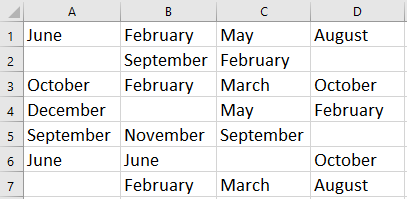
Count cells contain data with formula
Count cells contain data with Kutools for Excel
 Count cells contain data with formula
Count cells contain data with formula
Here I can tell you a simple formula to count the cells containing data in Excel.
Select a blank cell which you will output the counting result, and enter this formula =COUNTA(A1:D7), press Enter key to get the answer. See screenshot:
Tip: in the formula, A1:D7 is the data range you use.
 |
 |
 |
 Count cells contain data with Kutools for Excel
Count cells contain data with Kutools for Excel
If you want to count the cells with data, but also identify and select these cells, you can use Kutools for Excel’s Select Nonblank Cells utility to quickly count the cells which contain data and select them.
After free installing Kutools for Excel, please do as below:
1. Select the data range you use, and then click Kutools > Select > Select Nonblank Cells. See screenshot:
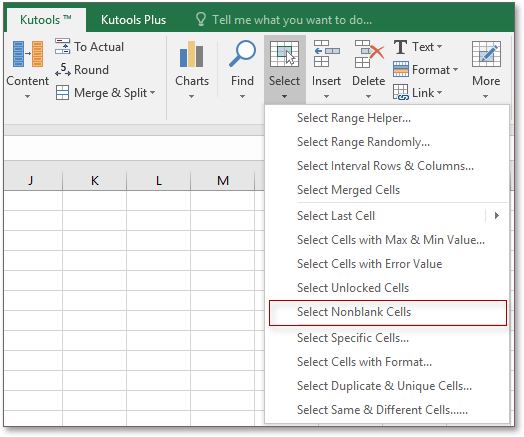
2. Then a dialog pops out to tell you the number of nonblank cells, and at the same time, all the nonblank cells are selected. See screenshot:

3. You can close OK to close the dialog, and the nonblank cells will be kept selected.
Relative Articles:
- How to count visible or filtered cell only in Excel?
- How to quickly count the first instance only of duplicates in Excel?
Best Office Productivity Tools
Supercharge Your Excel Skills with Kutools for Excel, and Experience Efficiency Like Never Before. Kutools for Excel Offers Over 300 Advanced Features to Boost Productivity and Save Time. Click Here to Get The Feature You Need The Most...
Office Tab Brings Tabbed interface to Office, and Make Your Work Much Easier
- Enable tabbed editing and reading in Word, Excel, PowerPoint, Publisher, Access, Visio and Project.
- Open and create multiple documents in new tabs of the same window, rather than in new windows.
- Increases your productivity by 50%, and reduces hundreds of mouse clicks for you every day!
All Kutools add-ins. One installer
Kutools for Office suite bundles add-ins for Excel, Word, Outlook & PowerPoint plus Office Tab Pro, which is ideal for teams working across Office apps.
- All-in-one suite — Excel, Word, Outlook & PowerPoint add-ins + Office Tab Pro
- One installer, one license — set up in minutes (MSI-ready)
- Works better together — streamlined productivity across Office apps
- 30-day full-featured trial — no registration, no credit card
- Best value — save vs buying individual add-in