How to calculate number of working days left in current month in Excel?
This article provides methods of calculating the number of working days left in current month from today or based on given date. Please browse for more details.
Calculate number of working days left in current month with formula
Easily calculate number of working days left in current month with Kutools for Excel
Calculate number of working days left in current month with formula
For example, you need to calculate number of working days left from today (2015/12/18) in current month. The below formula will help you.
1. Select a blank cell for placing the left working days, enter the formula into the Formula Bar, then press the Enter key.
=NETWORKDAYS(TODAY(),EOMONTH(TODAY(),0))

Then you can see the number of working days left in current month is populated into the selected cell.
Note: If you need to calculate number of working days left in current month based on a certain date, please apply the below formula (A2 contains the specific date you want to use).
=NETWORKDAYS(A2,EOMONTH(A2,0))

Calculate number of working days left in current month with Kutools for Excel
If formula is hard for you to remember, you can try the Number of working days between two dates utility of Kutools for Excel.
1. Select a blank cell for locating the left working days, then click Kutools > Formula Helper > Formula Helper.

2. In the Formulas Helper dialog box, please configure as follows.
Tips: You can check the Filter box, enter the key words into the textbox to filter the formula directly.
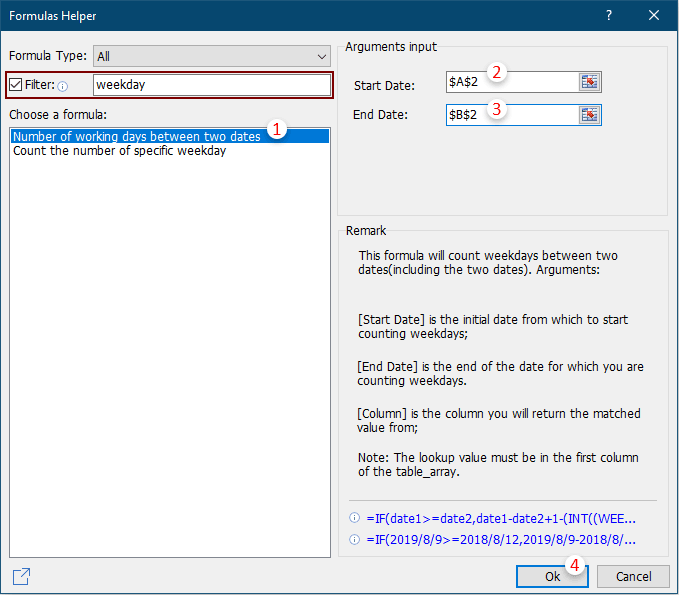
Or you can just enter the start date and end date directly into these two boxes as the below screenshot shown.

Then the working days between two given dates is calculated out.
Kutools for Excel - Supercharge Excel with over 300 essential tools, making your work faster and easier, and take advantage of AI features for smarter data processing and productivity. Get It Now
Related articles:
- How to convert birthdate to age quickly in Excel?
- How to calculate elapsed years, months, or days from a certain date in Excel?
- How to calculate age on a specific or feature date in Excel?
Best Office Productivity Tools
Supercharge Your Excel Skills with Kutools for Excel, and Experience Efficiency Like Never Before. Kutools for Excel Offers Over 300 Advanced Features to Boost Productivity and Save Time. Click Here to Get The Feature You Need The Most...
Office Tab Brings Tabbed interface to Office, and Make Your Work Much Easier
- Enable tabbed editing and reading in Word, Excel, PowerPoint, Publisher, Access, Visio and Project.
- Open and create multiple documents in new tabs of the same window, rather than in new windows.
- Increases your productivity by 50%, and reduces hundreds of mouse clicks for you every day!
All Kutools add-ins. One installer
Kutools for Office suite bundles add-ins for Excel, Word, Outlook & PowerPoint plus Office Tab Pro, which is ideal for teams working across Office apps.
- All-in-one suite — Excel, Word, Outlook & PowerPoint add-ins + Office Tab Pro
- One installer, one license — set up in minutes (MSI-ready)
- Works better together — streamlined productivity across Office apps
- 30-day full-featured trial — no registration, no credit card
- Best value — save vs buying individual add-in