How to count ignore hidden cells/rows/columns in Excel?
Normally, we can apply the SUBTOTAL function to easily count the number of cells in a filtered list. But sometimes, we may need to count the number of cells ignoring cells/rows/column which are hidden manually. This article will show you some ways to count excluding hidden cells/rows/columns easily in Excel.
- Count ignore hidden cells or rows with excel functions
- Count ignore hidden rows and columns with Kutools for Excel
Count ignore hidden cells and rows with excel functions
This method will introduce the SUBTOTAL function and AGGREGATE function to count ignoring manually hidden cells or rows in Excel.
For example I have manually hidden some rows in a table as below screenshot shown. And I will walk you through counting the number of cells excluding all hidden cells and rows in detail.
Select a blank cell you will place the counting result into, type the formula =SUBTOTAL(102,C2:C22) (C2:C22 is the range where you want to count ignoring manually hidden cells and rows) into it, and press the Enter key.
And now you will get the number of cells in specified range ignoring all manually hidden cells or rows.
Notes:
(1) For counting the number of all kinds of cells with excluding manually hidden cells and rows, please apply this formula =SUBTOTAL(103,A2:A22).
(2) In Excel 2010 or higher version, you can also apply the formula =AGGREGATE(2,3,C2:C22) to count the amount of number cells with ignoring manually hidden cells and rows. See below screenshot; and apply the formula =AGGREGATE(3,3,A2:A22) to count the amount of all kinds of cells with ignoring manually hidden cells and rows.
(3) All above formulas will not ignore cells of hidden columns.
Count ignore hidden rows and columns with Kutools for Excel
For example I have manually hidden 3 columns and 4 rows in a table as below screenshot shown, and I will show you the details to count the amount of all kinds of cells with ignoring all hidden rows and columns by the COUNTVISIBLE function of Kutools for Excel.
Select a blank cell you will place the counting result into, and type the formula =COUNTVISIBLE(B2:H11) (B2:H11 is the range where you will count cells ignoring hidden cells/rows/columns) into it, and press the Enter key.
And now you will get the total number of all kinds of cells in the specified range with excluding all hidden rows and columns. See screenshot:
Note: You can also apply this COUNTVISIBLE function as follows: 1. Select a blank cell and click Kutools > Functions > Statistical & Math > COUNTVISIBLE.
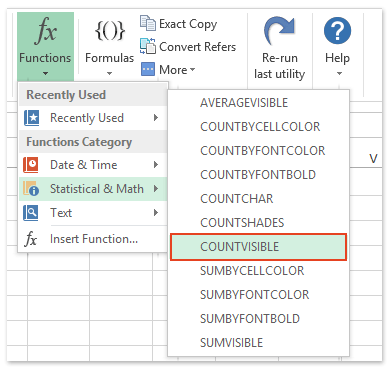
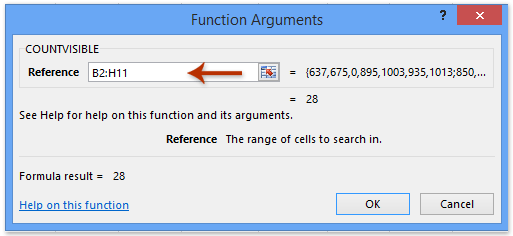
2. In the opening Function Arguments dialog box, please specify the range you will count cells ignoring all manually hidden rows and column into the Reference box, and click the OK button. See above screenshot:
Kutools for Excel - Supercharge Excel with over 300 essential tools, making your work faster and easier, and take advantage of AI features for smarter data processing and productivity. Get It Now
Demo: count ignore hidden cells/rows/columns in Excel
Related articles:
Best Office Productivity Tools
Supercharge Your Excel Skills with Kutools for Excel, and Experience Efficiency Like Never Before. Kutools for Excel Offers Over 300 Advanced Features to Boost Productivity and Save Time. Click Here to Get The Feature You Need The Most...
Office Tab Brings Tabbed interface to Office, and Make Your Work Much Easier
- Enable tabbed editing and reading in Word, Excel, PowerPoint, Publisher, Access, Visio and Project.
- Open and create multiple documents in new tabs of the same window, rather than in new windows.
- Increases your productivity by 50%, and reduces hundreds of mouse clicks for you every day!
All Kutools add-ins. One installer
Kutools for Office suite bundles add-ins for Excel, Word, Outlook & PowerPoint plus Office Tab Pro, which is ideal for teams working across Office apps.
- All-in-one suite — Excel, Word, Outlook & PowerPoint add-ins + Office Tab Pro
- One installer, one license — set up in minutes (MSI-ready)
- Works better together — streamlined productivity across Office apps
- 30-day full-featured trial — no registration, no credit card
- Best value — save vs buying individual add-in