How to format date to show abbreviated day of week or month in Excel?
For example you have a series of dates (such as 2016/1/15), and you need to show these dates as abbreviated day of week (such as Fri or F) or abbreviated month (such as Jan or J), how could you quickly solve it in Excel? This article collects some easy workarounds to figure out this problem:
- Format dates to show abbreviated day of weeks or months with Format Cells feature
- Format dates to show abbreviated day of weeks or month with Kutools for Excel
- Format dates to show abbreviated day of weeks or months with formulas
Format dates to show abbreviated day of weeks or months with Format Cells feature
Microsoft Excel’s Format Cells feature supports Excel users to show dates in many custom styles as you need, including the abbreviated day of weeks or months. Please do as follows:
1. Right click the dates you will show as abbreviated day of weeks or months, and select the Format Cells from the right-clicking menu. See screenshot: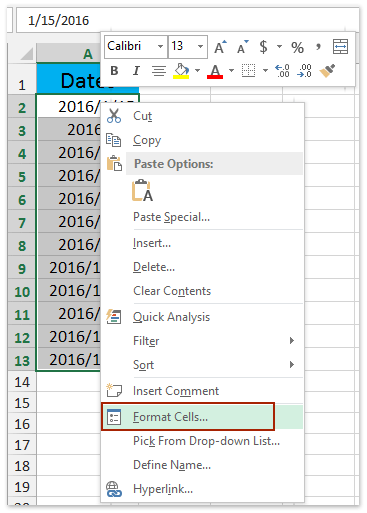
2. In the opening Format Cells dialog box, please go to the Number tab, click to highlight the Custom in the Category box, and then type the format code into the Type box. See screenshot:
Note: For showing dates as abbreviated day of week, please type the format code DDD into the Type box; for showing dates as abbreviated month, please type MMM.
3. Click the OK button to apply the new custom date formatting.
And now selected dates are shown as abbreviated day of weeks or abbreviated months at once. See screenshot:
Format dates to show abbreviated day of weeks or month with Kutools for Excel
Actually, Kutools for Excel provides a cute Apply Date Formatting utility to help Excel users easily format dates as abbreviated day of weeks or abbreviated month with several clicks in Excel. Please do as follows:
1. Select the dates you will format as abbreviated day of weeks or abbreviated month, and click Kutools > Format > Apply Date Formatting.
2. In the opening Apply Date Formatting dialog box, please select the Mar (abbreviated month) or Wed (abbreviated day of week) in the Date formatting box, and click the Ok button.
And now all selected dates are formatted and shown as abbreviated month or abbreviated day of week immediately.
Kutools for Excel - Supercharge Excel with over 300 essential tools, making your work faster and easier, and take advantage of AI features for smarter data processing and productivity. Get It Now
Format dates to show abbreviated day of weeks or months with formulas
Apart from the Format Cells feature, you can also apply formulas to format date as abbreviated day of weeks or abbreviated months in Excel. Please do as follows:
Select a blank cell beside original dates, enter the formula =TEXT(A2,"MMM") (A2 is the date cell you will show as abbreviated day of weeks or months) into it, and then drag this cell’s AutoFill Handle to the range as you need.
Notes:
(1) For formatting dates as abbreviated month with only one letter, such as J, please apply this formula =LEFT(TEXT(A2,"MMM"),1).
(2) For formatting dates as abbreviated day of week, please apply these formulas: =TEXT(A2,"DDD") or =CHOOSE(WEEKDAY(A2), "Su", "M", "Tu", "W", "Th", "F", "Sa").
 | Formula is too complicated to remember? Save the formula as an Auto Text entry for reusing with only one click in future! Read more… Free trial |
And then the dates have been formatted and shown as abbreviated month or day of week. See screenshot:
Demo: format dates to show abbreviated day of weeks or month
Related articles:
Best Office Productivity Tools
Supercharge Your Excel Skills with Kutools for Excel, and Experience Efficiency Like Never Before. Kutools for Excel Offers Over 300 Advanced Features to Boost Productivity and Save Time. Click Here to Get The Feature You Need The Most...
Office Tab Brings Tabbed interface to Office, and Make Your Work Much Easier
- Enable tabbed editing and reading in Word, Excel, PowerPoint, Publisher, Access, Visio and Project.
- Open and create multiple documents in new tabs of the same window, rather than in new windows.
- Increases your productivity by 50%, and reduces hundreds of mouse clicks for you every day!
All Kutools add-ins. One installer
Kutools for Office suite bundles add-ins for Excel, Word, Outlook & PowerPoint plus Office Tab Pro, which is ideal for teams working across Office apps.
- All-in-one suite — Excel, Word, Outlook & PowerPoint add-ins + Office Tab Pro
- One installer, one license — set up in minutes (MSI-ready)
- Works better together — streamlined productivity across Office apps
- 30-day full-featured trial — no registration, no credit card
- Best value — save vs buying individual add-in