How to quickly show active or selected sheets only in Excel?
If there are multiple sheets in your working workbook, and now you just want to show only the active or selected sheets and hide other sheets, how can you quickly handle it without hiding them one by one manually?
Show active sheet only with VBA
Show selected sheet(s) only with Kutools for Excel ![]()
 Show active sheet only with VBA
Show active sheet only with VBA
Here is a VBA code can quickly hide all sheets except the active one.
1. Press Alt + F11 keys to display Microsoft Visual Basic for Applications window.
2. Then click Insert > Module and paste below VBA to the new Module window.
VBA: Show active sheet only
Sub Macro1()
'UpdatebyKutoolsforExcel20160409
Dim xSht As Object
For Each xSht In ThisWorkbook.Sheets
If xSht.Name <> ThisWorkbook.ActiveSheet.Name
Then xSht.Visible = False
Next
End Sub3. Click Run button or press F5 key to execute VBA And now only active sheet are shown, others are hidden.
 Show selected sheet(s) only with Kutools for Excel
Show selected sheet(s) only with Kutools for Excel
If you have Kutools for Excel installed, you can quickly hide inactive sheets or unselected sheets with once click.
After free installing Kutools for Excel, please do as below:
Active a sheet or select sheets you want to show, then click Kutools > Show & Hide > Hide Unselected Sheets. See screenshot:
Now the unselected sheets are hidden.
Tip: If you want to show all sheets, you can click Kutools > Show & Hide > Unhide All Sheets. See screenshot: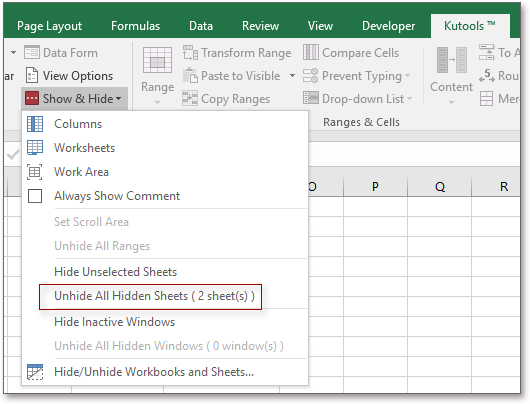
Relative Articles
- How to hide rows based on cell value in Excel?
- How to create a dynamic list of worksheet names in Excel?
- How to rename worksheets based on cell values in Excel?
Best Office Productivity Tools
Supercharge Your Excel Skills with Kutools for Excel, and Experience Efficiency Like Never Before. Kutools for Excel Offers Over 300 Advanced Features to Boost Productivity and Save Time. Click Here to Get The Feature You Need The Most...
Office Tab Brings Tabbed interface to Office, and Make Your Work Much Easier
- Enable tabbed editing and reading in Word, Excel, PowerPoint, Publisher, Access, Visio and Project.
- Open and create multiple documents in new tabs of the same window, rather than in new windows.
- Increases your productivity by 50%, and reduces hundreds of mouse clicks for you every day!
All Kutools add-ins. One installer
Kutools for Office suite bundles add-ins for Excel, Word, Outlook & PowerPoint plus Office Tab Pro, which is ideal for teams working across Office apps.
- All-in-one suite — Excel, Word, Outlook & PowerPoint add-ins + Office Tab Pro
- One installer, one license — set up in minutes (MSI-ready)
- Works better together — streamlined productivity across Office apps
- 30-day full-featured trial — no registration, no credit card
- Best value — save vs buying individual add-in
