How to eliminate repeated values (remove duplicates) in Excel?
For a list of data with repeated values, you may need to eliminate the repeated ones and keep only the unique values in the list. This article shows you two methods of eliminating repeated values (duplicates) from a list in Excel.
Eliminate repeated values with Remove Duplicates function
Easily eliminate repeated values with Kutools for Excel
Eliminate repeated values with Remove Duplicates function
Supposing you have a fruit table as below screenshot shown, now you want to eliminate all repeated fruits from the Fruit column. Please do as follows.

1. Select the entire table, then click Data > Remove Duplicates. See screenshot:

2. In the Remove Duplicates dialog box, only check the column you want to remove duplicates based on (here I choose the Fruit column), then click the OK button.
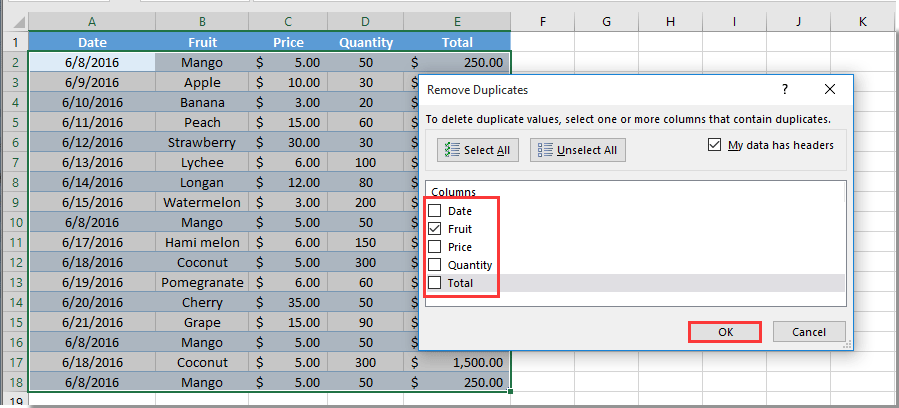
3. Then a prompt box pops up to tell you how many duplicates are removed, please click the OK button.

Now all repeated values are eliminated from the specified column list, and only the unique ones remained.
Easily eliminate repeated values with Kutools for Excel
The above method can only remove duplicates except the first one. If you want to remove all duplicates including the first one, or remove unique values from a list, you can try theSelect Duplicate & Unique Cells utility of Kutools for Excel.
1. Select the list with the repeated values you want to eliminate, then click Kutools > Select > Select Duplicate & Unique Cells.

2. In the Select Duplicate & Unique Cells dialog box, if you only want to remove duplicates except the first one, please select the Duplicates (Except 1st one) option in the Rule section. Check the Select entire rows box, and then click the OK button. See screenshot:

Notes:
3. Then a dialog box pops up to tell you how many rows are selected, please click the OK button. And now right click on any selected row, click Delete from the right-clicking menu to eliminate the rows with repeated values.

If you want to have a free trial (30-day) of this utility, please click to download it, and then go to apply the operation according above steps.
Best Office Productivity Tools
Supercharge Your Excel Skills with Kutools for Excel, and Experience Efficiency Like Never Before. Kutools for Excel Offers Over 300 Advanced Features to Boost Productivity and Save Time. Click Here to Get The Feature You Need The Most...
Office Tab Brings Tabbed interface to Office, and Make Your Work Much Easier
- Enable tabbed editing and reading in Word, Excel, PowerPoint, Publisher, Access, Visio and Project.
- Open and create multiple documents in new tabs of the same window, rather than in new windows.
- Increases your productivity by 50%, and reduces hundreds of mouse clicks for you every day!
All Kutools add-ins. One installer
Kutools for Office suite bundles add-ins for Excel, Word, Outlook & PowerPoint plus Office Tab Pro, which is ideal for teams working across Office apps.
- All-in-one suite — Excel, Word, Outlook & PowerPoint add-ins + Office Tab Pro
- One installer, one license — set up in minutes (MSI-ready)
- Works better together — streamlined productivity across Office apps
- 30-day full-featured trial — no registration, no credit card
- Best value — save vs buying individual add-in