How to delete worksheet without prompt or warning in Excel?
By default, when deleting worksheet in Excel, you will get a prompt box as below screenshot shown. Actually, you can avoid this prompt box while deleting worksheet. Please try the method in this article.
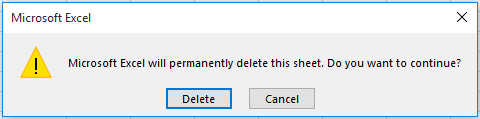
Delete worksheet without prompt or warning with VBA code
Delete worksheet without prompt or warning with VBA code
The following VBA code can help you delete a specific worksheet without a warning in Excel. Please do as follows.
1. Press Alt + F11 keys simultaneously to open the Microsoft Visual Basic for Applications window.
2. In the Microsoft Visual Basic for Applications window, click Insert > Module. Then copy and paste the below VBA code into the Module window.
VBA code: Delete worksheet without prompt or warning in Excel
Sub ActShtDel()
Application.DisplayAlerts = False
Sheets("Sheet1").Delete
Application.DisplayAlerts = True
End SubNote: In the code, Sheet1 is the name of the worksheet which you need to delete without warning. Please change this to the name of the sheet you want to delete.
3. Press the F5 key to run the code. The specified worksheet will be deleted immediately without displaying a prompt.
Related articles:
- How to delete all sheets except specified/current one in Excel?
- How to create new sheets for each row in Excel?
- How to prevent selection of multiple worksheets in Excel?
Best Office Productivity Tools
Supercharge Your Excel Skills with Kutools for Excel, and Experience Efficiency Like Never Before. Kutools for Excel Offers Over 300 Advanced Features to Boost Productivity and Save Time. Click Here to Get The Feature You Need The Most...
Office Tab Brings Tabbed interface to Office, and Make Your Work Much Easier
- Enable tabbed editing and reading in Word, Excel, PowerPoint, Publisher, Access, Visio and Project.
- Open and create multiple documents in new tabs of the same window, rather than in new windows.
- Increases your productivity by 50%, and reduces hundreds of mouse clicks for you every day!
All Kutools add-ins. One installer
Kutools for Office suite bundles add-ins for Excel, Word, Outlook & PowerPoint plus Office Tab Pro, which is ideal for teams working across Office apps.
- All-in-one suite — Excel, Word, Outlook & PowerPoint add-ins + Office Tab Pro
- One installer, one license — set up in minutes (MSI-ready)
- Works better together — streamlined productivity across Office apps
- 30-day full-featured trial — no registration, no credit card
- Best value — save vs buying individual add-in