How to quickly jump to a specific cell (A1) in Excel?
When working with large or complex worksheets in Excel, navigating to a specific cell such as A1 can become tedious and time-consuming if you rely solely on manual scrolling. Especially in sheets with thousands of rows or columns, scrolling to the top or locating a certain cell may not be practical. Efficient navigation not only saves time but also helps maintain focus and productivity, especially when you need to repeatedly return to the same reference point (like A1) or quickly access particular data regions during your workflow.
This article introduces several convenient techniques for quickly jumping to any specific cell, including cell A1, in Excel. These methods address different needs and suit various user preferences, making navigation in large spreadsheets more manageable and efficient.
Jump to a specific cell by Name box
Jump to a specific cell by Go To function
 Jump to cell A1 by shortcuts
Jump to cell A1 by shortcuts
If you need a fast way to return to cell A1 from anywhere within your worksheet, you can use a keyboard shortcut for immediate navigation:
- Hold the Ctrl key and then press the Home key simultaneously.
This shortcut instantly moves your cursor and scrolls the worksheet to cell A1, no matter which cell you are currently in. It's especially helpful when you are working far down or across in the sheet and want to quickly return to the beginning. Please note that if your worksheet is filtered or contains frozen panes, the behavior may slightly differ — Ctrl + Home will take you to the top-left visible cell, which might not always be A1 but frequently is in default layout. If you've specified a different starting cell using Freeze Panes, the shortcut will navigate to the cell at the intersection of the frozen rows and columns.
This method is simple, requires no configuration, and is suitable for those who prefer using keyboard shortcuts for navigation tasks.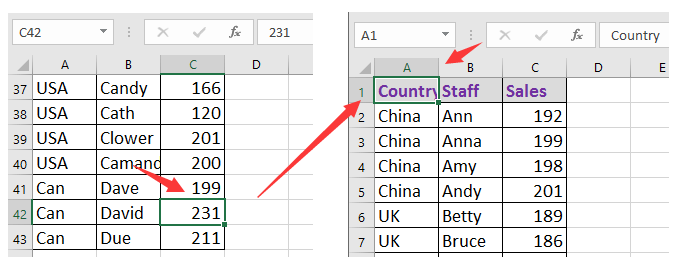

Unlock Excel Magic with Kutools AI
- Smart Execution: Perform cell operations, analyze data, and create charts—all driven by simple commands.
- Custom Formulas: Generate tailored formulas to streamline your workflows.
- VBA Coding: Write and implement VBA code effortlessly.
- Formula Interpretation: Understand complex formulas with ease.
- Text Translation: Break language barriers within your spreadsheets.
 Jump to specific cell by Name box
Jump to specific cell by Name box
To jump to any specific cell (for example, C14), you can use the Name Box, which is located to the left of the formula bar in Excel. The Name Box displays the address of the currently selected cell but also allows direct entry for instant navigation.
- Click on the Name Box with your mouse.
- Type the cell reference you wish to go to (such as C14 or A1).
- Press the Enter key.
After pressing Enter, Excel will immediately move the selection and display it to your specified cell reference. This method is particularly useful when you need to jump to cells outside your current view, or when you are working from a printed reference or with named ranges. Tips: You can also use this method to navigate to named ranges if any are set up in your workbook. Be careful to enter valid cell addresses; otherwise, Excel may display an error message.
 Jump to a specific cell by Go To function
Jump to a specific cell by Go To function
Another convenient option is to use the Go To feature, which is ideal for both beginners and advanced users needing to navigate quickly in large spreadsheets.
- Press the F5 key on your keyboard, or press Ctrl + G as an alternative. This opens the Go To dialog box.
- In the Reference box that appears, type the address of the cell you want to jump to (such as B3, etc.).
- Click OK or press Enter to confirm.
Your selection and view will immediately move to the specified cell. The Go To dialog also remembers previous entries, making it easier if you need to revisit multiple locations during your work session. You can use this for multiple types of navigation, such as selecting ranges or jumping to special cells (for example, by clicking Special… in the dialog for advanced navigation options). Be cautious to enter a valid and available reference — if the cell does not exist (for example, "Z10000" in a small sheet), Excel will display a warning.
Select Cells/Rows/Columns with one or two criteria in Excel |
| The select Specific Cellsof Kutools for Excel can quicky select all cells or rows or columns in a range based on one criterion or two criterion. Click for 30 days free trial! |
 |
| Kutools for Excel: with more than 300 handy Excel add-ins, free to try with no limitation in 30 days. |
Best Office Productivity Tools
Supercharge Your Excel Skills with Kutools for Excel, and Experience Efficiency Like Never Before. Kutools for Excel Offers Over 300 Advanced Features to Boost Productivity and Save Time. Click Here to Get The Feature You Need The Most...
Office Tab Brings Tabbed interface to Office, and Make Your Work Much Easier
- Enable tabbed editing and reading in Word, Excel, PowerPoint, Publisher, Access, Visio and Project.
- Open and create multiple documents in new tabs of the same window, rather than in new windows.
- Increases your productivity by 50%, and reduces hundreds of mouse clicks for you every day!
All Kutools add-ins. One installer
Kutools for Office suite bundles add-ins for Excel, Word, Outlook & PowerPoint plus Office Tab Pro, which is ideal for teams working across Office apps.
- All-in-one suite — Excel, Word, Outlook & PowerPoint add-ins + Office Tab Pro
- One installer, one license — set up in minutes (MSI-ready)
- Works better together — streamlined productivity across Office apps
- 30-day full-featured trial — no registration, no credit card
- Best value — save vs buying individual add-in