How to list all opening (currently running) applications in Excel?
Actually, you can list all opening applications which only display when pressing the Alt + Tab keys in your computer in Excel with running VBA code. Method in the article can help you.
List all opening (currently running) applications with VBA code
List all opening (currently running) applications with VBA code
Please do as follows to list all opening applications in Excel.
1. In an Excel workbook, please press the Alt + F11 keys simultaneously to open the Microsoft Visual Basic for Applications window.
2. In the Microsoft Visual Basic for Applications window, press Insert > Module. Then copy and paste VBA code into the Code window. See screenshot:

VBA code: List all opening applications in Excel
Private Declare PtrSafe Function apiGetClassName Lib "user32" Alias _
"GetClassNameA" (ByVal Hwnd As Long, _
ByVal lpClassname As String, _
ByVal nMaxCount As Long) As Long
Private Declare PtrSafe Function apiGetDesktopWindow Lib "user32" Alias _
"GetDesktopWindow" () As Long
Private Declare PtrSafe Function apiGetWindow Lib "user32" Alias _
"GetWindow" (ByVal Hwnd As Long, _
ByVal wCmd As Long) As Long
Private Declare PtrSafe Function apiGetWindowLong Lib "user32" Alias _
"GetWindowLongA" (ByVal Hwnd As Long, ByVal _
nIndex As Long) As Long
Private Declare PtrSafe Function apiGetWindowText Lib "user32" Alias _
"GetWindowTextA" (ByVal Hwnd As Long, ByVal _
lpString As String, ByVal aint As Long) As Long
Private Const mcGWCHILD = 5
Private Const mcGWHWNDNEXT = 2
Private Const mcGWLSTYLE = (-16)
Private Const mcWSVISIBLE = &H10000000
Private Const mconMAXLEN = 255
Sub ListName()
Dim xRg As Range
Dim xStr As String
Dim xStrLen As Long
Dim xHandle As Long
Dim xHandleStr As String
Dim xHandleLen As Long, xHandleStyle As Long
On Error Resume Next
Set xRg = Application.InputBox("Please select a range(single cell):", "KuTools For Excel", ActiveWindow.RangeSelection.Address, , , , , 8)
If xRg Is Nothing Then Exit Sub
xRg(1).Activate
xHandle = apiGetWindow(apiGetDesktopWindow(), mcGWCHILD)
Do While xHandle <> 0
xStr = String$(mconMAXLEN - 1, 0)
xStrLen = apiGetWindowText(xHandle, xStr, mconMAXLEN)
If xStrLen > 0 Then
xStr = Left$(xStr, xStrLen)
xHandleStyle = apiGetWindowLong(xHandle, mcGWLSTYLE)
If xHandleStyle And mcWSVISIBLE Then
ActiveCell.Value = xStr
ActiveCell.Offset(1, 0).Activate
End If
End If
xHandle = apiGetWindow(xHandle, mcGWHWNDNEXT)
Loop
End Sub3. Press the F5 key to run the code. In the popping up Kutools for Excel dialog box, please select a cell which you want to list all running applications in, and then click the OK button. See screenshot:
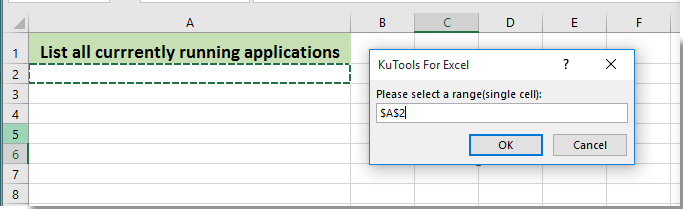
Now all opening applications are listed in the selected column immediately as below screenshot shown.


Unlock Excel Magic with Kutools AI
- Smart Execution: Perform cell operations, analyze data, and create charts—all driven by simple commands.
- Custom Formulas: Generate tailored formulas to streamline your workflows.
- VBA Coding: Write and implement VBA code effortlessly.
- Formula Interpretation: Understand complex formulas with ease.
- Text Translation: Break language barriers within your spreadsheets.
Related articles:
- How to list all matched instances of a value in Excel?
- How to list all days as date in a specified month in Excel?
Best Office Productivity Tools
Supercharge Your Excel Skills with Kutools for Excel, and Experience Efficiency Like Never Before. Kutools for Excel Offers Over 300 Advanced Features to Boost Productivity and Save Time. Click Here to Get The Feature You Need The Most...
Office Tab Brings Tabbed interface to Office, and Make Your Work Much Easier
- Enable tabbed editing and reading in Word, Excel, PowerPoint, Publisher, Access, Visio and Project.
- Open and create multiple documents in new tabs of the same window, rather than in new windows.
- Increases your productivity by 50%, and reduces hundreds of mouse clicks for you every day!
All Kutools add-ins. One installer
Kutools for Office suite bundles add-ins for Excel, Word, Outlook & PowerPoint plus Office Tab Pro, which is ideal for teams working across Office apps.
- All-in-one suite — Excel, Word, Outlook & PowerPoint add-ins + Office Tab Pro
- One installer, one license — set up in minutes (MSI-ready)
- Works better together — streamlined productivity across Office apps
- 30-day full-featured trial — no registration, no credit card
- Best value — save vs buying individual add-in