How to rank data with multiple references in Excel?
To rank values in a range must be very easy for most of Excel users, but have you ever tried to rank data with multiple references as below screenshot shown? Here, I introduce a method to quickly and easily handle it in Excel.

Rank multiple references
To rank multiple references, you only need a formula.
Select a blank cell which you will place the ranking result, enter this formula =1+SUMPRODUCT(($A$2:$A$12=A2)*($B$2:$B$12>B2)), press Enter key, and drag fill handle over the cells to apply this formula.
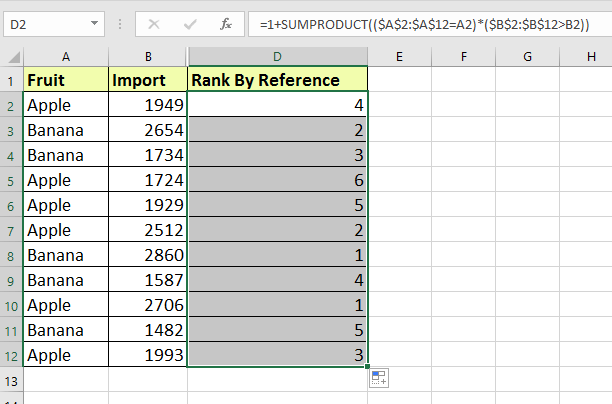
Relative Articles
Best Office Productivity Tools
Supercharge Your Excel Skills with Kutools for Excel, and Experience Efficiency Like Never Before. Kutools for Excel Offers Over 300 Advanced Features to Boost Productivity and Save Time. Click Here to Get The Feature You Need The Most...
Office Tab Brings Tabbed interface to Office, and Make Your Work Much Easier
- Enable tabbed editing and reading in Word, Excel, PowerPoint, Publisher, Access, Visio and Project.
- Open and create multiple documents in new tabs of the same window, rather than in new windows.
- Increases your productivity by 50%, and reduces hundreds of mouse clicks for you every day!
All Kutools add-ins. One installer
Kutools for Office suite bundles add-ins for Excel, Word, Outlook & PowerPoint plus Office Tab Pro, which is ideal for teams working across Office apps.
- All-in-one suite — Excel, Word, Outlook & PowerPoint add-ins + Office Tab Pro
- One installer, one license — set up in minutes (MSI-ready)
- Works better together — streamlined productivity across Office apps
- 30-day full-featured trial — no registration, no credit card
- Best value — save vs buying individual add-in