How to move chart line to front or back in Excel?
When you insert a scatter chart in Excel, if the data is closer, some markers may be hidden as below screenshot shown. Now I want to move some chart line to the front or back to view the chart more clearly.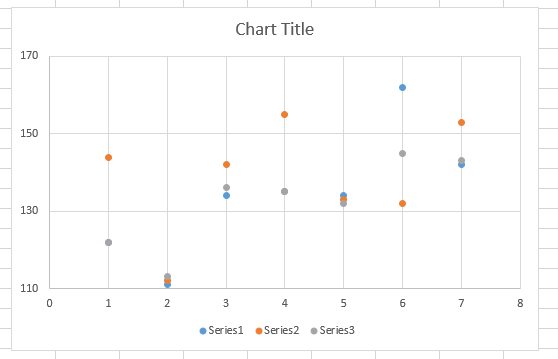
Move chart line to front by moving series location
Move chart line to front by moving series location
To move chart line to front or back, the easiest way is to move the series location to front or back.
1. Right-click on the data series, and then click Select Data from the context menu. See screenshot: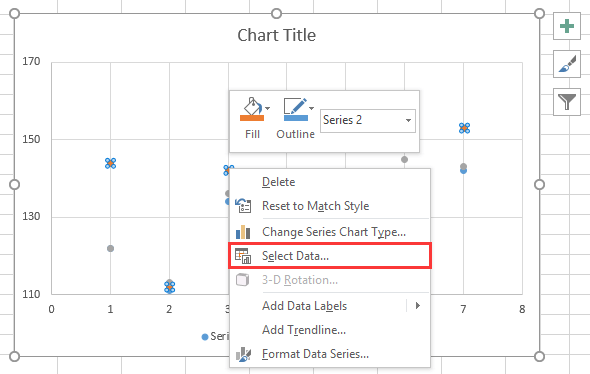
2. Then in the Select Data Series dialog, select a series name you want to move it to the front in Legend Entries section, and move it to the end of the list by using down arrow  . See screenshot:
. See screenshot: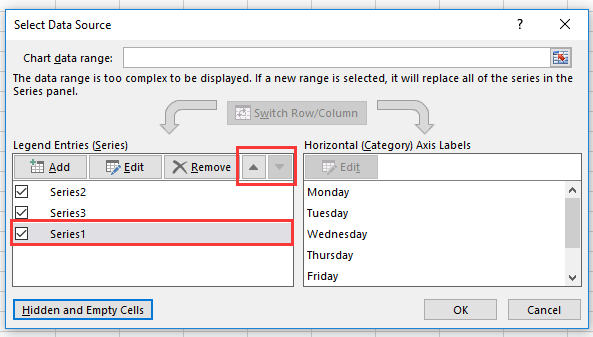
3. Click OK, now the series 1 has been moved to the front.
 |  |  |
Related Articels
Best Office Productivity Tools
Supercharge Your Excel Skills with Kutools for Excel, and Experience Efficiency Like Never Before. Kutools for Excel Offers Over 300 Advanced Features to Boost Productivity and Save Time. Click Here to Get The Feature You Need The Most...
Office Tab Brings Tabbed interface to Office, and Make Your Work Much Easier
- Enable tabbed editing and reading in Word, Excel, PowerPoint, Publisher, Access, Visio and Project.
- Open and create multiple documents in new tabs of the same window, rather than in new windows.
- Increases your productivity by 50%, and reduces hundreds of mouse clicks for you every day!
All Kutools add-ins. One installer
Kutools for Office suite bundles add-ins for Excel, Word, Outlook & PowerPoint plus Office Tab Pro, which is ideal for teams working across Office apps.
- All-in-one suite — Excel, Word, Outlook & PowerPoint add-ins + Office Tab Pro
- One installer, one license — set up in minutes (MSI-ready)
- Works better together — streamlined productivity across Office apps
- 30-day full-featured trial — no registration, no credit card
- Best value — save vs buying individual add-in