How to add comment to a data point in an Excel chart?
For example, you have created a column chart as below screenshot shown. Now you want to add a comment to a certain data point in the chart, how could you handle it? Here, in this article, I will show you the detailed steps to add a comment to a data point in an Excel chart easily.
Add comment to a data point in an Excel chart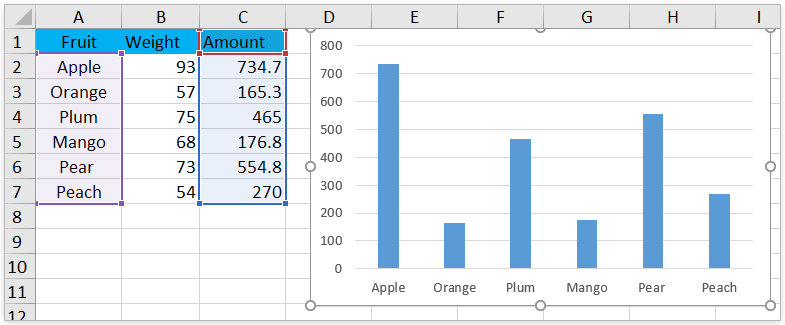
Add comment to a data point in an Excel chart
This method will guide you to add a comment to a data point in an existing Excel chart. Please do as follows:
1. Click twice to select the specified data point, right-click it, and then select Add Data Label > Add Data Label in the context menu. See screenshot: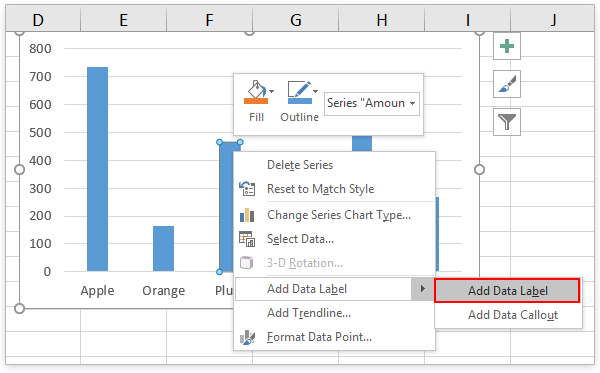
2. Now the data label is added above the specified data point. Please drag the data label to the proper place as you need.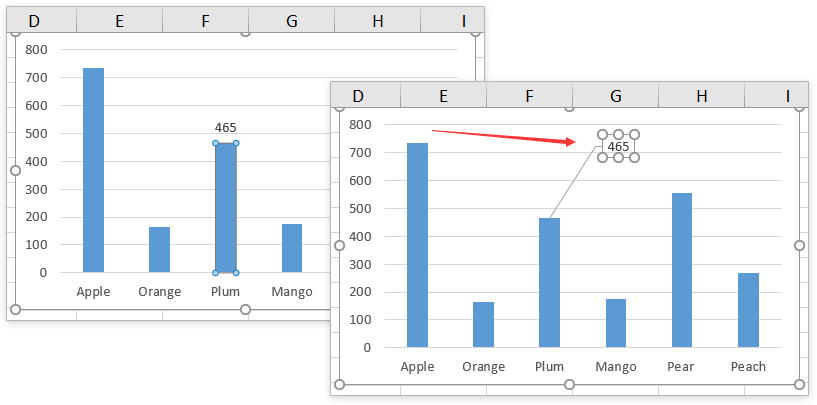
3. Right-click the data label and select Change Data Label Shape in the context menu, and then click a shape from the submenu. See screenshot: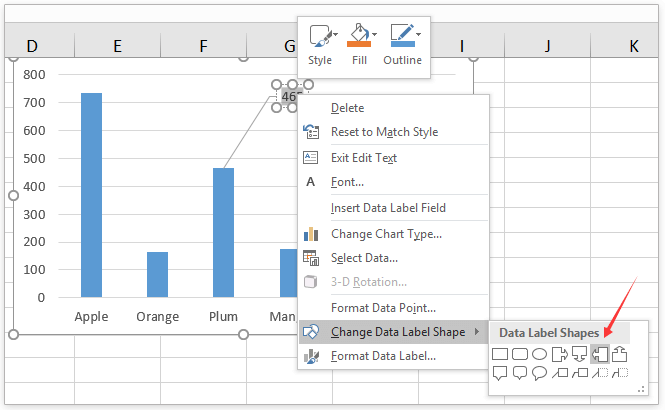
4. Type the comment content in the data label shape as you need.
Now you will see a comment added to the specified data point in the existing chart. See screenshot:
Related articles:
How to insert picture or image in comment in Excel?
Best Office Productivity Tools
Supercharge Your Excel Skills with Kutools for Excel, and Experience Efficiency Like Never Before. Kutools for Excel Offers Over 300 Advanced Features to Boost Productivity and Save Time. Click Here to Get The Feature You Need The Most...
Office Tab Brings Tabbed interface to Office, and Make Your Work Much Easier
- Enable tabbed editing and reading in Word, Excel, PowerPoint, Publisher, Access, Visio and Project.
- Open and create multiple documents in new tabs of the same window, rather than in new windows.
- Increases your productivity by 50%, and reduces hundreds of mouse clicks for you every day!
All Kutools add-ins. One installer
Kutools for Office suite bundles add-ins for Excel, Word, Outlook & PowerPoint plus Office Tab Pro, which is ideal for teams working across Office apps.
- All-in-one suite — Excel, Word, Outlook & PowerPoint add-ins + Office Tab Pro
- One installer, one license — set up in minutes (MSI-ready)
- Works better together — streamlined productivity across Office apps
- 30-day full-featured trial — no registration, no credit card
- Best value — save vs buying individual add-in