How to switch between X and Y axis in scatter chart?
For example, you have created a scatter chart as below screenshot shown. Now you want to switch between the X axis and the Y axis, how could you handle it quickly in Excel? This article will show you an easy solution.
Switch between X and Y axis in scatter chart

Switch between X and Y axis in scatter chart
To switch between the X and Y axis in a scatter chart in Excel, please do as follows:
1. Right-click the scatter chart and click Select Data in the context menu. See screenshot: 
2. In the popping out Select Data Source dialog box, please click to highlight the Y column, and then click the Edit button in the Legend Entries (Series) section. See screenshot: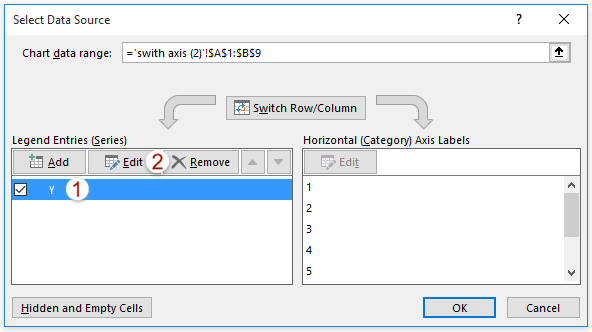
3. Now the Edit Series dialog box comes out. Please swap the Series X values and Series Y values, and then click the OK buttons successively to close both dialog boxes.
Now you will see the X axis and the Y axis are switched in the scatter chart. See screenshot: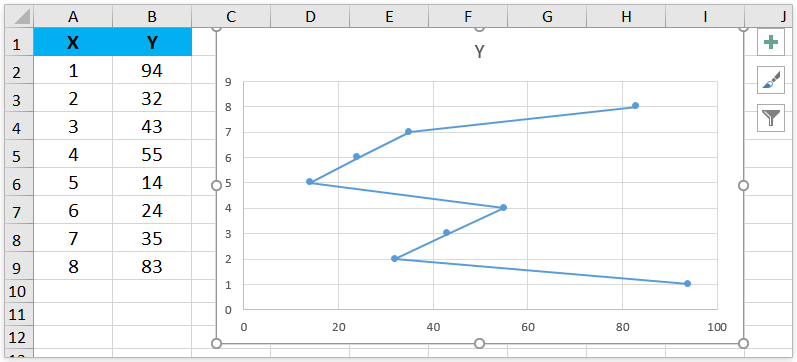

Unlock Excel Magic with Kutools AI
- Smart Execution: Perform cell operations, analyze data, and create charts—all driven by simple commands.
- Custom Formulas: Generate tailored formulas to streamline your workflows.
- VBA Coding: Write and implement VBA code effortlessly.
- Formula Interpretation: Understand complex formulas with ease.
- Text Translation: Break language barriers within your spreadsheets.
Related articles:
Best Office Productivity Tools
Supercharge Your Excel Skills with Kutools for Excel, and Experience Efficiency Like Never Before. Kutools for Excel Offers Over 300 Advanced Features to Boost Productivity and Save Time. Click Here to Get The Feature You Need The Most...
Office Tab Brings Tabbed interface to Office, and Make Your Work Much Easier
- Enable tabbed editing and reading in Word, Excel, PowerPoint, Publisher, Access, Visio and Project.
- Open and create multiple documents in new tabs of the same window, rather than in new windows.
- Increases your productivity by 50%, and reduces hundreds of mouse clicks for you every day!
All Kutools add-ins. One installer
Kutools for Office suite bundles add-ins for Excel, Word, Outlook & PowerPoint plus Office Tab Pro, which is ideal for teams working across Office apps.
- All-in-one suite — Excel, Word, Outlook & PowerPoint add-ins + Office Tab Pro
- One installer, one license — set up in minutes (MSI-ready)
- Works better together — streamlined productivity across Office apps
- 30-day full-featured trial — no registration, no credit card
- Best value — save vs buying individual add-in