How to set scroll position or hide other cells in Excel?
You may need to hide unused columns and rows in order to limit the scrolling to a specific range in a worksheet. Excel does not provide a direct way to do it except for using VBA. This article is going to describe two ways to set the scroll position in Microsoft Excel.
 Using VBA to set scroll position
Using VBA to set scroll position
For the skilled and professional users, you can use VBA to set scroll position.
VBA: Set scroll position:
Private Sub Worksheet_BeforeRightClick(ByVal Target _
As Range, Cancel As Boolean)
Cancel = True
If ActiveSheet.ScrollArea = "" Then
ActiveSheet.ScrollArea = "range"
Else
ActiveSheet.ScrollArea = ""
End If
End SubNote: You need to type the specified range names such as A1: A10 instead of range. The above macros are used to limit the scroll area but cannot hide the other ranges except those in order to prevent accidentally modification. If you want to limit the scroll area by hiding other unselected range, please make it according to the procedures that the Method B provides.
 Set scroll position with Kutools for Excel by one click
Set scroll position with Kutools for Excel by one click
The third party add-in Kutools for Excel can help set scroll position with one click. With the Set Scroll Area utility of Kutools for Excel, you can be easy to hide all unselected rows and columns in a specific range.
Kutools for Excel: with more than 300 handy Excel add-ins, free to try with no limitation in 30 days. Get it Now
After installing Kutools for Excel, apply Set Scroll Area according to these steps:
Please apply the utility by clicking Kutools > Show/Hide > Set Scroll Area. See screenshot:
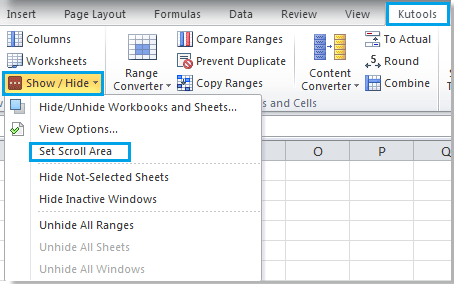
Step 1. Select the range you want to set scroll area.
Step 2. Click Kutools > Show/ Hide > Set Scroll Area, it will hide the other range, and set the scroll area for the selected range. See screenshot:
 |
 |
 |
For more detailed information about Set Scroll Area, go to Set Scroll Area.
Best Office Productivity Tools
Supercharge Your Excel Skills with Kutools for Excel, and Experience Efficiency Like Never Before. Kutools for Excel Offers Over 300 Advanced Features to Boost Productivity and Save Time. Click Here to Get The Feature You Need The Most...
Office Tab Brings Tabbed interface to Office, and Make Your Work Much Easier
- Enable tabbed editing and reading in Word, Excel, PowerPoint, Publisher, Access, Visio and Project.
- Open and create multiple documents in new tabs of the same window, rather than in new windows.
- Increases your productivity by 50%, and reduces hundreds of mouse clicks for you every day!
All Kutools add-ins. One installer
Kutools for Office suite bundles add-ins for Excel, Word, Outlook & PowerPoint plus Office Tab Pro, which is ideal for teams working across Office apps.
- All-in-one suite — Excel, Word, Outlook & PowerPoint add-ins + Office Tab Pro
- One installer, one license — set up in minutes (MSI-ready)
- Works better together — streamlined productivity across Office apps
- 30-day full-featured trial — no registration, no credit card
- Best value — save vs buying individual add-in