How to remove date format in Excel?
In some cases, you may have added special date formatting for cells in Excel. Some users try to clear the dates with special formatting and reenter, but the new entered dates are still in the format. Here, this article will introduce several easy ways to remove date formatting in Excel.
- Remove date format from cells by Clear Formats feature
- Remove date format from cells by General Number Format feature
Remove date format from cells by Clear Formats feature
The Clear Formats feature is the most common way to remove format from cells in Excel. Of course, it supports to remove all kinds of date formats.
Select the date cells that you will remove date formats from, and click Home > Clear > Clear Formats. See screenshot: 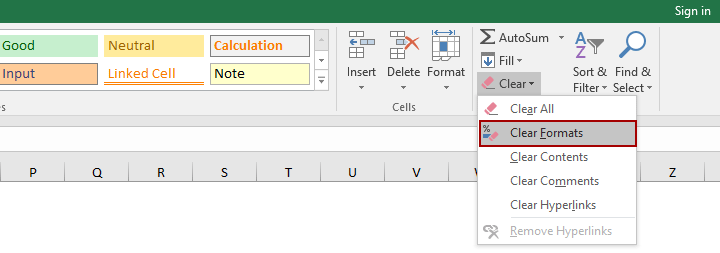
Now you will see all kinds of date formats are removed, and dates are converted to 5-digit numbers in bulk. See screenshot: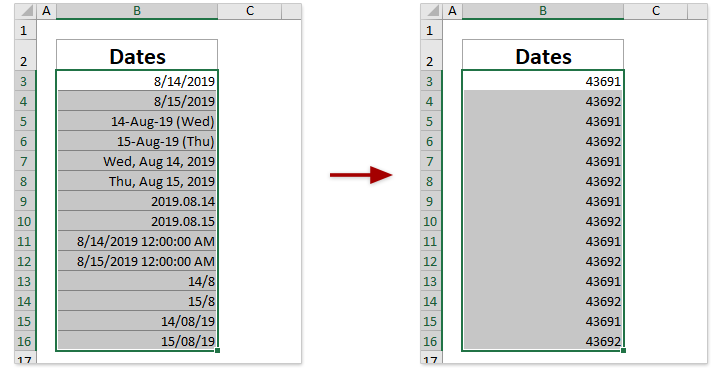
Note: The Clear Formats feature will remove all cell formats, including number formats (percentage, currency, time, etc.), alignment formats (indent, wrap text, merge cell, etc.), font formats (bold, font color, font size, etc.), borders, fill color, etc.
Remove date format from cells by General Number Format feature
If you need to remove date format only from cells, but remain the other cell formats such as font size, fill color, borders, etc., you can try this method.
Select the cells that you will remove date formats from, and click Home > Number Format > General. See screenshot:
Now only the date formats are removed from the selection, and other cell formats are remained.
Related articles:
Best Office Productivity Tools
Supercharge Your Excel Skills with Kutools for Excel, and Experience Efficiency Like Never Before. Kutools for Excel Offers Over 300 Advanced Features to Boost Productivity and Save Time. Click Here to Get The Feature You Need The Most...
Office Tab Brings Tabbed interface to Office, and Make Your Work Much Easier
- Enable tabbed editing and reading in Word, Excel, PowerPoint, Publisher, Access, Visio and Project.
- Open and create multiple documents in new tabs of the same window, rather than in new windows.
- Increases your productivity by 50%, and reduces hundreds of mouse clicks for you every day!
All Kutools add-ins. One installer
Kutools for Office suite bundles add-ins for Excel, Word, Outlook & PowerPoint plus Office Tab Pro, which is ideal for teams working across Office apps.
- All-in-one suite — Excel, Word, Outlook & PowerPoint add-ins + Office Tab Pro
- One installer, one license — set up in minutes (MSI-ready)
- Works better together — streamlined productivity across Office apps
- 30-day full-featured trial — no registration, no credit card
- Best value — save vs buying individual add-in