How to open multiple workbooks automatically in Excel?
Do you find yourself frequently using certain Excel workbooks? There’s a convenient way to set up Excel so that these specific workbooks open automatically whenever you launch the program. This guide will show you how to configure settings in Excel to automatically open multiple workbooks, streamlining your workflow right from the start.
Automatically open workbooks by adding them to the XL Startup folder
Automatically open workbooks with Kutools for Excel
 Automatically open workbooks by adding them to the XL Startup folder
Automatically open workbooks by adding them to the XL Startup folder
If you move a workbook to the XL Startup folder, this workbook will be opened automatically whenever you open an Excel workbook.
As usual, this XL Startup folder is located with the path of C:\Program Files\Microsoft Office\Office14\XLSTART .
Double-click the explorer to open it, and copy and paste this pathC:\Program Files\Microsoft Office\Office14\XLSTART. Press the Enter key, then move the workbooks that you want to open automatically next time into the XL Startup folder. See screenshot:
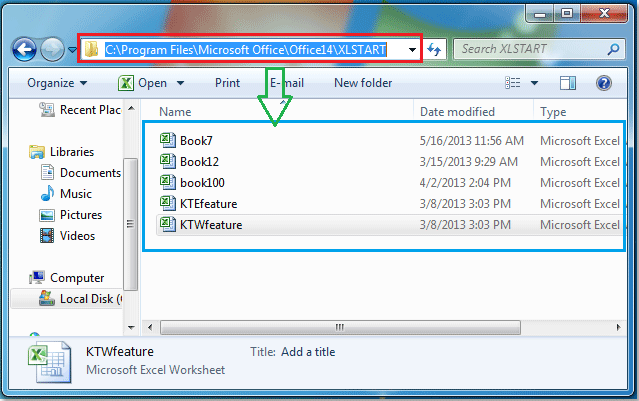
Then close the explorer, when you launch any Excel file, the workbooks in the XL Startup folder will be opened automatically.
- You can specify an alternate startup folder in addition to the XL Start folder, do the following:
- Click File > Options, in the Excel Options dialog box, click the Advanced tab in the left pane, scroll down to the General section, and enter the folder name that you want to automatically the Excel files in the At startup, open all files in box. See screenshot:
- Then click OK, when you start Excel, it automatically opens all workbooks in both the XL Start folders and the alternate folder that you specified.

- If you don’t want to open these workbooks for a long time, you can remove the files from the XL Start folders and delete the file path from the At startup, open all files in the box..
 Automatically open workbooks with Kutools for Excel
Automatically open workbooks with Kutools for Excel
If you have Kutools for Excel installed, its Auto Open Those Workbooks Next Time tool can help us automatically open multiple specified workbooks whenever you start the Excel program.
1. Open the workbooks that you want to open them at once next time.
2. Click Kutools Plus > Workbook > Auto Open Those Workbooks Next Time. See screenshot:
3. In the Auto Open those Workbooks Next Time dialog box, all the opened workbooks are listed in the list box, select workbooks that you want to automatically open them in future. See screenshot:

4. Click OK. And all the specified workbooks will be opened automatically next time.
- The workbooks you need to open automatically must be saved, and they are opening in Excel.
- Kutools for Excel's Auto Open Those Workbooks Next Time tool does not require users to move workbooks to a specific folder, and it supports automatically opening any workbooks no matter which folders they are in. Moreover, you can easily disable the auto opening by clicking Clear button. Click to know more about this Auto Open Those Workbooks Next Time feature.
Best Office Productivity Tools
Supercharge Your Excel Skills with Kutools for Excel, and Experience Efficiency Like Never Before. Kutools for Excel Offers Over 300 Advanced Features to Boost Productivity and Save Time. Click Here to Get The Feature You Need The Most...
Office Tab Brings Tabbed interface to Office, and Make Your Work Much Easier
- Enable tabbed editing and reading in Word, Excel, PowerPoint, Publisher, Access, Visio and Project.
- Open and create multiple documents in new tabs of the same window, rather than in new windows.
- Increases your productivity by 50%, and reduces hundreds of mouse clicks for you every day!
All Kutools add-ins. One installer
Kutools for Office suite bundles add-ins for Excel, Word, Outlook & PowerPoint plus Office Tab Pro, which is ideal for teams working across Office apps.
- All-in-one suite — Excel, Word, Outlook & PowerPoint add-ins + Office Tab Pro
- One installer, one license — set up in minutes (MSI-ready)
- Works better together — streamlined productivity across Office apps
- 30-day full-featured trial — no registration, no credit card
- Best value — save vs buying individual add-in
