How to add / attach a note to email in Outlook?
Sometimes you may want to add a note in a received Email message, while sometimes you may need to add notes when you are composing a message. This article is arranged to show you how to add notes in received Email message as well as add notes in composing Email message in details.
Add a note to a received email message as a flag
Forward notes to an email message as attachments
Insert notes in an email message with Insert Outlook Item feature
Add a note to a received email message as a flag
Supposing you received an email message with some special information, it seems hard to add a note to mark it. Actually you can note the information with the Flag feature easily.
Step 1: Select the received email message you will add a note for.
Step 2: Click the Follow Up > Custom in the Tags group under the Home tab in Outlook 2010 / 2013; or click the Follow up button ![]() in the toolbar in Outlook 2007.
in the toolbar in Outlook 2007.
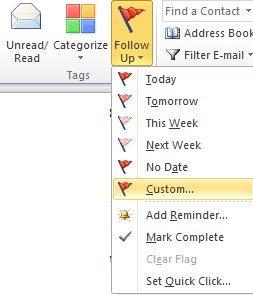
By the way, you can also right click the Follow up button ![]() behind the message, and select the Custom in the drop down list.
behind the message, and select the Custom in the drop down list.
Step 3: In the Flag to: box, enter the note you will add for the received message.
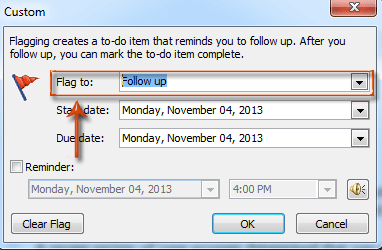
Step 4: Click OK button.
The added note will show above the message header when previewing in the Reading Pane. It also displays above the message header when you open the received message in a new message window.
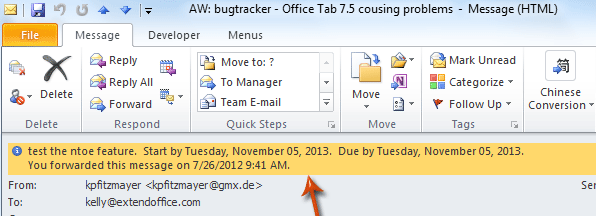
Note: If your Email account type is SMTP, for example the Gmail, you are not able to custom the follow up text and add note for received messages.
Forward notes to an email message as attachments
You may have created some notes before, and now you want to share these notes with others. Therefore here is guidance to forward notes with an email message.
Step 1: Shift to the Note view in Outlook.
Step 2: Select and highlight the notes you will forward.
Step 3: Forward selected notes:
- In Outlook 2010 / 2013, click the Forward button in the Actions group under the Home tab;
- In Outlook 2007, click the Actions > Forward.
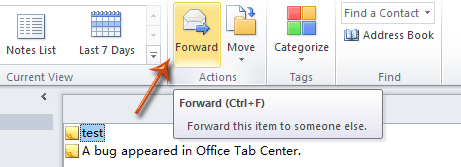
Step 4: Now you get into a Message window, the notes are inserted in a new message as attachments. Compose the message and send it.
Insert notes in an email message with Insert Outlook Item feature
When you are composing a message, you can insert existing notes in current message as attachments or plain text in the message.
Step 1: Click the Home > New Email in Outlook 2010 / 2013, or click the File > New > Mail Message in Outlook 2007.
Step 2: Click the Outlook Item in the Include group under the Insert tab.
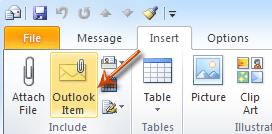
Step 3: In the Insert Item dialog box,
- Select and highlight the Notes in the Look in: box;
- Select and highlight notes you will send in the Items: box;
- Notes will show as text only or attachment in message, check one option in the Insert as section;
- Click OK button.
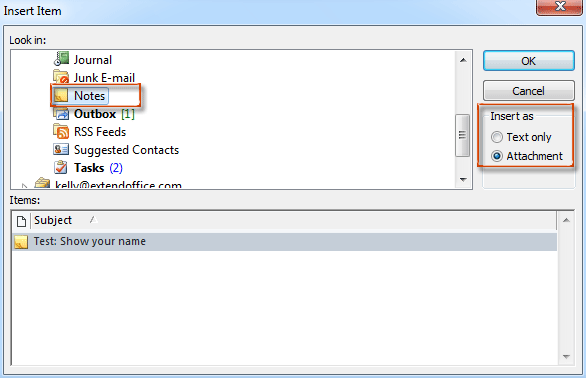
Step 5: Compose current message and send it.
Best Office Productivity Tools
Experience the all-new Kutools for Outlook with 100+ incredible features! Click to download now!
📧 Email Automation: Auto Reply (Available for POP and IMAP) / Schedule Send Emails / Auto CC/BCC by Rules When Sending Email / Auto Forward (Advanced Rules) / Auto Add Greeting / Automatically Split Multi-Recipient Emails into Individual Messages ...
📨 Email Management: Recall Emails / Block Scam Emails by Subjects and Others / Delete Duplicate Emails / Advanced Search / Consolidate Folders ...
📁 Attachments Pro: Batch Save / Batch Detach / Batch Compress / Auto Save / Auto Detach / Auto Compress ...
🌟 Interface Magic: 😊More Pretty and Cool Emojis / Remind you when important emails come / Minimize Outlook Instead of Closing ...
👍 One-click Wonders: Reply All with Attachments / Anti-Phishing Emails / 🕘Show Sender's Time Zone ...
👩🏼🤝👩🏻 Contacts & Calendar: Batch Add Contacts From Selected Emails / Split a Contact Group to Individual Groups / Remove Birthday Reminders ...
Use Kutools in your preferred language – supports English, Spanish, German, French, Chinese, and 40+ others!


🚀 One-Click Download — Get All Office Add-ins
Strongly Recommended: Kutools for Office (5-in-1)
One click to download five installers at once — Kutools for Excel, Outlook, Word, PowerPoint and Office Tab Pro. Click to download now!
- ✅ One-click convenience: Download all five setup packages in a single action.
- 🚀 Ready for any Office task: Install the add-ins you need, when you need them.
- 🧰 Included: Kutools for Excel / Kutools for Outlook / Kutools for Word / Office Tab Pro / Kutools for PowerPoint