How to prevent duplicate sent items for Gmail IMAP account in Outlook?
Recently, when I send an email via a Gmail IMAP account in Microsoft Outlook, double sent email copies are saved in the Sent Items folder automatically. I search for some reference and finally get a method to fix it. Here I will share the method to prevent duplicate sent items for Gmail IMAP account in Microsoft Outlook 2010 and 2013.
- Enhance your email productivity with AI technology, enabling you to quickly reply to emails, draft new ones, translate messages, and more efficiently.
- Automate emailing with Auto CC/BCC, Auto Forward by rules; send Auto Reply (Out of Office) without requiring an exchange server...
- Get reminders like BCC Warning when replying to all while you're in the BCC list, and Remind When Missing Attachments for forgotten attachments...
- Improve email efficiency with Reply (All) With Attachments, Auto Add Greeting or Date & Time into Signature or Subject, Reply Multiple Emails...
- Streamline emailing with Recall Emails, Attachment Tools (Compress All, Auto Save All...), Remove Duplicates, and Quick Report...
The following steps will walk you through preventing duplicate sent emails in the Sent Items folder of Gmail IMAP account in Microsoft Outlook 2010 and 2013.
Step 1: Open the Account Settings dialog box with clicking the File > Info > Account Settings > Account Settings.
Step 2: In the Account Settings dialog box,
- Go to the E-mail tab;
- Click to highlight the Gmail IMAP account that you will prevent duplicate sent emails;
- Click the Change button.
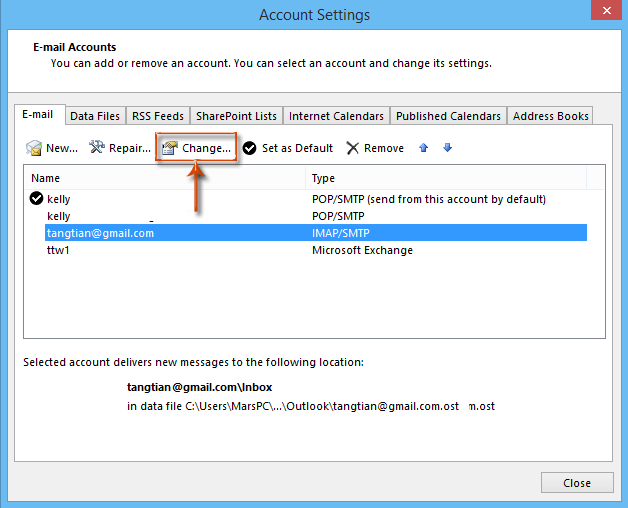
Step 3: In the Change Account dialog box, click the More Settings button at the bottom-right corner. See screen shot:
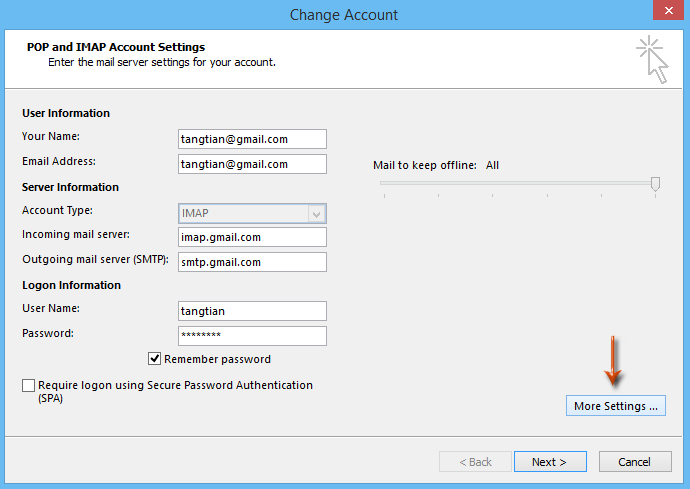
Step 4: In the popping up Internet E-mail Settings dialog box , please go to the Advanced tab (or Send Items tab in Outlook 2010), check the option of Do not save copies of sent items in the Sent Items section, and click the OK button. See screen shot:
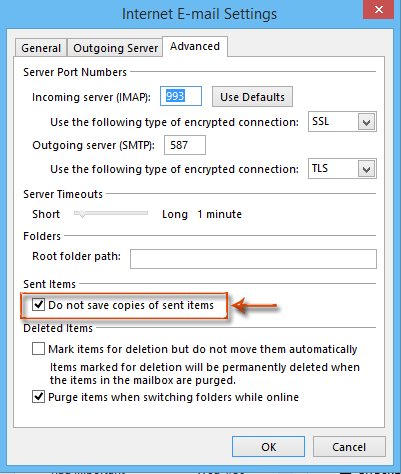
Step 5: Now you go back to the Change Account dialog box, and click the Next button at the bottom.
Step 6: It will take some time to test the modified account settings. After test finishing, please click the Close button in the Test Account Settings dialog box.
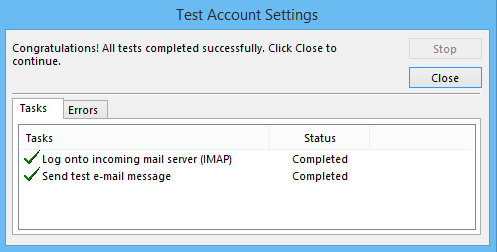
Step 7: In the new popping up Change Accounts dialog box, please click the Finish button.
Best Office Productivity Tools
Experience the all-new Kutools for Outlook with 100+ incredible features! Click to download now!
📧 Email Automation: Auto Reply (Available for POP and IMAP) / Schedule Send Emails / Auto CC/BCC by Rules When Sending Email / Auto Forward (Advanced Rules) / Auto Add Greeting / Automatically Split Multi-Recipient Emails into Individual Messages ...
📨 Email Management: Recall Emails / Block Scam Emails by Subjects and Others / Delete Duplicate Emails / Advanced Search / Consolidate Folders ...
📁 Attachments Pro: Batch Save / Batch Detach / Batch Compress / Auto Save / Auto Detach / Auto Compress ...
🌟 Interface Magic: 😊More Pretty and Cool Emojis / Remind you when important emails come / Minimize Outlook Instead of Closing ...
👍 One-click Wonders: Reply All with Attachments / Anti-Phishing Emails / 🕘Show Sender's Time Zone ...
👩🏼🤝👩🏻 Contacts & Calendar: Batch Add Contacts From Selected Emails / Split a Contact Group to Individual Groups / Remove Birthday Reminders ...
Use Kutools in your preferred language – supports English, Spanish, German, French, Chinese, and 40+ others!


🚀 One-Click Download — Get All Office Add-ins
Strongly Recommended: Kutools for Office (5-in-1)
One click to download five installers at once — Kutools for Excel, Outlook, Word, PowerPoint and Office Tab Pro. Click to download now!
- ✅ One-click convenience: Download all five setup packages in a single action.
- 🚀 Ready for any Office task: Install the add-ins you need, when you need them.
- 🧰 Included: Kutools for Excel / Kutools for Outlook / Kutools for Word / Office Tab Pro / Kutools for PowerPoint