How to cancel one meeting in a series in Outlook?
Outlook provides you with a function of cancelling one meeting in a series without deleting the entire series. And the attendees will be noticed of the cancellation of a particular meeting with the cancellation email they received. For cancelling one meeting only in a series, please look at the following tutorial.
Cancel one meeting in a series in Outlook
- Enhance your email productivity with AI technology, enabling you to quickly reply to emails, draft new ones, translate messages, and more efficiently.
- Automate emailing with Auto CC/BCC, Auto Forward by rules; send Auto Reply (Out of Office) without requiring an exchange server...
- Get reminders like BCC Warning when replying to all while you're in the BCC list, and Remind When Missing Attachments for forgotten attachments...
- Improve email efficiency with Reply (All) With Attachments, Auto Add Greeting or Date & Time into Signature or Subject, Reply Multiple Emails...
- Streamline emailing with Recall Emails, Attachment Tools (Compress All, Auto Save All...), Remove Duplicates, and Quick Report...
Cancel one meeting in a series in Outlook
1. Go to the Calendar view.
2. Select and double click the occurrence meeting which you want to cancel.
3. In the Open Recurring Item dialog box, please check the Open this occurrence box, and then click OK button. See screenshot:
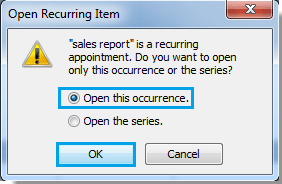
Tip: In Outlook 2013, please check Just this one option in the Open Recurring Item dialog box, see screenshot:
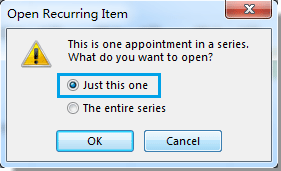
4. In the Meeting Occurrence window, please click Cancel Meeting under Meeting Occurrence tab.
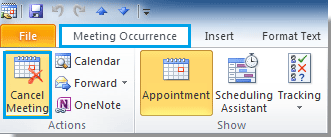
5. When the Confirm Delete dialog box popping up, check the Delete this occurrence box, and then click OK button.
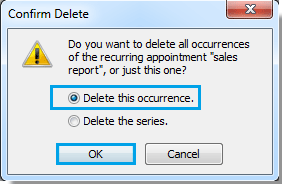
Note: You can just select the meeting and then click Cancel Meeting > Cancel Occurrence under Meeting Series tab in Outlook 2010 and 2013.
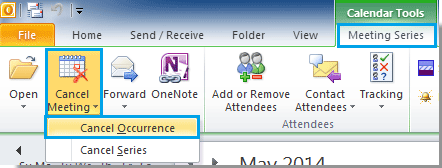
6. Then click Send Cancellation button to send the message.
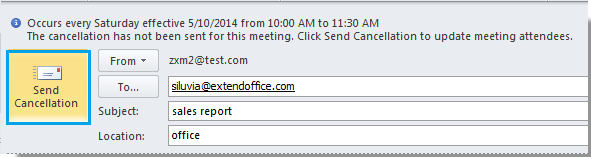
The specific meeting has been deleted from your own calendar, and also, the cancelled meeting will be removed from the attendees’ calendar after they receive and accept your cancellation update.
Best Office Productivity Tools
Experience the all-new Kutools for Outlook with 100+ incredible features! Click to download now!
📧 Email Automation: Auto Reply (Available for POP and IMAP) / Schedule Send Emails / Auto CC/BCC by Rules When Sending Email / Auto Forward (Advanced Rules) / Auto Add Greeting / Automatically Split Multi-Recipient Emails into Individual Messages ...
📨 Email Management: Recall Emails / Block Scam Emails by Subjects and Others / Delete Duplicate Emails / Advanced Search / Consolidate Folders ...
📁 Attachments Pro: Batch Save / Batch Detach / Batch Compress / Auto Save / Auto Detach / Auto Compress ...
🌟 Interface Magic: 😊More Pretty and Cool Emojis / Remind you when important emails come / Minimize Outlook Instead of Closing ...
👍 One-click Wonders: Reply All with Attachments / Anti-Phishing Emails / 🕘Show Sender's Time Zone ...
👩🏼🤝👩🏻 Contacts & Calendar: Batch Add Contacts From Selected Emails / Split a Contact Group to Individual Groups / Remove Birthday Reminders ...
Use Kutools in your preferred language – supports English, Spanish, German, French, Chinese, and 40+ others!


🚀 One-Click Download — Get All Office Add-ins
Strongly Recommended: Kutools for Office (5-in-1)
One click to download five installers at once — Kutools for Excel, Outlook, Word, PowerPoint and Office Tab Pro. Click to download now!
- ✅ One-click convenience: Download all five setup packages in a single action.
- 🚀 Ready for any Office task: Install the add-ins you need, when you need them.
- 🧰 Included: Kutools for Excel / Kutools for Outlook / Kutools for Word / Office Tab Pro / Kutools for PowerPoint