How to change the display sender name for your emails in Outlook?
If you notice that the display name for your sent emails is informal or incorrect, you may need to change it to the correct normal one. But change the display sender name is a problem for many Outlook users. With the following tutorial, changing the display sender name for your sent emails won’t be a problem anymore.
Change the display sender name for your emails in Outlook
- Enhance your email productivity with AI technology, enabling you to quickly reply to emails, draft new ones, translate messages, and more efficiently.
- Automate emailing with Auto CC/BCC, Auto Forward by rules; send Auto Reply (Out of Office) without requiring an exchange server...
- Get reminders like BCC Warning when replying to all while you're in the BCC list, and Remind When Missing Attachments for forgotten attachments...
- Improve email efficiency with Reply (All) With Attachments, Auto Add Greeting or Date & Time into Signature or Subject, Reply Multiple Emails...
- Streamline emailing with Recall Emails, Attachment Tools (Compress All, Auto Save All...), Remove Duplicates, and Quick Report...
Change the display sender name for your emails in Outlook
1. Open the Account Settings dialog box.
1). In Outlook 2010 and 2013, please click File > Info > Account Settings > Account Settings. See screenshot:
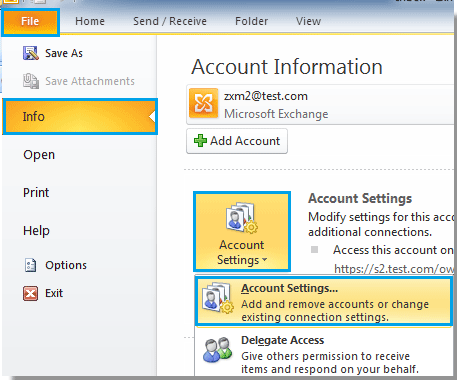
2). In Outlook 2007, Please click Tools > Account Settings.
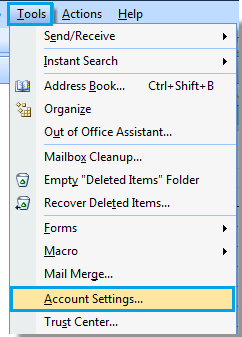
2. In the Account Settings dialog box, please select an email account that you want to change the display name, and then click Change button. See screenshot:
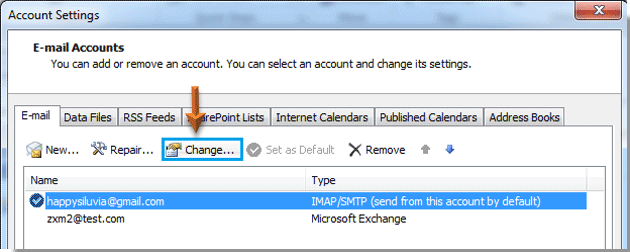
3. Then when the Change Account dialog box popping up, go to the User Information section, and change the display name in the Your Name filed. Finally click Next button.
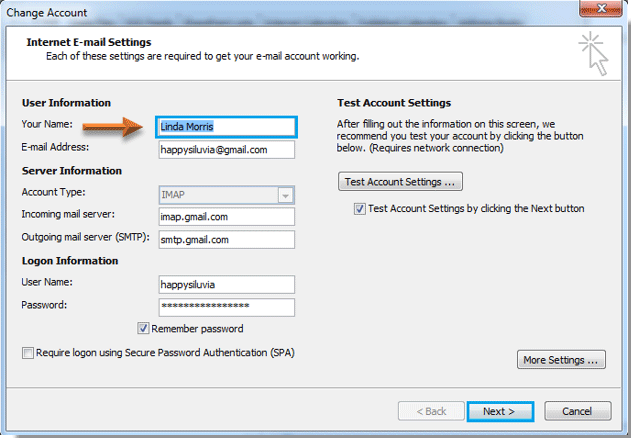
4. After clicking Next button, a Test Account Settings dialog will display, wait until the progresses are all completed and then click Close button.
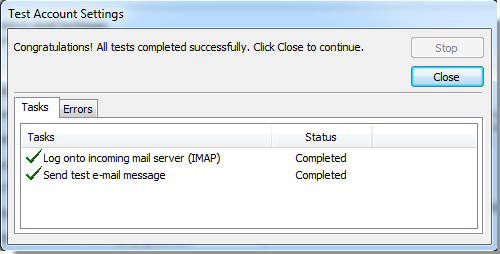
5. Click Finish button in the Change Account dialog box.
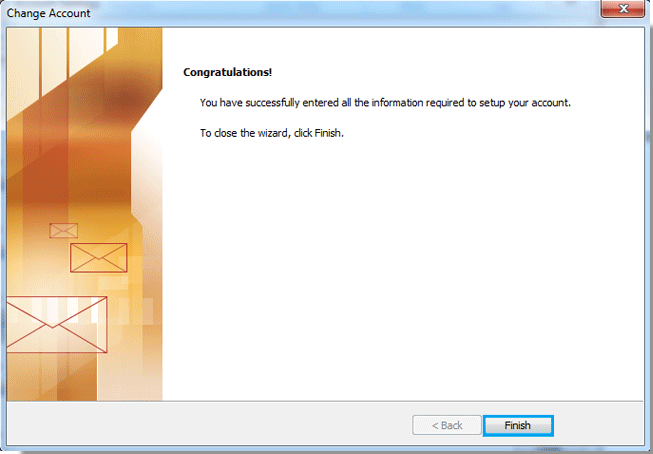
6. When it returns to the Account Settings dialog box, please click Close button to close it.
7. From now on, when someone received your email, they will see the display name is changed as below screenshots shown:
 |  | 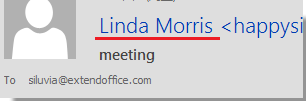 |
Best Office Productivity Tools
Experience the all-new Kutools for Outlook with 100+ incredible features! Click to download now!
📧 Email Automation: Auto Reply (Available for POP and IMAP) / Schedule Send Emails / Auto CC/BCC by Rules When Sending Email / Auto Forward (Advanced Rules) / Auto Add Greeting / Automatically Split Multi-Recipient Emails into Individual Messages ...
📨 Email Management: Recall Emails / Block Scam Emails by Subjects and Others / Delete Duplicate Emails / Advanced Search / Consolidate Folders ...
📁 Attachments Pro: Batch Save / Batch Detach / Batch Compress / Auto Save / Auto Detach / Auto Compress ...
🌟 Interface Magic: 😊More Pretty and Cool Emojis / Remind you when important emails come / Minimize Outlook Instead of Closing ...
👍 One-click Wonders: Reply All with Attachments / Anti-Phishing Emails / 🕘Show Sender's Time Zone ...
👩🏼🤝👩🏻 Contacts & Calendar: Batch Add Contacts From Selected Emails / Split a Contact Group to Individual Groups / Remove Birthday Reminders ...
Use Kutools in your preferred language – supports English, Spanish, German, French, Chinese, and 40+ others!


🚀 One-Click Download — Get All Office Add-ins
Strongly Recommended: Kutools for Office (5-in-1)
One click to download five installers at once — Kutools for Excel, Outlook, Word, PowerPoint and Office Tab Pro. Click to download now!
- ✅ One-click convenience: Download all five setup packages in a single action.
- 🚀 Ready for any Office task: Install the add-ins you need, when you need them.
- 🧰 Included: Kutools for Excel / Kutools for Outlook / Kutools for Word / Office Tab Pro / Kutools for PowerPoint