How to remove follow up flags for email messages in Outlook?
Sometimes, email messages with flags, for example the follow up flags, arrive into your Microsoft Outlook. And you need to remove the follow up flags for these email messages in some cases. Here we will provide three methods to remove the follow up flags from email messages in Microsoft Outlook.
Remove the follow up flag for a received email
Mass remove the follow up flags for all received emails in a certain folder
Automatically remove the follow up flags for all incoming emails
- Enhance your email productivity with AI technology, enabling you to quickly reply to emails, draft new ones, translate messages, and more efficiently.
- Automate emailing with Auto CC/BCC, Auto Forward by rules; send Auto Reply (Out of Office) without requiring an exchange server...
- Get reminders like BCC Warning when replying to all while you're in the BCC list, and Remind When Missing Attachments for forgotten attachments...
- Improve email efficiency with Reply (All) With Attachments, Auto Add Greeting or Date & Time into Signature or Subject, Reply Multiple Emails...
- Streamline emailing with Recall Emails, Attachment Tools (Compress All, Auto Save All...), Remove Duplicates, and Quick Report...
Remove the follow up flag for a received email
This method will guide you to remove the follow up flag for a received email message easily in Microsoft Outlook.
Step 1: Open a mail folder, and click to select the email whose follow up flag you will remove.
Step 2: Right click the flag icon  behind the email in the mail list, and select the Clear Flag in the right-clicking menu.
behind the email in the mail list, and select the Clear Flag in the right-clicking menu.
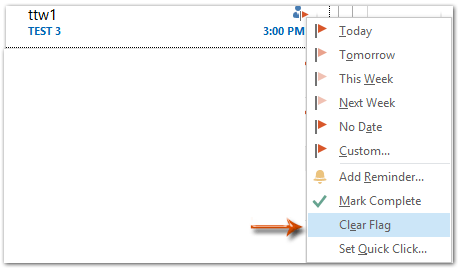
Then the follow up flag is removed from the selected email message immediately.
Mass remove the follow up flags for all received emails in a certain folder
This method is about mass removing all follow up flags for all received email messages in a certain folder in Microsoft Outlook.
Step 1: Click to open a folder that you will mass remove all follow up flags from.
Step 2: Place the cursor into the Search box to activate the Search Tools, and then click the Flagged button![]() . See screen shot:
. See screen shot:

Step 3: select all email messages in the searching results.
Note: You can select all email messages with clicking one and then pressing the Ctrl + A keys.
Step 4: Right click any one flag icon![]() in the mail list, and select the Clear Flag in the right-clicking menu.
in the mail list, and select the Clear Flag in the right-clicking menu.

Then all follow up flags are removed in this selected folder at once.
Automatically remove the follow up flags for all incoming emails
This method will guide you step by step to remove the follow up flags for all incoming emails in Microsoft Outlook automatically.
Step 1: Shift to the Mail view, and get into the Rules and Alerts dialog box:
- In Outlook 2007, click the Tools > Rules and Alerts.
- In Outlook 2010 and 2013, click the Rules > Manager Rules & Alerts on the Home tab.

Step 2: In the Rules and Alerts dialog box, please click the New Rule button.

Step 3: In the Rules Wizard dialog box, click to highlight the Apply rule on messages I receive (or Check messages when they arrive in Outlook 2007), and click the Next button. See screen shot:

Step 4: In the new Rules Wizard dialog box,
- Check the flagged for action;
- Click the text of action.
- In the popping up Flagged Message dialog box, click the Flag box and select the Follow up from the drop down list, and then click the OK button.
- Click the Next button.

Step 5: In the third Rules Wizard dialog box, check the clear the Message Flag, and click the Next button.

Step 6: Click the Next buttons in the following dialog box, and then in the last Rules Wizard dialog box,
- Enter a name for this new rule in the Step1: specify a name for this rule box;
- It’s optional to check the option of Run this rule now on messages already in "folder name";
- Click the Finish button.

Note: If you check the option of Run this rule now on messages already in "kelly", it will remove all existing follow up flags from the folder of "kelly". And the "kelly" will change and display as your folder name automatically.
Step 7: Click the OK button to close the Rules and Alerts dialog box.
This rule will automatically remove the follow up flags for new incoming email messages.
Best Office Productivity Tools
Experience the all-new Kutools for Outlook with 100+ incredible features! Click to download now!
📧 Email Automation: Auto Reply (Available for POP and IMAP) / Schedule Send Emails / Auto CC/BCC by Rules When Sending Email / Auto Forward (Advanced Rules) / Auto Add Greeting / Automatically Split Multi-Recipient Emails into Individual Messages ...
📨 Email Management: Recall Emails / Block Scam Emails by Subjects and Others / Delete Duplicate Emails / Advanced Search / Consolidate Folders ...
📁 Attachments Pro: Batch Save / Batch Detach / Batch Compress / Auto Save / Auto Detach / Auto Compress ...
🌟 Interface Magic: 😊More Pretty and Cool Emojis / Remind you when important emails come / Minimize Outlook Instead of Closing ...
👍 One-click Wonders: Reply All with Attachments / Anti-Phishing Emails / 🕘Show Sender's Time Zone ...
👩🏼🤝👩🏻 Contacts & Calendar: Batch Add Contacts From Selected Emails / Split a Contact Group to Individual Groups / Remove Birthday Reminders ...
Use Kutools in your preferred language – supports English, Spanish, German, French, Chinese, and 40+ others!


🚀 One-Click Download — Get All Office Add-ins
Strongly Recommended: Kutools for Office (5-in-1)
One click to download five installers at once — Kutools for Excel, Outlook, Word, PowerPoint and Office Tab Pro. Click to download now!
- ✅ One-click convenience: Download all five setup packages in a single action.
- 🚀 Ready for any Office task: Install the add-ins you need, when you need them.
- 🧰 Included: Kutools for Excel / Kutools for Outlook / Kutools for Word / Office Tab Pro / Kutools for PowerPoint