How to find text in opened email body in Outlook?
When you receive an email message with long body but you just need to know some important information of this email, such as the product quantity, the order list and so on, is there any efficient way to pick up the specific content immediately except for browsing the whole email? Actually, Outlook provides you with the Find and Replace function to easily find all of the specified text in opened email body in Outlook. This article will show you the detailed information of how to use this find and replace function in Outlook.
Find text in opened email body in Outlook
- Enhance your email productivity with AI technology, enabling you to quickly reply to emails, draft new ones, translate messages, and more efficiently.
- Automate emailing with Auto CC/BCC, Auto Forward by rules; send Auto Reply (Out of Office) without requiring an exchange server...
- Get reminders like BCC Warning when replying to all while you're in the BCC list, and Remind When Missing Attachments for forgotten attachments...
- Improve email efficiency with Reply (All) With Attachments, Auto Add Greeting or Date & Time into Signature or Subject, Reply Multiple Emails...
- Streamline emailing with Recall Emails, Attachment Tools (Compress All, Auto Save All...), Remove Duplicates, and Quick Report...
Find text in opened email body in Outlook
1. Select and open the email message which you want to find specific text from.
2. In the Message window, please click the Find button in the Editing group. See screenshot:
Or you can press the F4 key on the keyboard to activate the Find and Replace dialog box.
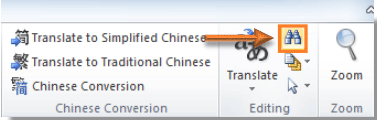
3. In the Find and Replace dialog box, please type the texts you want to find in the Find what field under Find tab. And then click the Find Next button.
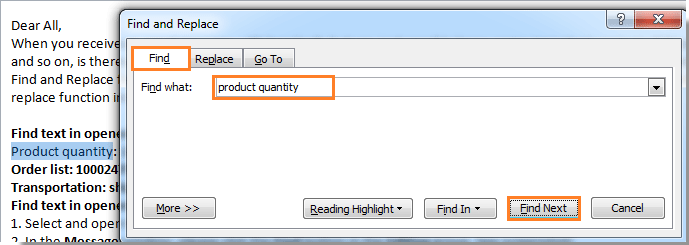
4. After clicking the Find Next button, the texts that you have specified which existing in the email body will be selected immediately.
5. If there are multiple same texts crowded in the email body and you want to find them out all at once, please click Reading Highlight > Highlight All in the Find and Replace dialog box.
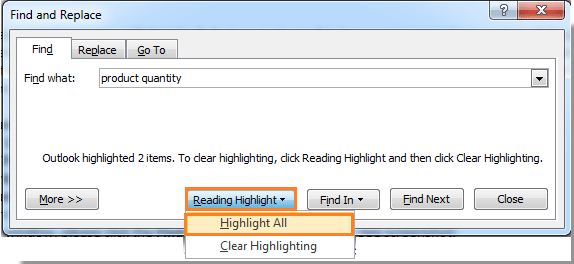
Then you can see all the relevant texts are highlighted. See screenshot:
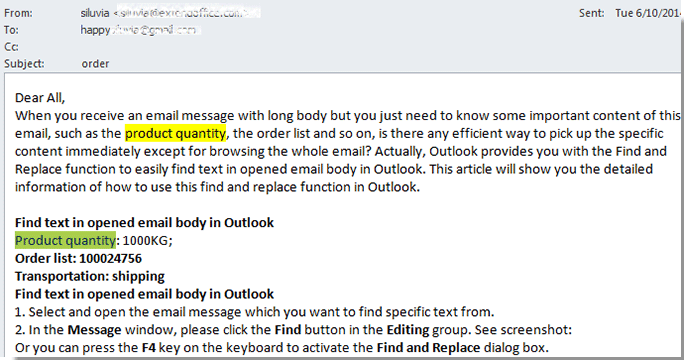
Best Office Productivity Tools
Experience the all-new Kutools for Outlook with 100+ incredible features! Click to download now!
📧 Email Automation: Auto Reply (Available for POP and IMAP) / Schedule Send Emails / Auto CC/BCC by Rules When Sending Email / Auto Forward (Advanced Rules) / Auto Add Greeting / Automatically Split Multi-Recipient Emails into Individual Messages ...
📨 Email Management: Recall Emails / Block Scam Emails by Subjects and Others / Delete Duplicate Emails / Advanced Search / Consolidate Folders ...
📁 Attachments Pro: Batch Save / Batch Detach / Batch Compress / Auto Save / Auto Detach / Auto Compress ...
🌟 Interface Magic: 😊More Pretty and Cool Emojis / Remind you when important emails come / Minimize Outlook Instead of Closing ...
👍 One-click Wonders: Reply All with Attachments / Anti-Phishing Emails / 🕘Show Sender's Time Zone ...
👩🏼🤝👩🏻 Contacts & Calendar: Batch Add Contacts From Selected Emails / Split a Contact Group to Individual Groups / Remove Birthday Reminders ...
Use Kutools in your preferred language – supports English, Spanish, German, French, Chinese, and 40+ others!


🚀 One-Click Download — Get All Office Add-ins
Strongly Recommended: Kutools for Office (5-in-1)
One click to download five installers at once — Kutools for Excel, Outlook, Word, PowerPoint and Office Tab Pro. Click to download now!
- ✅ One-click convenience: Download all five setup packages in a single action.
- 🚀 Ready for any Office task: Install the add-ins you need, when you need them.
- 🧰 Included: Kutools for Excel / Kutools for Outlook / Kutools for Word / Office Tab Pro / Kutools for PowerPoint