How to sort emails by sender in Outlook?
By default, Outlook email messages are arranged by Date. In this article, I will show you a method of sorting emails by sender in Outlook. Please do as follows.
Sort emails by sender in Outlook.
- Enhance your email productivity with AI technology, enabling you to quickly reply to emails, draft new ones, translate messages, and more efficiently.
- Automate emailing with Auto CC/BCC, Auto Forward by rules; send Auto Reply (Out of Office) without requiring an exchange server...
- Get reminders like BCC Warning when replying to all while you're in the BCC list, and Remind When Missing Attachments for forgotten attachments...
- Improve email efficiency with Reply (All) With Attachments, Auto Add Greeting or Date & Time into Signature or Subject, Reply Multiple Emails...
- Streamline emailing with Recall Emails, Attachment Tools (Compress All, Auto Save All...), Remove Duplicates, and Quick Report...
Sort emails by sender in Outlook.
In Outlook, there are two methods for you to sort emails by senders. Please do as follows.
Method 1:
1. Please get into the email folder which you want to sort emails by senders inside.
2. Then go to the View tab, click From in the Arrangement group. See screenshot:
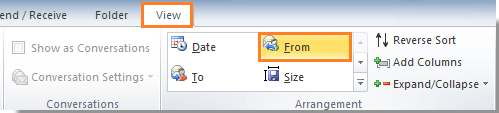
3. Then you can see the emails in this specified folder are arranged by sender as follow screenshot shows.
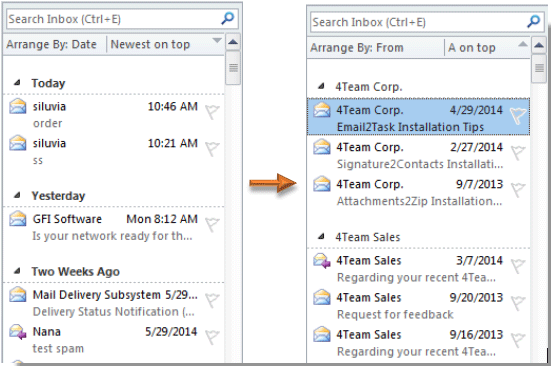
In Outlook 2007, please click View > Arrange By > From.
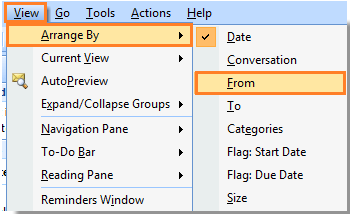
Methods 2:
Besides the above method 1, you can also sort emails by sender as following method.
1. Please click View > View Settings. See screenshot:
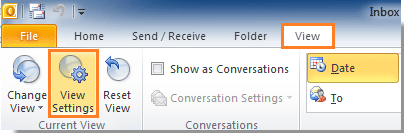
In Outlook 2007, please click View > Current View > Customize Current View.
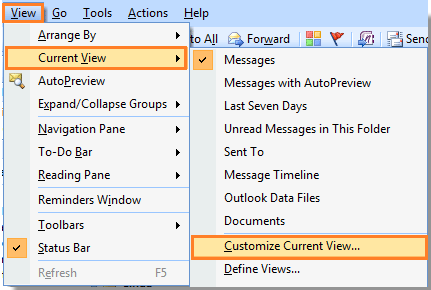
2. In the Advanced View Settings dialog box (in Outlook 2007, it is Customize View: Messages dialog box), please click Sort button. When the Sort dialog box pops up, please select From in the Sort items by drop down list. And then click OK button in each dialog box.
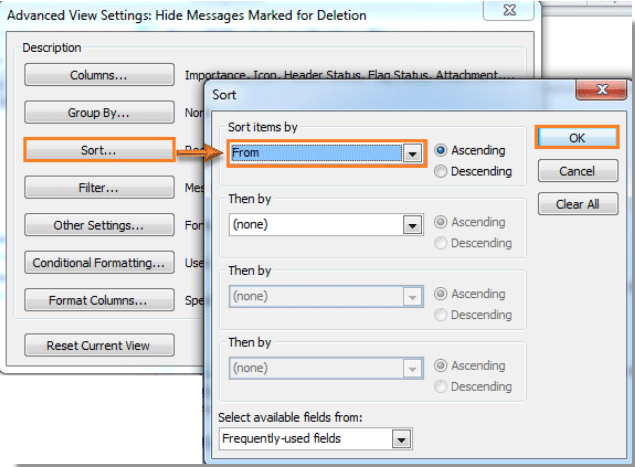
Then all emails in the selected folder are sorted by email senders automatically.
Best Office Productivity Tools
Experience the all-new Kutools for Outlook with 100+ incredible features! Click to download now!
📧 Email Automation: Auto Reply (Available for POP and IMAP) / Schedule Send Emails / Auto CC/BCC by Rules When Sending Email / Auto Forward (Advanced Rules) / Auto Add Greeting / Automatically Split Multi-Recipient Emails into Individual Messages ...
📨 Email Management: Recall Emails / Block Scam Emails by Subjects and Others / Delete Duplicate Emails / Advanced Search / Consolidate Folders ...
📁 Attachments Pro: Batch Save / Batch Detach / Batch Compress / Auto Save / Auto Detach / Auto Compress ...
🌟 Interface Magic: 😊More Pretty and Cool Emojis / Remind you when important emails come / Minimize Outlook Instead of Closing ...
👍 One-click Wonders: Reply All with Attachments / Anti-Phishing Emails / 🕘Show Sender's Time Zone ...
👩🏼🤝👩🏻 Contacts & Calendar: Batch Add Contacts From Selected Emails / Split a Contact Group to Individual Groups / Remove Birthday Reminders ...
Use Kutools in your preferred language – supports English, Spanish, German, French, Chinese, and 40+ others!


🚀 One-Click Download — Get All Office Add-ins
Strongly Recommended: Kutools for Office (5-in-1)
One click to download five installers at once — Kutools for Excel, Outlook, Word, PowerPoint and Office Tab Pro. Click to download now!
- ✅ One-click convenience: Download all five setup packages in a single action.
- 🚀 Ready for any Office task: Install the add-ins you need, when you need them.
- 🧰 Included: Kutools for Excel / Kutools for Outlook / Kutools for Word / Office Tab Pro / Kutools for PowerPoint