How to export Outlook contacts to CSV file?
Exporting contacts for future use is recommended for every Outlook user in case of the crashing of Outlook application. The most common exported file in Outlook is the CSV file. In this tutorial, we will show you how to export Outlook contacts to CSV file in details.
Export Outlook contacts to CSV file
- Enhance your email productivity with AI technology, enabling you to quickly reply to emails, draft new ones, translate messages, and more efficiently.
- Automate emailing with Auto CC/BCC, Auto Forward by rules; send Auto Reply (Out of Office) without requiring an exchange server...
- Get reminders like BCC Warning when replying to all while you're in the BCC list, and Remind When Missing Attachments for forgotten attachments...
- Improve email efficiency with Reply (All) With Attachments, Auto Add Greeting or Date & Time into Signature or Subject, Reply Multiple Emails...
- Streamline emailing with Recall Emails, Attachment Tools (Compress All, Auto Save All...), Remove Duplicates, and Quick Report...
Export Outlook contacts to CSV file
For exporting Outlook contacts to CSV file, please do as follows.
1. Please click File > Open > Import in Outlook 2010. See screenshot:
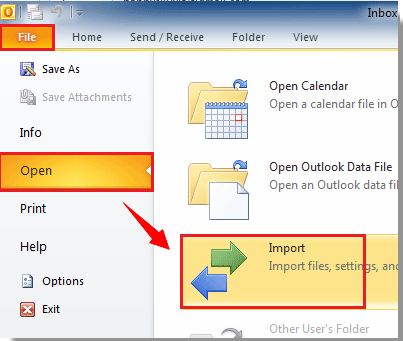
In Outlook 2013, please click FILE > Open & Export > Import/Export.

In Outlook 2007, please click File > Import and Export.
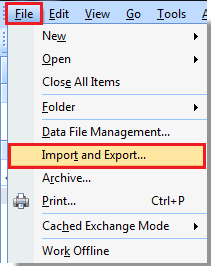
2. In the Import and Export Wizard dialog box, please select Export to a file, and then click Next button.
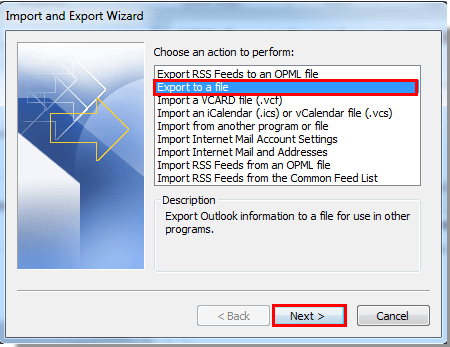
3. In the Export to a File dialog box, please select Comma Separated Values (Windows), and then click Next button.
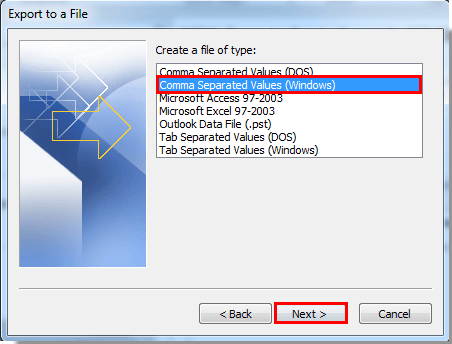
4. In the next Export to a File dialog box, please select the Contacts folder which you want to export from, and then click Next button.
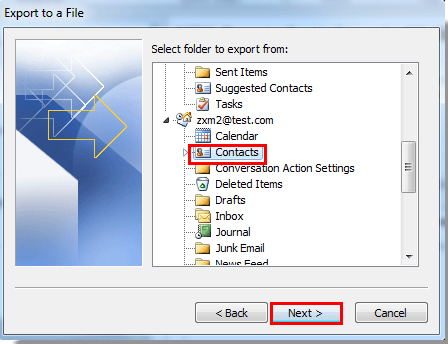
5. Click Browse button in the following dialog box.
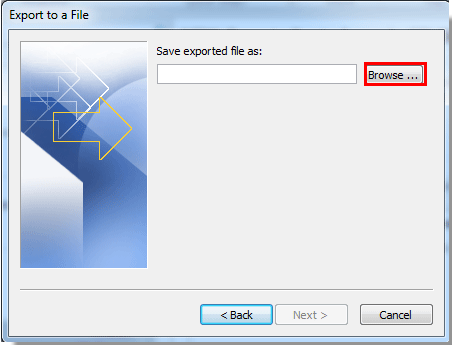
6. In the Browse window, find a place to save the exported file; type a name in the File name textbox. Finally click OK button.
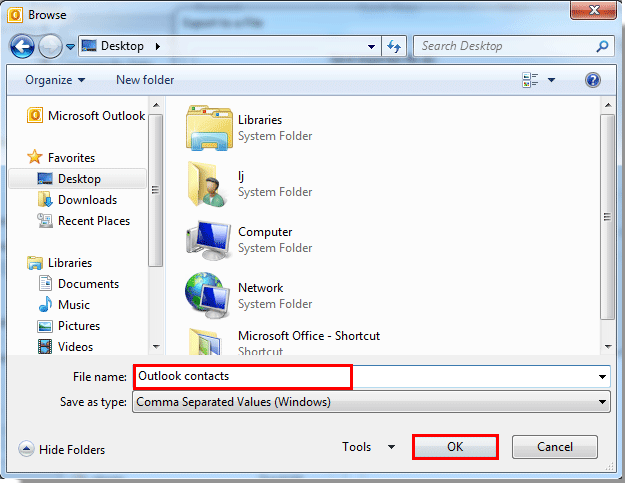
7. When it returns to the Export to a File dialog box, please click Next button.
8. Then click Finish in the last Export to a File dialog box.
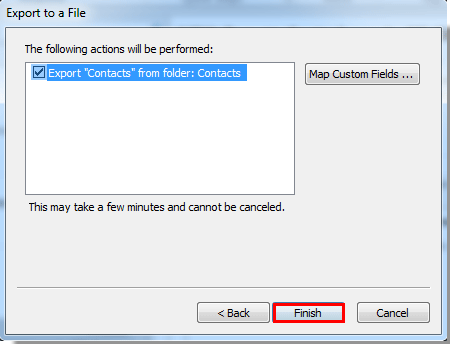
Now the selected Outlook contacts folder is successfully exported to csv file.
Best Office Productivity Tools
Experience the all-new Kutools for Outlook with 100+ incredible features! Click to download now!
📧 Email Automation: Auto Reply (Available for POP and IMAP) / Schedule Send Emails / Auto CC/BCC by Rules When Sending Email / Auto Forward (Advanced Rules) / Auto Add Greeting / Automatically Split Multi-Recipient Emails into Individual Messages ...
📨 Email Management: Recall Emails / Block Scam Emails by Subjects and Others / Delete Duplicate Emails / Advanced Search / Consolidate Folders ...
📁 Attachments Pro: Batch Save / Batch Detach / Batch Compress / Auto Save / Auto Detach / Auto Compress ...
🌟 Interface Magic: 😊More Pretty and Cool Emojis / Remind you when important emails come / Minimize Outlook Instead of Closing ...
👍 One-click Wonders: Reply All with Attachments / Anti-Phishing Emails / 🕘Show Sender's Time Zone ...
👩🏼🤝👩🏻 Contacts & Calendar: Batch Add Contacts From Selected Emails / Split a Contact Group to Individual Groups / Remove Birthday Reminders ...
Use Kutools in your preferred language – supports English, Spanish, German, French, Chinese, and 40+ others!


🚀 One-Click Download — Get All Office Add-ins
Strongly Recommended: Kutools for Office (5-in-1)
One click to download five installers at once — Kutools for Excel, Outlook, Word, PowerPoint and Office Tab Pro. Click to download now!
- ✅ One-click convenience: Download all five setup packages in a single action.
- 🚀 Ready for any Office task: Install the add-ins you need, when you need them.
- 🧰 Included: Kutools for Excel / Kutools for Outlook / Kutools for Word / Office Tab Pro / Kutools for PowerPoint