How to prevent Outlook folder from being move or drag and drop?
Have you ever encountered the issue that you accidentally drag an email subfolder to other subfolders, and really don’t know which folder contains your moved subfolder? Then you have to browse all the subfolders just for looking for that accidental dragging subfolder. Is there any way for preventing Outlook folder from being move or drag and drop? Actually Outlook has no method for solving this problem. But you can enable your mouse’s clicklock and change its settings to achieve this.
Prevent Outlook folder from being move or drag and drop
- Enhance your email productivity with AI technology, enabling you to quickly reply to emails, draft new ones, translate messages, and more efficiently.
- Automate emailing with Auto CC/BCC, Auto Forward by rules; send Auto Reply (Out of Office) without requiring an exchange server...
- Get reminders like BCC Warning when replying to all while you're in the BCC list, and Remind When Missing Attachments for forgotten attachments...
- Improve email efficiency with Reply (All) With Attachments, Auto Add Greeting or Date & Time into Signature or Subject, Reply Multiple Emails...
- Streamline emailing with Recall Emails, Attachment Tools (Compress All, Auto Save All...), Remove Duplicates, and Quick Report...
 Prevent Outlook folder from being move or drag and drop
Prevent Outlook folder from being move or drag and drop
For preventing Outlook folder from being move or drag and drop, please do as follows.
1. Please click the Start button, then click Control Panel. See screenshot:
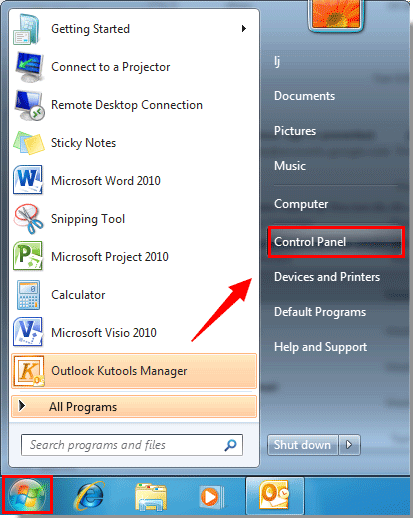
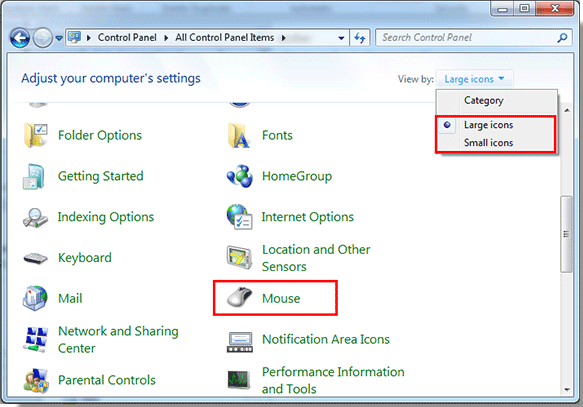
3. In the Mouse Properties dialog box, please check the Turn on ClickLock box, and then click the Settings button.
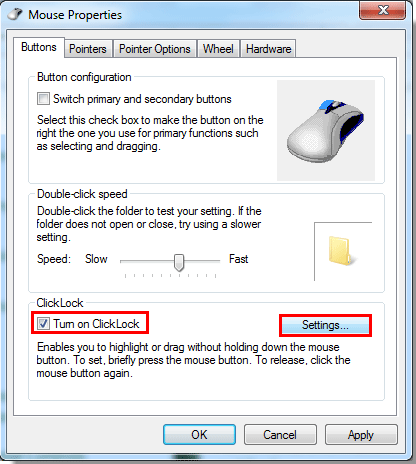
4. In the Settings for ClickLock dialog box, adjust how long you need to hold down a mouse by moving the  button to the left or right. Then click the OK button.
button to the left or right. Then click the OK button.
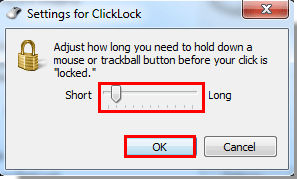
5. When it returns to the Mouse Properties dialog box, click OK button. Then close the Control Panel window.
Now, when you dragging a subfolder to other subfolders, the selection folder won’t be released until you click again. And that will prevent the subfolder being drag and drop accidentally.
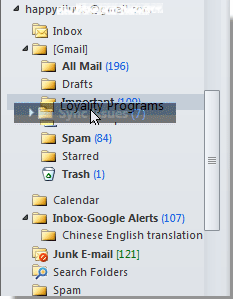
Note: After turning on this ClickLock function, there may be some affects in other applications when you selecting. You can go to the Mouse Properties dialog box to disable this feature by unchecking Turn on ClickLock option.
Best Office Productivity Tools
Experience the all-new Kutools for Outlook with 100+ incredible features! Click to download now!
📧 Email Automation: Auto Reply (Available for POP and IMAP) / Schedule Send Emails / Auto CC/BCC by Rules When Sending Email / Auto Forward (Advanced Rules) / Auto Add Greeting / Automatically Split Multi-Recipient Emails into Individual Messages ...
📨 Email Management: Recall Emails / Block Scam Emails by Subjects and Others / Delete Duplicate Emails / Advanced Search / Consolidate Folders ...
📁 Attachments Pro: Batch Save / Batch Detach / Batch Compress / Auto Save / Auto Detach / Auto Compress ...
🌟 Interface Magic: 😊More Pretty and Cool Emojis / Remind you when important emails come / Minimize Outlook Instead of Closing ...
👍 One-click Wonders: Reply All with Attachments / Anti-Phishing Emails / 🕘Show Sender's Time Zone ...
👩🏼🤝👩🏻 Contacts & Calendar: Batch Add Contacts From Selected Emails / Split a Contact Group to Individual Groups / Remove Birthday Reminders ...
Use Kutools in your preferred language – supports English, Spanish, German, French, Chinese, and 40+ others!


🚀 One-Click Download — Get All Office Add-ins
Strongly Recommended: Kutools for Office (5-in-1)
One click to download five installers at once — Kutools for Excel, Outlook, Word, PowerPoint and Office Tab Pro. Click to download now!
- ✅ One-click convenience: Download all five setup packages in a single action.
- 🚀 Ready for any Office task: Install the add-ins you need, when you need them.
- 🧰 Included: Kutools for Excel / Kutools for Outlook / Kutools for Word / Office Tab Pro / Kutools for PowerPoint