How to search all emails include the deleted items in Outlook?
By default, the deleted items won’t be included while searching in Outlook. If you have deleted an email and finally remembered that there is something in the email you need for reference or for other usage, and you just need to search out this email without getting into the Deleted Items folder manually, what would you do? Actually Outlook provides you with a feature of automatically searching all folders include emails in the Deleted Items folder in each data file. Please do as the following tutorial shows.
Search all emails include the deleted items in Outlook 2010 and 2013
Search all emails include the deleted items in Outlook 2007
- Enhance your email productivity with AI technology, enabling you to quickly reply to emails, draft new ones, translate messages, and more efficiently.
- Automate emailing with Auto CC/BCC, Auto Forward by rules; send Auto Reply (Out of Office) without requiring an exchange server...
- Get reminders like BCC Warning when replying to all while you're in the BCC list, and Remind When Missing Attachments for forgotten attachments...
- Improve email efficiency with Reply (All) With Attachments, Auto Add Greeting or Date & Time into Signature or Subject, Reply Multiple Emails...
- Streamline emailing with Recall Emails, Attachment Tools (Compress All, Auto Save All...), Remove Duplicates, and Quick Report...
Search all emails include the deleted items in Outlook 2010 and 2013
In Outlook 2010 and 2013, you can do as follows to search all emails include the deleted items.
1. Please click File > Options.
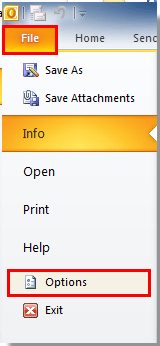
2. In the Outlook Options dialog box, please click Search in the left bar, and then go to the Results section, select the All folders option, and check the Include messages from the Deleted items folder in each data file when searching in All Items box. See screenshot:
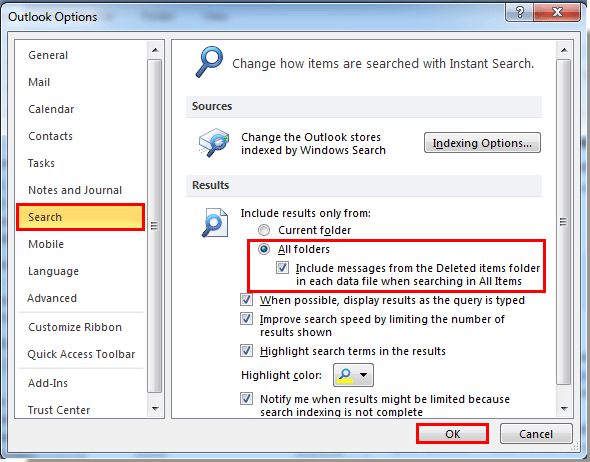
3. Click the OK button in the Outlook Options dialog box.
Now, when you search emails in an Outlook account, the Deleted Items folder will be included automatically.
Search all emails include the deleted items in Outlook 2007
In Outlook 2007, you can do as follows.
1. Please click Tools > Options. See screenshot:
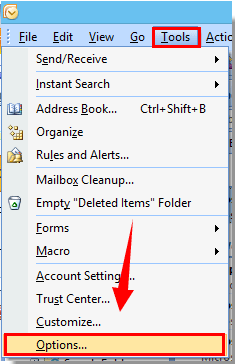
2. In the Options dialog, click the Search options button under Preferences tab.
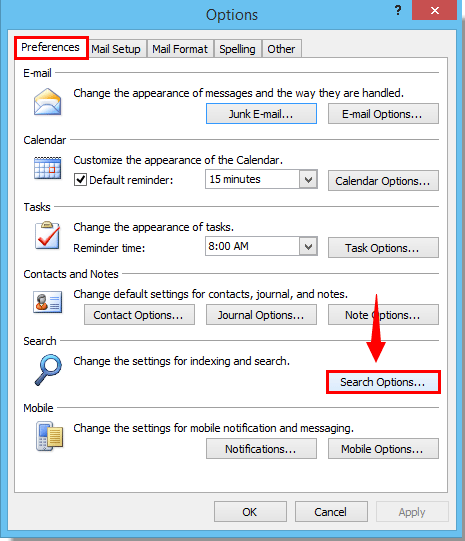
3. In the Search Options dialog box, please check the Include messages from the Deleted Items folder in each data file when searching in All Items box, then select the All folders option. And finally click the OK button. See screenshot:

4. When it returns to the Options dialog box, please click the OK button to finish the whole settings.
Best Office Productivity Tools
Experience the all-new Kutools for Outlook with 100+ incredible features! Click to download now!
📧 Email Automation: Auto Reply (Available for POP and IMAP) / Schedule Send Emails / Auto CC/BCC by Rules When Sending Email / Auto Forward (Advanced Rules) / Auto Add Greeting / Automatically Split Multi-Recipient Emails into Individual Messages ...
📨 Email Management: Recall Emails / Block Scam Emails by Subjects and Others / Delete Duplicate Emails / Advanced Search / Consolidate Folders ...
📁 Attachments Pro: Batch Save / Batch Detach / Batch Compress / Auto Save / Auto Detach / Auto Compress ...
🌟 Interface Magic: 😊More Pretty and Cool Emojis / Remind you when important emails come / Minimize Outlook Instead of Closing ...
👍 One-click Wonders: Reply All with Attachments / Anti-Phishing Emails / 🕘Show Sender's Time Zone ...
👩🏼🤝👩🏻 Contacts & Calendar: Batch Add Contacts From Selected Emails / Split a Contact Group to Individual Groups / Remove Birthday Reminders ...
Use Kutools in your preferred language – supports English, Spanish, German, French, Chinese, and 40+ others!


🚀 One-Click Download — Get All Office Add-ins
Strongly Recommended: Kutools for Office (5-in-1)
One click to download five installers at once — Kutools for Excel, Outlook, Word, PowerPoint and Office Tab Pro. Click to download now!
- ✅ One-click convenience: Download all five setup packages in a single action.
- 🚀 Ready for any Office task: Install the add-ins you need, when you need them.
- 🧰 Included: Kutools for Excel / Kutools for Outlook / Kutools for Word / Office Tab Pro / Kutools for PowerPoint