How to search partial word or string in Outlook?
For many Outlook users, they tend to type the keywords in the Instant Search box above the mail list for email searching. With the Search box, when you searching for the partial word string, there will be no results showing. For searching partial word string in Outlook, you need to enable the Advanced Find function.
Search partial word or string in Outlook
- Enhance your email productivity with AI technology, enabling you to quickly reply to emails, draft new ones, translate messages, and more efficiently.
- Automate emailing with Auto CC/BCC, Auto Forward by rules; send Auto Reply (Out of Office) without requiring an exchange server...
- Get reminders like BCC Warning when replying to all while you're in the BCC list, and Remind When Missing Attachments for forgotten attachments...
- Improve email efficiency with Reply (All) With Attachments, Auto Add Greeting or Date & Time into Signature or Subject, Reply Multiple Emails...
- Streamline emailing with Recall Emails, Attachment Tools (Compress All, Auto Save All...), Remove Duplicates, and Quick Report...
Search partial word or string in Outlook
For example, there is a sentence “new order xx54235” existing in an email, but you just remember the partial word 235, then you want to search for the email with this partial word 235. Please do as follows.
1. In Outlook 2010 and 2013, please open the Advanced Find dialog box by clicking on the Instant Search box, and then click Search Tools > Advanced Find under Search tab. See screenshot:
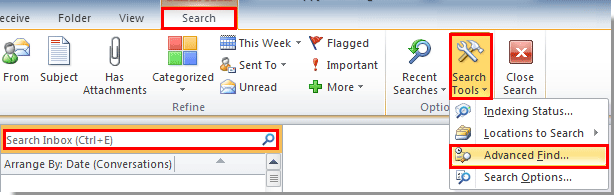
In Outlook 2007, please click Tools > Instant Search > Advanced Find to open the Advanced Find dialog box.
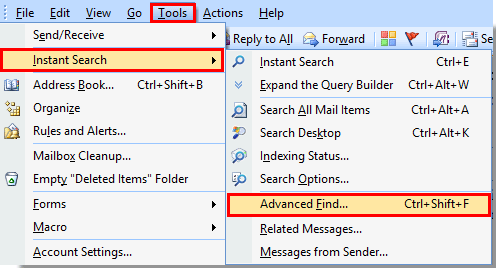
Besides that, you can just press the shortcut keys Ctrl + Shift +F to open the Advanced Find dialog box.
2. In the Advance Find dialog box, go to the Advanced tab, then do the following operations:
1). If the partial words are included in the email body, please click Field > All Mail fields > Message;
If the partial words are included in the email subject, please click Field > All Mail fields > Subject. See screenshot:
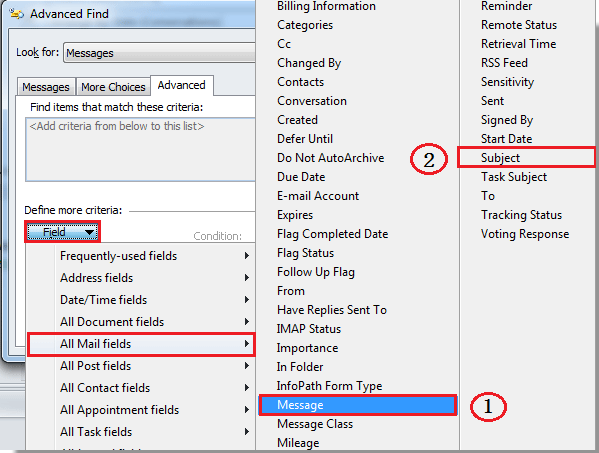
2). Then select contains in the Conditions drop-down list;
3). Type the partial word in the Value box.
4) Click the Add to List button.
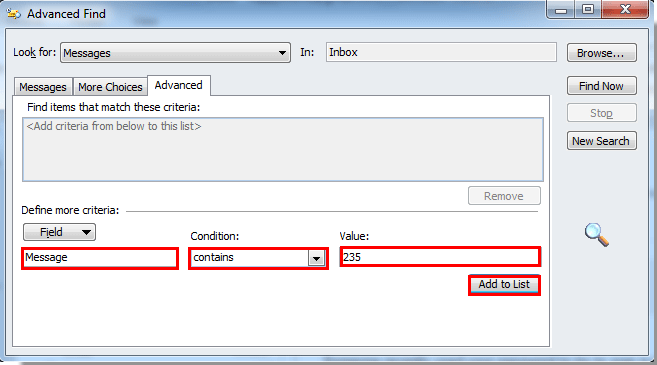
5). Then select the condition you have just added in the Find items that match these criteria box, and then click Find Now button.
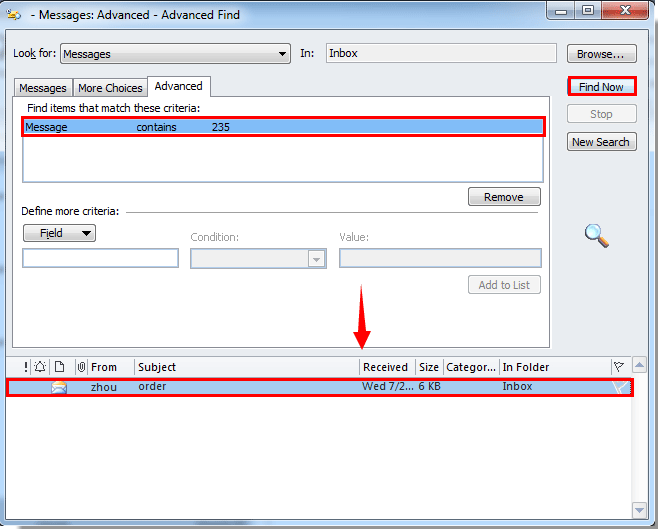
So the emails which include the partial word will be listed out in the Advanced Find dialog box. You can double click to open it.
Note: you can click the Browse button to select the folder which you want to search in.
Best Office Productivity Tools
Experience the all-new Kutools for Outlook with 100+ incredible features! Click to download now!
📧 Email Automation: Auto Reply (Available for POP and IMAP) / Schedule Send Emails / Auto CC/BCC by Rules When Sending Email / Auto Forward (Advanced Rules) / Auto Add Greeting / Automatically Split Multi-Recipient Emails into Individual Messages ...
📨 Email Management: Recall Emails / Block Scam Emails by Subjects and Others / Delete Duplicate Emails / Advanced Search / Consolidate Folders ...
📁 Attachments Pro: Batch Save / Batch Detach / Batch Compress / Auto Save / Auto Detach / Auto Compress ...
🌟 Interface Magic: 😊More Pretty and Cool Emojis / Remind you when important emails come / Minimize Outlook Instead of Closing ...
👍 One-click Wonders: Reply All with Attachments / Anti-Phishing Emails / 🕘Show Sender's Time Zone ...
👩🏼🤝👩🏻 Contacts & Calendar: Batch Add Contacts From Selected Emails / Split a Contact Group to Individual Groups / Remove Birthday Reminders ...
Use Kutools in your preferred language – supports English, Spanish, German, French, Chinese, and 40+ others!


🚀 One-Click Download — Get All Office Add-ins
Strongly Recommended: Kutools for Office (5-in-1)
One click to download five installers at once — Kutools for Excel, Outlook, Word, PowerPoint and Office Tab Pro. Click to download now!
- ✅ One-click convenience: Download all five setup packages in a single action.
- 🚀 Ready for any Office task: Install the add-ins you need, when you need them.
- 🧰 Included: Kutools for Excel / Kutools for Outlook / Kutools for Word / Office Tab Pro / Kutools for PowerPoint