How to change default form in specified folders in Outlook?
By default, you can apply a custom form with clicking the Home > New Items > More Items > Choose Form, and then specifying the custom form from the Choose Form dialog box. Sound too many steps? If you need to apply the custom form all the time, it does be a little tedious. Here I will introduce a way to change the default form with custom form in a specified folder in Microsoft Outlook.
- Enhance your email productivity with AI technology, enabling you to quickly reply to emails, draft new ones, translate messages, and more efficiently.
- Automate emailing with Auto CC/BCC, Auto Forward by rules; send Auto Reply (Out of Office) without requiring an exchange server...
- Get reminders like BCC Warning when replying to all while you're in the BCC list, and Remind When Missing Attachments for forgotten attachments...
- Improve email efficiency with Reply (All) With Attachments, Auto Add Greeting or Date & Time into Signature or Subject, Reply Multiple Emails...
- Streamline emailing with Recall Emails, Attachment Tools (Compress All, Auto Save All...), Remove Duplicates, and Quick Report...
Before changing default form, you should have created your own custom form. And In this article, I will take an example of changing the default form of a calendar folder in Outlook.
Step 1: In the Navigation Pane, right click the folder whose default form you will change, and select the Properties from the right-clicking menu.
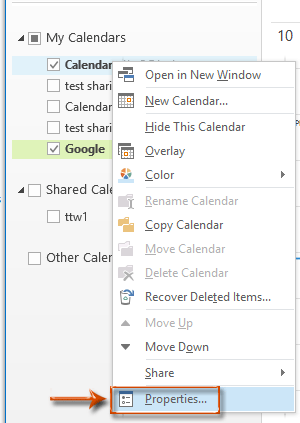
Step 2: In the Calendar Properties dialog box, click the When posting to this folder, use: box, and specify the Forms from the drop down list on the General tab. See screen shot below:
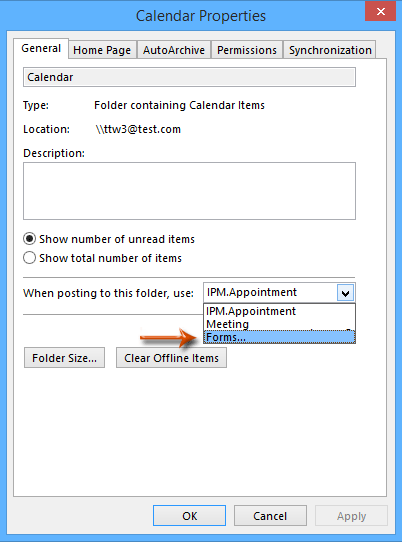
Step 3: Now you get into the Choose Form dialog box,
(1) Click the Look in box, and select the right library where your custom form is stored in. Most of time, custom forms stay in the Personal Forms Library.
(2) Click to highlight the custom form that you will change to the default form.
(3) Click the Open button.
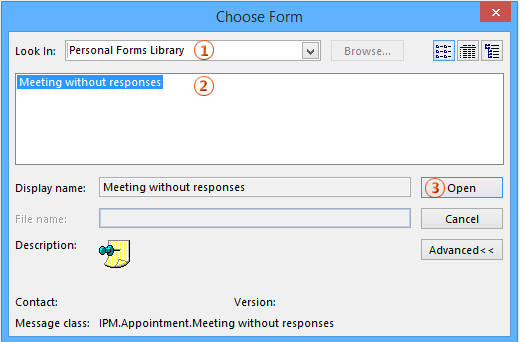
From now on, when you open the specified calendar folder and create a new appointment, it will apply the custom form automatically. What’ more, the first tab changes from Appointment to the name of your custom form in the Appointment window.
Note: You can’t change the default form for mail folders in Microsoft Outlook.
Best Office Productivity Tools
Experience the all-new Kutools for Outlook with 100+ incredible features! Click to download now!
📧 Email Automation: Auto Reply (Available for POP and IMAP) / Schedule Send Emails / Auto CC/BCC by Rules When Sending Email / Auto Forward (Advanced Rules) / Auto Add Greeting / Automatically Split Multi-Recipient Emails into Individual Messages ...
📨 Email Management: Recall Emails / Block Scam Emails by Subjects and Others / Delete Duplicate Emails / Advanced Search / Consolidate Folders ...
📁 Attachments Pro: Batch Save / Batch Detach / Batch Compress / Auto Save / Auto Detach / Auto Compress ...
🌟 Interface Magic: 😊More Pretty and Cool Emojis / Remind you when important emails come / Minimize Outlook Instead of Closing ...
👍 One-click Wonders: Reply All with Attachments / Anti-Phishing Emails / 🕘Show Sender's Time Zone ...
👩🏼🤝👩🏻 Contacts & Calendar: Batch Add Contacts From Selected Emails / Split a Contact Group to Individual Groups / Remove Birthday Reminders ...
Use Kutools in your preferred language – supports English, Spanish, German, French, Chinese, and 40+ others!


🚀 One-Click Download — Get All Office Add-ins
Strongly Recommended: Kutools for Office (5-in-1)
One click to download five installers at once — Kutools for Excel, Outlook, Word, PowerPoint and Office Tab Pro. Click to download now!
- ✅ One-click convenience: Download all five setup packages in a single action.
- 🚀 Ready for any Office task: Install the add-ins you need, when you need them.
- 🧰 Included: Kutools for Excel / Kutools for Outlook / Kutools for Word / Office Tab Pro / Kutools for PowerPoint