How to show reminder icon for calendar items in Outlook?
In Outlook, if you have added reminder for an appointment or meeting before, you may forget whether the appointment/meeting has a reminder or not unless you open it (or move mouse over it in Outlook 2013). Actually, Microsoft Outlook supports showing reminder icon ![]() for all calendar items (appointments, meetings, and all day events) with reminders easily.
for all calendar items (appointments, meetings, and all day events) with reminders easily.
- Enhance your email productivity with AI technology, enabling you to quickly reply to emails, draft new ones, translate messages, and more efficiently.
- Automate emailing with Auto CC/BCC, Auto Forward by rules; send Auto Reply (Out of Office) without requiring an exchange server...
- Get reminders like BCC Warning when replying to all while you're in the BCC list, and Remind When Missing Attachments for forgotten attachments...
- Improve email efficiency with Reply (All) With Attachments, Auto Add Greeting or Date & Time into Signature or Subject, Reply Multiple Emails...
- Streamline emailing with Recall Emails, Attachment Tools (Compress All, Auto Save All...), Remove Duplicates, and Quick Report...
To show reminder icon ![]() for Calendar items in Microsoft Outlook 2010 and 2013, go ahead with following steps:
for Calendar items in Microsoft Outlook 2010 and 2013, go ahead with following steps:
Step 1: Click the File > Options.
Step 2: In the Outlook Options dialog box, click the Calendar in the left bar.
Step 3: Go on to check the option of Show bell icon on the calendar for appointments and meetings with reminder in the Calendar Options section, and click the OK button.
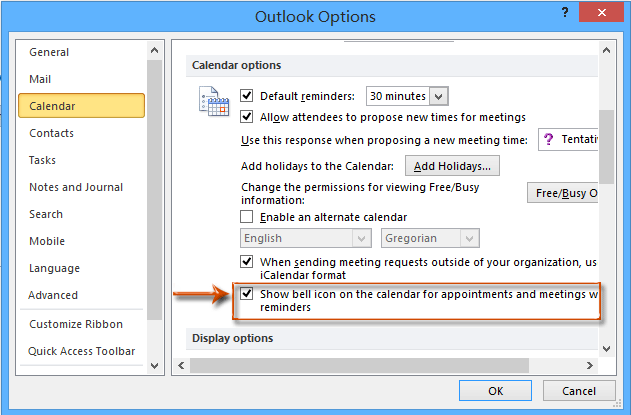
After enabling the reminder icon ![]() in the Outlook Options dialog box, you can see the reminder icons in these places:
in the Outlook Options dialog box, you can see the reminder icons in these places:
In Outlook 2010, you can get the reminder icons ![]() behind appointments/meetings with reminders in the To-Do Bar.
behind appointments/meetings with reminders in the To-Do Bar.

Note: In Outlook 2010, show appointments in To-Do Bar with checking both Normal and Appointments in the drop down list of To-Do Bar on the View tab.
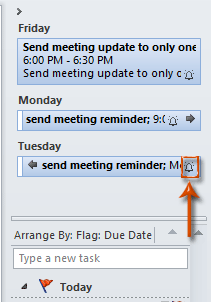
In Outlook 2013 and 2010, show calendar in the Day view, Work Week view, Week view, or Schedule view, then you will see the reminder icon ![]() at the end of each appointment with reminder. See screen shot:
at the end of each appointment with reminder. See screen shot:
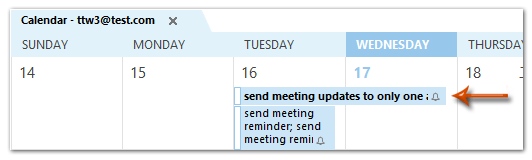
Best Office Productivity Tools
Experience the all-new Kutools for Outlook with 100+ incredible features! Click to download now!
📧 Email Automation: Auto Reply (Available for POP and IMAP) / Schedule Send Emails / Auto CC/BCC by Rules When Sending Email / Auto Forward (Advanced Rules) / Auto Add Greeting / Automatically Split Multi-Recipient Emails into Individual Messages ...
📨 Email Management: Recall Emails / Block Scam Emails by Subjects and Others / Delete Duplicate Emails / Advanced Search / Consolidate Folders ...
📁 Attachments Pro: Batch Save / Batch Detach / Batch Compress / Auto Save / Auto Detach / Auto Compress ...
🌟 Interface Magic: 😊More Pretty and Cool Emojis / Remind you when important emails come / Minimize Outlook Instead of Closing ...
👍 One-click Wonders: Reply All with Attachments / Anti-Phishing Emails / 🕘Show Sender's Time Zone ...
👩🏼🤝👩🏻 Contacts & Calendar: Batch Add Contacts From Selected Emails / Split a Contact Group to Individual Groups / Remove Birthday Reminders ...
Use Kutools in your preferred language – supports English, Spanish, German, French, Chinese, and 40+ others!


🚀 One-Click Download — Get All Office Add-ins
Strongly Recommended: Kutools for Office (5-in-1)
One click to download five installers at once — Kutools for Excel, Outlook, Word, PowerPoint and Office Tab Pro. Click to download now!
- ✅ One-click convenience: Download all five setup packages in a single action.
- 🚀 Ready for any Office task: Install the add-ins you need, when you need them.
- 🧰 Included: Kutools for Excel / Kutools for Outlook / Kutools for Word / Office Tab Pro / Kutools for PowerPoint