How to create recurring meeting in every other week in Outlook?
For some meeting requests, they need to be recurred in every other week. Actually, creating a recurring meeting in every other week is quite easy in Outlook. In this tutorial, you will learn how to create recurring meeting in every other week in details.
Create recurring meeting in every other week in Outlook
- Enhance your email productivity with AI technology, enabling you to quickly reply to emails, draft new ones, translate messages, and more efficiently.
- Automate emailing with Auto CC/BCC, Auto Forward by rules; send Auto Reply (Out of Office) without requiring an exchange server...
- Get reminders like BCC Warning when replying to all while you're in the BCC list, and Remind When Missing Attachments for forgotten attachments...
- Improve email efficiency with Reply (All) With Attachments, Auto Add Greeting or Date & Time into Signature or Subject, Reply Multiple Emails...
- Streamline emailing with Recall Emails, Attachment Tools (Compress All, Auto Save All...), Remove Duplicates, and Quick Report...
Create recurring meeting in every other week in Outlook
Please do as follows to create recurring meeting in every other week in Outlook.
1. Shift to the Calendar view and create a new meeting.
In Outlook 2010 and 2013, click New Meeting under Home tab.
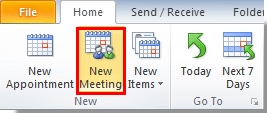
2. Then a Meeting window pops up, click Recurrence under Meeting tab. See screenshot:

3. In the Appointment Recurrence dialog box, you need to:
1). Define the Start, End and Duration time separately in the Appointment Recurrence section;
2). In the Recurrence pattern section, check the Weekly option; change the number to 2 in the Recur every X week(s)on box; then check a specific day that you need.
3). Change the Start date and the end date in the Range of recurrence section if you need. See screenshot:
4). Click the OK button.

4. Then it returns to the Meeting window. Compose the meeting and send it.

Then a recurring meeting is created in every other week of specified date.
Best Office Productivity Tools
Experience the all-new Kutools for Outlook with 100+ incredible features! Click to download now!
📧 Email Automation: Auto Reply (Available for POP and IMAP) / Schedule Send Emails / Auto CC/BCC by Rules When Sending Email / Auto Forward (Advanced Rules) / Auto Add Greeting / Automatically Split Multi-Recipient Emails into Individual Messages ...
📨 Email Management: Recall Emails / Block Scam Emails by Subjects and Others / Delete Duplicate Emails / Advanced Search / Consolidate Folders ...
📁 Attachments Pro: Batch Save / Batch Detach / Batch Compress / Auto Save / Auto Detach / Auto Compress ...
🌟 Interface Magic: 😊More Pretty and Cool Emojis / Remind you when important emails come / Minimize Outlook Instead of Closing ...
👍 One-click Wonders: Reply All with Attachments / Anti-Phishing Emails / 🕘Show Sender's Time Zone ...
👩🏼🤝👩🏻 Contacts & Calendar: Batch Add Contacts From Selected Emails / Split a Contact Group to Individual Groups / Remove Birthday Reminders ...
Use Kutools in your preferred language – supports English, Spanish, German, French, Chinese, and 40+ others!


🚀 One-Click Download — Get All Office Add-ins
Strongly Recommended: Kutools for Office (5-in-1)
One click to download five installers at once — Kutools for Excel, Outlook, Word, PowerPoint and Office Tab Pro. Click to download now!
- ✅ One-click convenience: Download all five setup packages in a single action.
- 🚀 Ready for any Office task: Install the add-ins you need, when you need them.
- 🧰 Included: Kutools for Excel / Kutools for Outlook / Kutools for Word / Office Tab Pro / Kutools for PowerPoint