How to print calendar with tasks in Outlook?
Print calendar with tasks in Outlook is an efficient way for you to assign work when holding meeting. While using Outlook, you can choose to print the calendar with daily tasks or To-do Bar tasks. Please do as follows to print calendar with tasks in Outlook.
Print calendar with tasks in Outlook
- Enhance your email productivity with AI technology, enabling you to quickly reply to emails, draft new ones, translate messages, and more efficiently.
- Automate emailing with Auto CC/BCC, Auto Forward by rules; send Auto Reply (Out of Office) without requiring an exchange server...
- Get reminders like BCC Warning when replying to all while you're in the BCC list, and Remind When Missing Attachments for forgotten attachments...
- Improve email efficiency with Reply (All) With Attachments, Auto Add Greeting or Date & Time into Signature or Subject, Reply Multiple Emails...
- Streamline emailing with Recall Emails, Attachment Tools (Compress All, Auto Save All...), Remove Duplicates, and Quick Report...
Print calendar with tasks in Outlook
This section will show you how to print calendar with tasks in Outlook in details.
1. Shift to the Calendar view by clicking Calendar in Navigation Pane.
2. Check the calendar which you want to print with tasks.
3. Click File > Print > Print Options in Outlook 2010 and 2013.

In Outlook 2007, please click File > Print.
4. In the Print dialog box, please specify a print style in the Print Style box, and then click the Page Setup button. See screenshot:
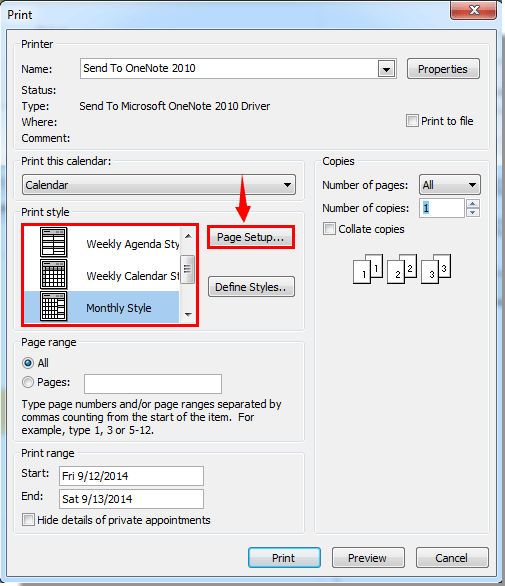
5. In the Page Setup dialog box, you need to:
1). Click the Format tab;
2). Click the Tasks box, and select Daily Task List or To-Do Bar from the drop-down list;
3). Click the OK button.

6. When it returns to the Print dialog box, you can click the Preview button to see the printout.
7. Then click the Print button to print the calendar which includes the tasks list.
Then you can see the Tasks is located on the right side of the calendar printout.
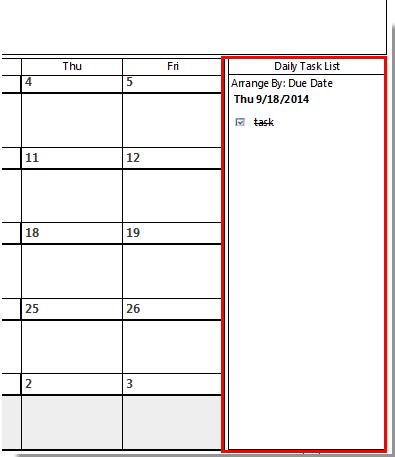
Best Office Productivity Tools
Experience the all-new Kutools for Outlook with 100+ incredible features! Click to download now!
📧 Email Automation: Auto Reply (Available for POP and IMAP) / Schedule Send Emails / Auto CC/BCC by Rules When Sending Email / Auto Forward (Advanced Rules) / Auto Add Greeting / Automatically Split Multi-Recipient Emails into Individual Messages ...
📨 Email Management: Recall Emails / Block Scam Emails by Subjects and Others / Delete Duplicate Emails / Advanced Search / Consolidate Folders ...
📁 Attachments Pro: Batch Save / Batch Detach / Batch Compress / Auto Save / Auto Detach / Auto Compress ...
🌟 Interface Magic: 😊More Pretty and Cool Emojis / Remind you when important emails come / Minimize Outlook Instead of Closing ...
👍 One-click Wonders: Reply All with Attachments / Anti-Phishing Emails / 🕘Show Sender's Time Zone ...
👩🏼🤝👩🏻 Contacts & Calendar: Batch Add Contacts From Selected Emails / Split a Contact Group to Individual Groups / Remove Birthday Reminders ...
Use Kutools in your preferred language – supports English, Spanish, German, French, Chinese, and 40+ others!


🚀 One-Click Download — Get All Office Add-ins
Strongly Recommended: Kutools for Office (5-in-1)
One click to download five installers at once — Kutools for Excel, Outlook, Word, PowerPoint and Office Tab Pro. Click to download now!
- ✅ One-click convenience: Download all five setup packages in a single action.
- 🚀 Ready for any Office task: Install the add-ins you need, when you need them.
- 🧰 Included: Kutools for Excel / Kutools for Outlook / Kutools for Word / Office Tab Pro / Kutools for PowerPoint