How to show end time in Outlook calendar?
By default, the calendar items displayed in the calendar Month view with the Start Time, Subject and Location. For many calendar items such as appointments, they may be created with Start Time and End Time. For many Outlook users, showing the end time in Outlook calendar month view can help them quickly get the end time of the items in order to arrange their work in time. In this article, you will learn how to show the end time in Outlook calendar in details.
Show end time in Outlook calendar
- Enhance your email productivity with AI technology, enabling you to quickly reply to emails, draft new ones, translate messages, and more efficiently.
- Automate emailing with Auto CC/BCC, Auto Forward by rules; send Auto Reply (Out of Office) without requiring an exchange server...
- Get reminders like BCC Warning when replying to all while you're in the BCC list, and Remind When Missing Attachments for forgotten attachments...
- Improve email efficiency with Reply (All) With Attachments, Auto Add Greeting or Date & Time into Signature or Subject, Reply Multiple Emails...
- Streamline emailing with Recall Emails, Attachment Tools (Compress All, Auto Save All...), Remove Duplicates, and Quick Report...
Show end time in Outlook calendar
You can do as follows to show the end time in Outlook calendar.
1. Shift to the Calendar view by clicking Calendar in the Navigation Pane.
2. Open the calendar folder which you want to show the end time of calendar items.
3. Display this calendar folder in Month view with clicking the Month button under Home tab.

In Outlook 2007, just click the Month button in Outlook Calendar view interface.
4. Right click on any blank place of the calendar, and click View Settings from the right-clicking menu in Outlook 2010 and 2013. See screenshot:

If you are using Outlook 2007, please click Other Settings in the right-clicking menu.

5. In Outlook 2010 and 2013, it will pop up an Advanced View Settings: Calendar dialog box, please click the Other Settings button.

In Outlook 2007, please skip this step.
6. In the following Format Day/Week/Month View of Outlook 2007/2010, and Format Calendar of Outlook 2013 dialog box, please check the Show end time box in the Month section, and then click the OK button. See screenshot:

7. Then click the OK button in the Advanced View Settings: Calendar dialog box in Outlook 2010 and 2013.
Then you will see the end time is displayed in the calendar month view.
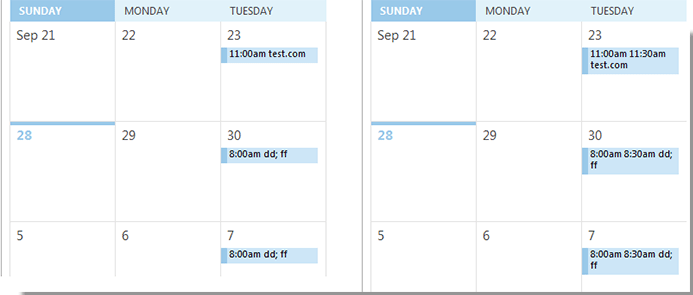
Note: The Show end time function will be applied in all calendar folders.
Best Office Productivity Tools
Experience the all-new Kutools for Outlook with 100+ incredible features! Click to download now!
📧 Email Automation: Auto Reply (Available for POP and IMAP) / Schedule Send Emails / Auto CC/BCC by Rules When Sending Email / Auto Forward (Advanced Rules) / Auto Add Greeting / Automatically Split Multi-Recipient Emails into Individual Messages ...
📨 Email Management: Recall Emails / Block Scam Emails by Subjects and Others / Delete Duplicate Emails / Advanced Search / Consolidate Folders ...
📁 Attachments Pro: Batch Save / Batch Detach / Batch Compress / Auto Save / Auto Detach / Auto Compress ...
🌟 Interface Magic: 😊More Pretty and Cool Emojis / Remind you when important emails come / Minimize Outlook Instead of Closing ...
👍 One-click Wonders: Reply All with Attachments / Anti-Phishing Emails / 🕘Show Sender's Time Zone ...
👩🏼🤝👩🏻 Contacts & Calendar: Batch Add Contacts From Selected Emails / Split a Contact Group to Individual Groups / Remove Birthday Reminders ...
Use Kutools in your preferred language – supports English, Spanish, German, French, Chinese, and 40+ others!


🚀 One-Click Download — Get All Office Add-ins
Strongly Recommended: Kutools for Office (5-in-1)
One click to download five installers at once — Kutools for Excel, Outlook, Word, PowerPoint and Office Tab Pro. Click to download now!
- ✅ One-click convenience: Download all five setup packages in a single action.
- 🚀 Ready for any Office task: Install the add-ins you need, when you need them.
- 🧰 Included: Kutools for Excel / Kutools for Outlook / Kutools for Word / Office Tab Pro / Kutools for PowerPoint