How to access blocked attachments in Outlook?
Microsoft Outlook will automatically block some attachments which it detects potentially unsafe. For example, your friend sent you an attachment of an .exe file, when you open the email via Outlook, the attachment is blocked and invalid, and you can only see a warning sentence in the message header. See following screen shot. In this article, I will introduce a guidance to access blocked attachments in Microsoft Outlook.
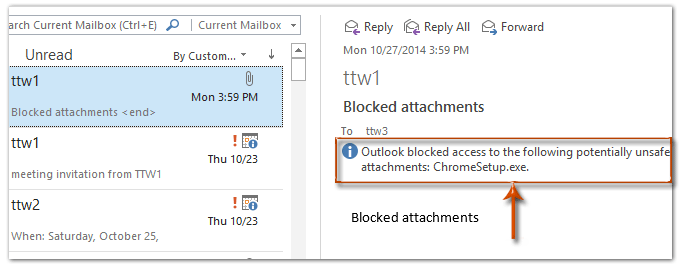
- Enhance your email productivity with AI technology, enabling you to quickly reply to emails, draft new ones, translate messages, and more efficiently.
- Automate emailing with Auto CC/BCC, Auto Forward by rules; send Auto Reply (Out of Office) without requiring an exchange server...
- Get reminders like BCC Warning when replying to all while you're in the BCC list, and Remind When Missing Attachments for forgotten attachments...
- Improve email efficiency with Reply (All) With Attachments, Auto Add Greeting or Date & Time into Signature or Subject, Reply Multiple Emails...
- Streamline emailing with Recall Emails, Attachment Tools (Compress All, Auto Save All...), Remove Duplicates, and Quick Report...
To access blocked attachments which Outlook thinks potentially unsafe in Outlook, you can do as following:
Step 1: Open the Run dialog box with pressing the Win + R keys in a meanwhile, enter the regedit in the Open box, and then click the OK button.
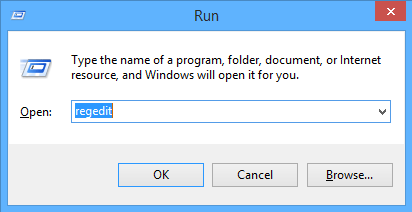
Step 2: In the popping up User Account Control dialog box, click the Yes button.
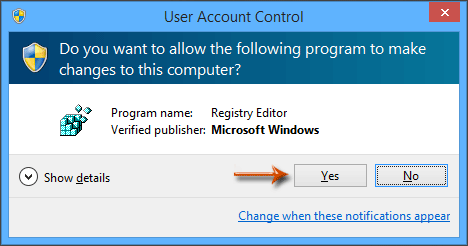
Step 3: Now you get into the Registry Editor window, open the Security folder with following paths:
Outlook 2013: HKEY_CURRENT_USER\Software\Microsoft\Office\15.0\Outlook\Security
Outlook 2010: HKEY_CURRENT_USER\Software\Microsoft\Office\14.0\Outlook\Security
Outlook 2007: HKEY_CURRENT_USER\Software\Microsoft\Office\12.0\Outlook\Security
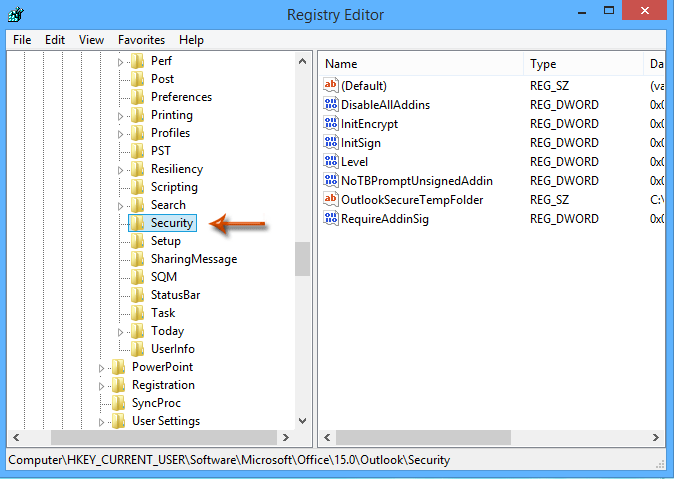
Step 4: Click the Edit > New > String Value in the Registry Editor Window, and then name the new string as Level1Remove.
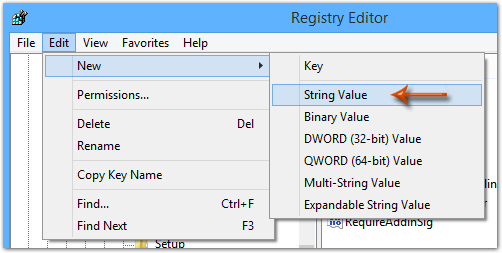
Step 5: Double click the new string of Level1Remove, then enter the file extended name in the Value data box, and click the OK button.
For example, you want to access blocked attachments of .exe files, just enter the .exe into the Value data box.
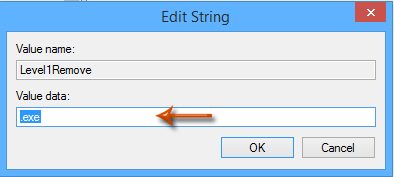
Note: To unblocked several kinds of files, just enter all of their extended names into the Value data box, and separate each extended name with semicolon (;), such as .exe; .msi
Step 6: Close the Registry Editor Window, and restart your Microsoft Outlook.
Then you will see the blocked attachment is unblocked, and you can access the unblocked attachment easily. See the following screen shot:
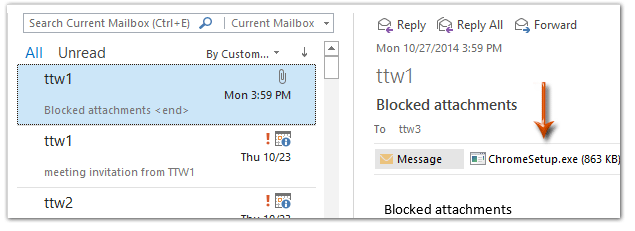
Best Office Productivity Tools
Experience the all-new Kutools for Outlook with 100+ incredible features! Click to download now!
📧 Email Automation: Auto Reply (Available for POP and IMAP) / Schedule Send Emails / Auto CC/BCC by Rules When Sending Email / Auto Forward (Advanced Rules) / Auto Add Greeting / Automatically Split Multi-Recipient Emails into Individual Messages ...
📨 Email Management: Recall Emails / Block Scam Emails by Subjects and Others / Delete Duplicate Emails / Advanced Search / Consolidate Folders ...
📁 Attachments Pro: Batch Save / Batch Detach / Batch Compress / Auto Save / Auto Detach / Auto Compress ...
🌟 Interface Magic: 😊More Pretty and Cool Emojis / Remind you when important emails come / Minimize Outlook Instead of Closing ...
👍 One-click Wonders: Reply All with Attachments / Anti-Phishing Emails / 🕘Show Sender's Time Zone ...
👩🏼🤝👩🏻 Contacts & Calendar: Batch Add Contacts From Selected Emails / Split a Contact Group to Individual Groups / Remove Birthday Reminders ...
Use Kutools in your preferred language – supports English, Spanish, German, French, Chinese, and 40+ others!


🚀 One-Click Download — Get All Office Add-ins
Strongly Recommended: Kutools for Office (5-in-1)
One click to download five installers at once — Kutools for Excel, Outlook, Word, PowerPoint and Office Tab Pro. Click to download now!
- ✅ One-click convenience: Download all five setup packages in a single action.
- 🚀 Ready for any Office task: Install the add-ins you need, when you need them.
- 🧰 Included: Kutools for Excel / Kutools for Outlook / Kutools for Word / Office Tab Pro / Kutools for PowerPoint