How to clear attachment cache of Outlook?
Let’s say you open an attachment of Word document in Outlook, and then the Microsoft Outlook is closed without closing the opening attachment, caches of this Word document will be generated and saved into the Temporary folder for Outlook attachments. For a long time, there may be a number of attachment caches in the Temporary folder. In this article, I will show you how to clear all attachment caches of Microsoft Outlook easily.
- Enhance your email productivity with AI technology, enabling you to quickly reply to emails, draft new ones, translate messages, and more efficiently.
- Automate emailing with Auto CC/BCC, Auto Forward by rules; send Auto Reply (Out of Office) without requiring an exchange server...
- Get reminders like BCC Warning when replying to all while you're in the BCC list, and Remind When Missing Attachments for forgotten attachments...
- Improve email efficiency with Reply (All) With Attachments, Auto Add Greeting or Date & Time into Signature or Subject, Reply Multiple Emails...
- Streamline emailing with Recall Emails, Attachment Tools (Compress All, Auto Save All...), Remove Duplicates, and Quick Report...
To clear all attachment caches of Microsoft Outlook, you can do it with following steps:
Step 1: Press the Win + R keys at the same time to open the Run dialog box, enter the regeditin the Open box, and click the OK button.
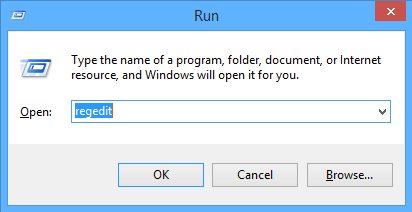
Step 3: In the popping up User Account Control dialog box, click the Yes button.
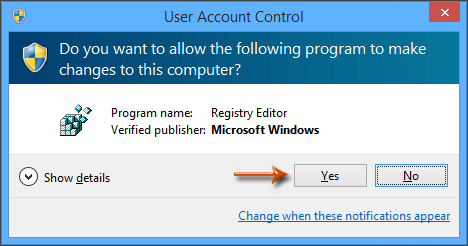
Step 4: In the Registry Editor window, open the Security folder with following paths:
Outlook 2013: HKEY_CURRENT_USER\Software\Microsoft\Office\15.0\Outlook\Security
Outlook 2010: HKEY_CURRENT_USER\Software\Microsoft\Office\14.0\Outlook\Security
Outlook 2007: HKEY_CURRENT_USER\Software\Microsoft\Office\12.0\Outlook\Security

Step 5: Double click the item of OutlookSecureTempFolder to open it, copy the path in the Value data box of Edit String dialog box, and then click the OK button.
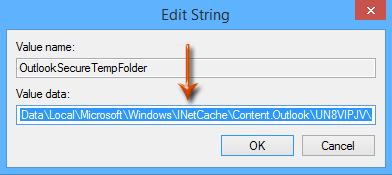
Step 6: Open a folder in your computer, and then paste the path into the address box, and press the Enter key.

Step 7: Then you open the temporary folder of attachment cache. Select all attachment caches with pressing the Ctrl + A keys, and then press the Delete key.
Step 8: Close the Registry Editor window and the Temporary folder of Outlook attachments.
Best Office Productivity Tools
Experience the all-new Kutools for Outlook with 100+ incredible features! Click to download now!
📧 Email Automation: Auto Reply (Available for POP and IMAP) / Schedule Send Emails / Auto CC/BCC by Rules When Sending Email / Auto Forward (Advanced Rules) / Auto Add Greeting / Automatically Split Multi-Recipient Emails into Individual Messages ...
📨 Email Management: Recall Emails / Block Scam Emails by Subjects and Others / Delete Duplicate Emails / Advanced Search / Consolidate Folders ...
📁 Attachments Pro: Batch Save / Batch Detach / Batch Compress / Auto Save / Auto Detach / Auto Compress ...
🌟 Interface Magic: 😊More Pretty and Cool Emojis / Remind you when important emails come / Minimize Outlook Instead of Closing ...
👍 One-click Wonders: Reply All with Attachments / Anti-Phishing Emails / 🕘Show Sender's Time Zone ...
👩🏼🤝👩🏻 Contacts & Calendar: Batch Add Contacts From Selected Emails / Split a Contact Group to Individual Groups / Remove Birthday Reminders ...
Use Kutools in your preferred language – supports English, Spanish, German, French, Chinese, and 40+ others!


🚀 One-Click Download — Get All Office Add-ins
Strongly Recommended: Kutools for Office (5-in-1)
One click to download five installers at once — Kutools for Excel, Outlook, Word, PowerPoint and Office Tab Pro. Click to download now!
- ✅ One-click convenience: Download all five setup packages in a single action.
- 🚀 Ready for any Office task: Install the add-ins you need, when you need them.
- 🧰 Included: Kutools for Excel / Kutools for Outlook / Kutools for Word / Office Tab Pro / Kutools for PowerPoint