How to arrange sent items by To in Outlook?
Sometimes, you may just see your own name in the Sent Items folder instead of the recipient address in Outlook. For viewing the recipient’s name or address in the mail list of Sent Items folder, you can manually group the emails by recipients or add the To column in the Sent Items folder.
Arrange sent items by To with grouping emails by recipient in Outlook
Arrange sent items by To with changing the mail view to Sent To view
Arrange sent items by To with adding the To column to the Sent Items folder
- Enhance your email productivity with AI technology, enabling you to quickly reply to emails, draft new ones, translate messages, and more efficiently.
- Automate emailing with Auto CC/BCC, Auto Forward by rules; send Auto Reply (Out of Office) without requiring an exchange server...
- Get reminders like BCC Warning when replying to all while you're in the BCC list, and Remind When Missing Attachments for forgotten attachments...
- Improve email efficiency with Reply (All) With Attachments, Auto Add Greeting or Date & Time into Signature or Subject, Reply Multiple Emails...
- Streamline emailing with Recall Emails, Attachment Tools (Compress All, Auto Save All...), Remove Duplicates, and Quick Report...
Arrange sent items by To with grouping emails by recipient in Outlook
It is quite easy to group emails by recipients in Outlook, you can do as follows.
1. Get into the Sent Items folder you want to arrange by To under the specified email account.
2. Click To in the Arrangement group box under View tab in Outlook 2010 and 2013.

Then you can see all emails in this Sent Items folder are grouped by recipients.

Arrange sent items by To with changing the mail view to Sent To view
Besides the above method, you can change the mail view to Sent To in order to arrange sent items by To in Outlook.
1. In Outlook 2010 and 2013, click View > Change View > Sent To. See screenshot:
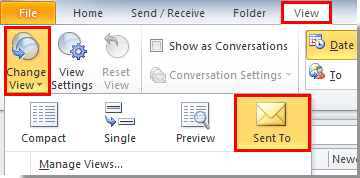
Then you can see the recipient is shown in the email in mail list.
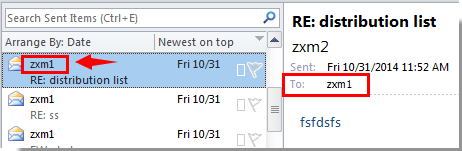
Arrange sent items by To with adding the To column to the Sent Items folder
Adding the To column to the Sent Items folder can also arrange sent items by To in Outlook, please do as follows.
1. In Outlook 2010 and 2013, please click View > View Settings. See screenshot:
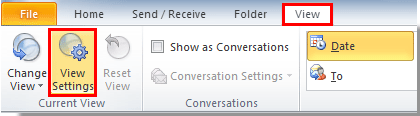
2. In the following Advanced View Settings or Customize View dialog box, click the Column or Fields button.

3. In the Show Columns/Show Fields dialog box, you need to:
1). Choose Frequently-used fields under Select available columns from section, and then scroll down to select To column in the Available columns box;
2). Click the Add button;
3). Select the To column, click the Move Up button until it locates above Subject column;
4). Click the OK button. See screenshot:
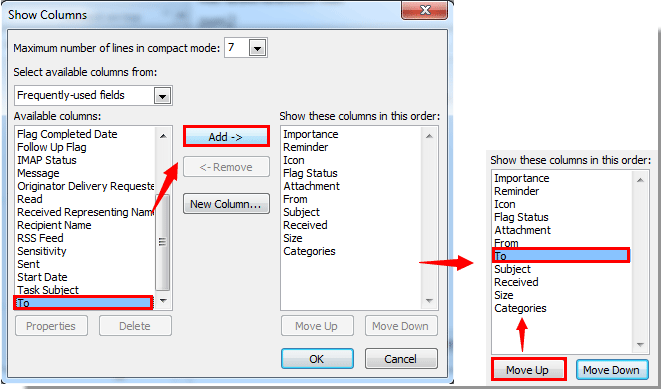
4. Click the OK button in the following dialog box to finish the setting.
Now the To column is added in the Sent Items folder, you can see the recipients are shown in the email in mail list.
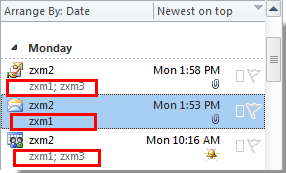
Best Office Productivity Tools
Experience the all-new Kutools for Outlook with 100+ incredible features! Click to download now!
📧 Email Automation: Auto Reply (Available for POP and IMAP) / Schedule Send Emails / Auto CC/BCC by Rules When Sending Email / Auto Forward (Advanced Rules) / Auto Add Greeting / Automatically Split Multi-Recipient Emails into Individual Messages ...
📨 Email Management: Recall Emails / Block Scam Emails by Subjects and Others / Delete Duplicate Emails / Advanced Search / Consolidate Folders ...
📁 Attachments Pro: Batch Save / Batch Detach / Batch Compress / Auto Save / Auto Detach / Auto Compress ...
🌟 Interface Magic: 😊More Pretty and Cool Emojis / Remind you when important emails come / Minimize Outlook Instead of Closing ...
👍 One-click Wonders: Reply All with Attachments / Anti-Phishing Emails / 🕘Show Sender's Time Zone ...
👩🏼🤝👩🏻 Contacts & Calendar: Batch Add Contacts From Selected Emails / Split a Contact Group to Individual Groups / Remove Birthday Reminders ...
Use Kutools in your preferred language – supports English, Spanish, German, French, Chinese, and 40+ others!


🚀 One-Click Download — Get All Office Add-ins
Strongly Recommended: Kutools for Office (5-in-1)
One click to download five installers at once — Kutools for Excel, Outlook, Word, PowerPoint and Office Tab Pro. Click to download now!
- ✅ One-click convenience: Download all five setup packages in a single action.
- 🚀 Ready for any Office task: Install the add-ins you need, when you need them.
- 🧰 Included: Kutools for Excel / Kutools for Outlook / Kutools for Word / Office Tab Pro / Kutools for PowerPoint