How to show the number of unread items including subfolders in Outlook?
As we know, in Outlook the number beside folder name in Navigation Pane indicates how many unread items are there in the folder as right screenshot shown. However, the number does not include the numbers of unread items in subfolders. Sometimes you just need to know the total number of unread items including subfolders, and how? Try below method:
Show the number of unread items including subfolders with Search Folder feature
Show the number of unread items including subfolders with Kutools for Outlook

Show the number of unread items including subfolders in Outlook
This method will guide you to create a search folder to collect all unread items from the specified folder and its subfolders, and then show the total number of unread items in the search folder in Outlook.
1. Select the folder that you will show the number of unread items including the subfolders, and click "Folder" > "New Search Folder".

2. In the New Search Folder, click to highlight the "Create a custom Search Folder" option, and click the "Choose" button.

3. In the opening Custom Search Folder dialog box, type a name for this new search folder in the "Name" box.

4. Click the "Criteria" button to open the Search Folder Criteria dialog box, next go to the "More Choices" tab, check the "Only items that are" option, select "unread" from right drop down list, and click the "OK" button.
5. Now you return to the Custom Search Folder dialog box. Click the "Browse" button to open the Select Folder(s) dialog box; check the specified folder and "Search subfolders" option, and click the "OK" button.

6. Click "OK" > "OK" buttons to save the settings.
Now the new search folder is added in the Navigation Pane, and the number beside the search folder indicates the total number of unread items in the specified folder and its subfolders.

Show the number of unread items including subfolders with Kutools for Outlook
If you have "Kutools for Outlook" installed, you can use its "Statistics" feature to quickly view the total number of unread items across all selected folders in Outlook. Additionally, it allows you to export the statistics report for further analysis.
Say goodbye to Outlook inefficiency! Kutools for Outlook makes batch email processing easier - now with a 30-day free trial! Download Kutools for Outlook Now!!
Step 1. Download and install Kutools for Outlook, open Outlook and click "Kutools Plus" > "Statistics".
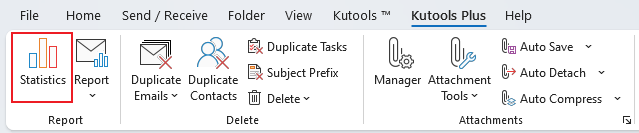
Step 2. In the "Statistics" dialog, select the folders, and then specify the period. Click "OK".
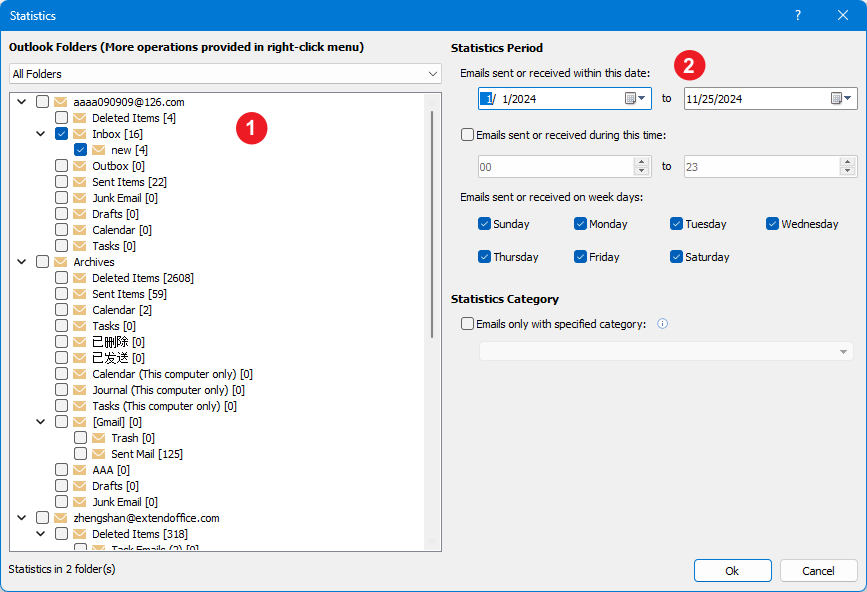
Step 3. If no sent folders are selected, a dialog will appear asking whether to select the sent items folder. Click "Yes" to select the sent items folder, or click "No" to keep the current selection.
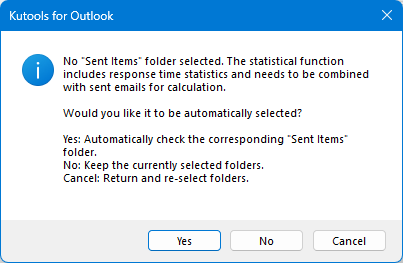
Now the total number of unread items in selected folders is listed.
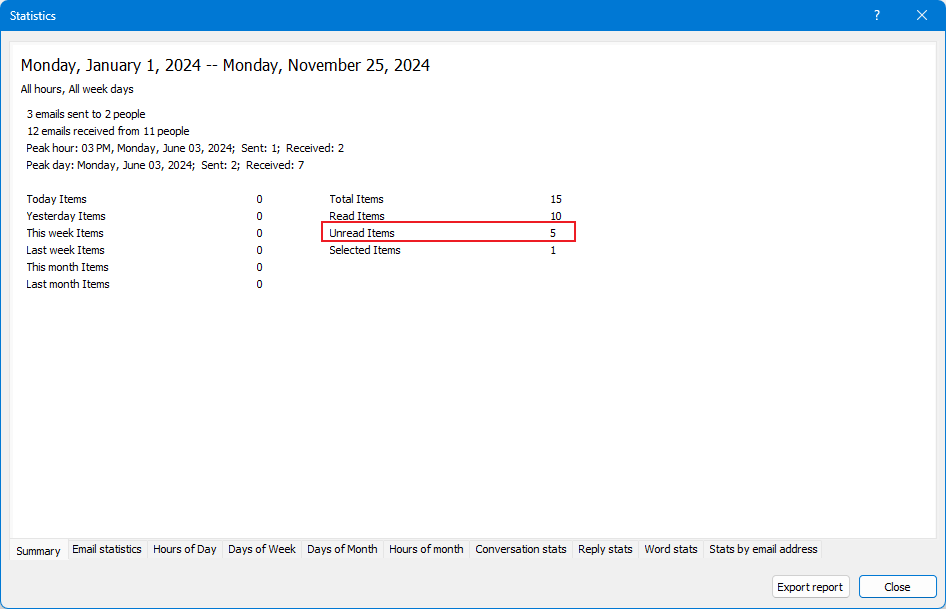
Additionally, you can view other detailed statistics for the selected folders. Click the "Export Report" button to save the statistics as an Excel file for further analysis.
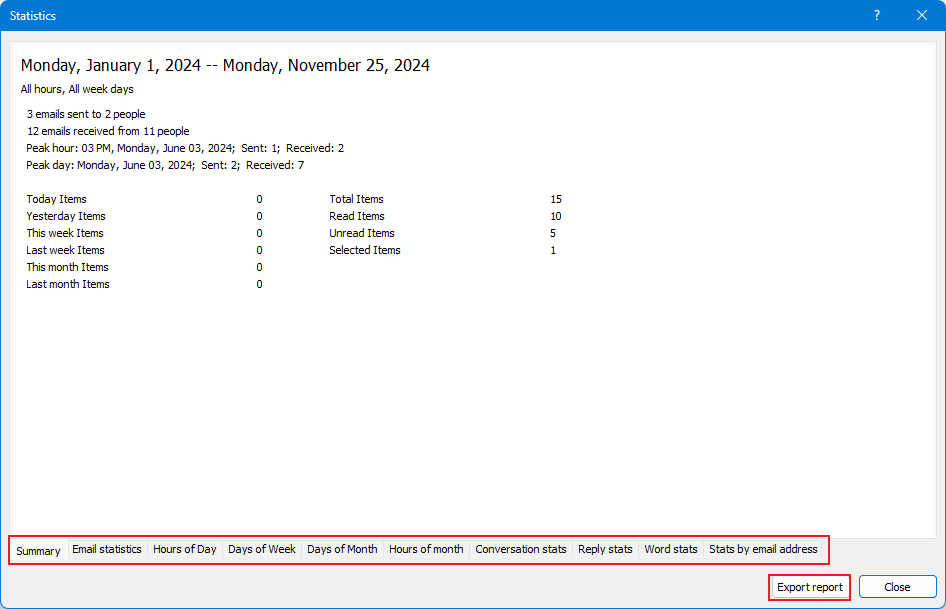
Demo: count/show the number of unread items including subfolders in Outlook
Explore the Kutools / Kutools Plus tab in this video – packed with powerful features, including powerful AI tools! Try all features free for 30 days with no limitations!
Related Articles
Count the total number of items (emails) in all folders in Outlook
Count the total number of search results in Outlook
Count the number of emails by subject in Outlook
Count the total number of attachments in selected emails in Outlook
Count the number of recipients in To, Cc, and Bcc fields in Outlook
Best Office Productivity Tools
Experience the all-new Kutools for Outlook with 100+ incredible features! Click to download now!
📧 Email Automation: Auto Reply (Available for POP and IMAP) / Schedule Send Emails / Auto CC/BCC by Rules When Sending Email / Auto Forward (Advanced Rules) / Auto Add Greeting / Automatically Split Multi-Recipient Emails into Individual Messages ...
📨 Email Management: Recall Emails / Block Scam Emails by Subjects and Others / Delete Duplicate Emails / Advanced Search / Consolidate Folders ...
📁 Attachments Pro: Batch Save / Batch Detach / Batch Compress / Auto Save / Auto Detach / Auto Compress ...
🌟 Interface Magic: 😊More Pretty and Cool Emojis / Remind you when important emails come / Minimize Outlook Instead of Closing ...
👍 One-click Wonders: Reply All with Attachments / Anti-Phishing Emails / 🕘Show Sender's Time Zone ...
👩🏼🤝👩🏻 Contacts & Calendar: Batch Add Contacts From Selected Emails / Split a Contact Group to Individual Groups / Remove Birthday Reminders ...
Use Kutools in your preferred language – supports English, Spanish, German, French, Chinese, and 40+ others!


🚀 One-Click Download — Get All Office Add-ins
Strongly Recommended: Kutools for Office (5-in-1)
One click to download five installers at once — Kutools for Excel, Outlook, Word, PowerPoint and Office Tab Pro. Click to download now!
- ✅ One-click convenience: Download all five setup packages in a single action.
- 🚀 Ready for any Office task: Install the add-ins you need, when you need them.
- 🧰 Included: Kutools for Excel / Kutools for Outlook / Kutools for Word / Office Tab Pro / Kutools for PowerPoint