How to count the number of emails by subject in Outlook?
For example you received many emails with same subject or same keywords in subjects in Outlook, and now you need to count these emails, how to get it done? This article will introduce an easy way to archive it.
- Enhance your email productivity with AI technology, enabling you to quickly reply to emails, draft new ones, translate messages, and more efficiently.
- Automate emailing with Auto CC/BCC, Auto Forward by rules; send Auto Reply (Out of Office) without requiring an exchange server...
- Get reminders like BCC Warning when replying to all while you're in the BCC list, and Remind When Missing Attachments for forgotten attachments...
- Improve email efficiency with Reply (All) With Attachments, Auto Add Greeting or Date & Time into Signature or Subject, Reply Multiple Emails...
- Streamline emailing with Recall Emails, Attachment Tools (Compress All, Auto Save All...), Remove Duplicates, and Quick Report...
<h3Count the number of emails by subject in Outlook
Please follow below steps to count the total number of emails with same subject or same keywords in subjects in Outlook.
1. Shift to the mail folder where you will count emails by subject, and put the cursor into the Instant Search box to activate the Search Tools.

2. Now click Search > Subject.
After clicking the Subject button, the search criteria subject: ”keywords” or subject: (keywords) will be inserted into the Instant Search box automatically. See screenshot:

3. In the Instant Search box, replace the text of keywords with the specified subject or the specified subject keyword.
In our case we replace keywords with TEST kto 6.01, and the search criteria changes to subject: “Test KTO 6.01”. See screenshot:
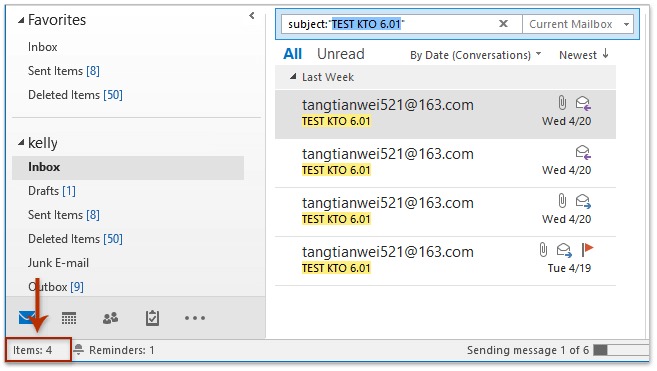
And now all emails with the specified subject or with the specified subject keyword are found out and listed in the mail list. And the total number of these emails is displaying at the bottom of Navigation Pane. See screenshot above:
Related Articles
Count the total number of conversations in a folder in Outlook
Count the total number of attachments in selected emails in Outlook
Count the number of recipients in To, Cc, and Bcc fields in Outlook
Best Office Productivity Tools
Experience the all-new Kutools for Outlook with 100+ incredible features! Click to download now!
📧 Email Automation: Auto Reply (Available for POP and IMAP) / Schedule Send Emails / Auto CC/BCC by Rules When Sending Email / Auto Forward (Advanced Rules) / Auto Add Greeting / Automatically Split Multi-Recipient Emails into Individual Messages ...
📨 Email Management: Recall Emails / Block Scam Emails by Subjects and Others / Delete Duplicate Emails / Advanced Search / Consolidate Folders ...
📁 Attachments Pro: Batch Save / Batch Detach / Batch Compress / Auto Save / Auto Detach / Auto Compress ...
🌟 Interface Magic: 😊More Pretty and Cool Emojis / Remind you when important emails come / Minimize Outlook Instead of Closing ...
👍 One-click Wonders: Reply All with Attachments / Anti-Phishing Emails / 🕘Show Sender's Time Zone ...
👩🏼🤝👩🏻 Contacts & Calendar: Batch Add Contacts From Selected Emails / Split a Contact Group to Individual Groups / Remove Birthday Reminders ...
Use Kutools in your preferred language – supports English, Spanish, German, French, Chinese, and 40+ others!


🚀 One-Click Download — Get All Office Add-ins
Strongly Recommended: Kutools for Office (5-in-1)
One click to download five installers at once — Kutools for Excel, Outlook, Word, PowerPoint and Office Tab Pro. Click to download now!
- ✅ One-click convenience: Download all five setup packages in a single action.
- 🚀 Ready for any Office task: Install the add-ins you need, when you need them.
- 🧰 Included: Kutools for Excel / Kutools for Outlook / Kutools for Word / Office Tab Pro / Kutools for PowerPoint