How to remove drop cap in Word?
A drop cap is a large capital letter at the beginning of a text block that spans two or more lines of regular text. It is often seen at the beginning of novels. The following figure shows an example of a drop cap:

If you need to remove a drop cap, you can do so using any of the following methods:
- Manually remove drop cap in Word
- Remove all drop caps from the document with one click using Kutools for Word
- Remove all drop caps from the document using VBA code
Recommended Productivity Tools for Word
Kutools for Word: Integrating AI 🤖, over 100 advanced features save 50% of your document handling time.Free Download
Office Tab: Introduces the browser-like tabs to Word (and other Office tools), simplifying multi-document navigation.Free Download
Manually remove drop cap in Word
You can remove a drop cap manually by following these steps:
- Select the paragraph containing the drop cap you want to remove.
- Click the Insert tab, then click Drop Cap in the Text group.
- Select None to remove the drop cap.

Note: Manually removing drop caps can be tedious and time-consuming, especially for long documents. In such cases, consider using the following methods:.
Remove all drop caps from the document with one click using Kutools for Word
Kutools for Word provides a quick and easy way to remove all drop caps from your document. With just one click, you can remove all drop caps instantly.
Click Kutools > Remove > Remove All Drop Caps in Selected Range to remove all drop caps from the document at once. Tip: If you select a portion of the document first, only the drop caps in that selection will be removed.
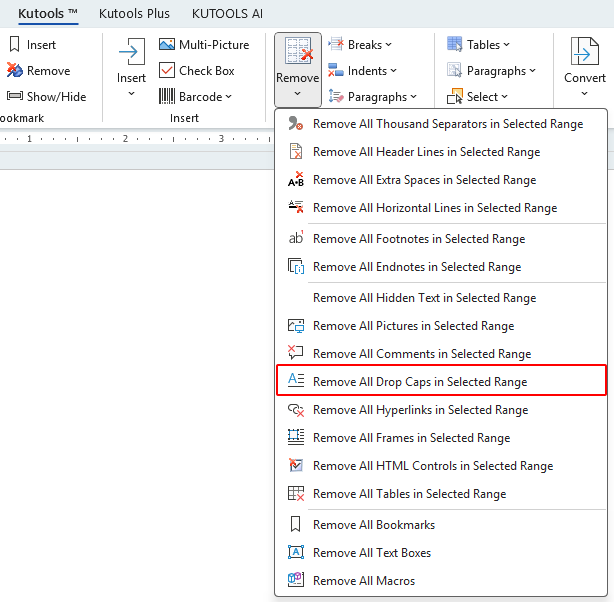
Remove all drop caps from the document using VBA code
Using VBA code is a fast and efficient way to remove all drop caps from your document. Follow these steps:
- Press Alt + F11 to open the VBA editor in Word.
- Click Insert > Module and paste the following VBA code into the module window.
Sub RemoveDropCaps() Dim oRng As Range On Error Resume Next For i=1 To ActiveDocument.Paragraphs.Count Set oRng=ActiveDocument.Paragraphs(i).Range With oRng.Paragraphs(1).DropCap .Position=wdDropNone End With Next i End Sub - Click the Run
 button to execute the VBA.
button to execute the VBA.
Best Office Productivity Tools
Kutools for Word - Elevate Your Word Experience with Over 100 Remarkable Features!
🤖 Kutools AI Features: AI Assistant / Real-Time Assistant / Super Polish (Preserve Format) / Super Translate (Preserve Format) / AI Redaction / AI Proofread...
📘 Document Mastery: Split Pages / Merge Documents / Export Selection in Various Formats (PDF/TXT/DOC/HTML...) / Batch Convert to PDF...
✏ Contents Editing: Batch Find and Replace across Multiple Files / Resize All Pictures / Transpose Table Rows and Columns / Convert Table to Text...
🧹 Effortless Clean: Sweap away Extra Spaces / Section Breaks / Text Boxes / Hyperlinks / For more removing tools, head to the Remove group...
➕ Creative Inserts: Insert Thousand Separators / Check Boxes / Radio Buttons / QR Code / Barcode / Multiple Pictures / Discover more in the Insert group...
🔍 Precision Selections: Pinpoint Specific Pages / Tables / Shapes / Heading Paragraphs / Enhance navigation with more Select features...
⭐ Star Enhancements: Navigate to Any Location / Auto-Insert Repetitive Text / Toggle Between Document Windows / 11 Conversion Tools...
🌍 Supports 40+ Languages: Use Kutools in your preferred language – supports English, Spanish, German, French, Chinese, and 40+ others!

Office Tab - Brings Tabbed interface to Office, Make Your Work Much Easier
- Enable tabbed editing and reading in Word, Excel, PowerPoint, Publisher, Access, Visio and Project.
- Open and create multiple documents in new tabs of the same window, rather than in new windows.
- Increases your productivity by 50%, and reduces hundreds of mouse clicks for you every day!
✨ Kutools for Office – One Installation, Five Powerful Tools!
Includes Office Tab Pro · Kutools for Excel · Kutools for Outlook · Kutools for Word · Kutools for PowerPoint
📦 Get all 5 tools in one suite | 🔗 Seamless integration with Microsoft Office | ⚡ Save time and boost productivity instantly
Best Office Productivity Tools
Kutools for Word - 100+ Tools for Word
- 🤖 Kutools AI Features: AI Assistant / Real-Time Assistant / Super Polish / Super Translate / AI Redaction / AI Proofread
- 📘 Document Mastery: Split Pages / Merge Documents / Batch Convert to PDF
- ✏ Contents Editing: Batch Find and Replace / Resize All Pictures
- 🧹 Effortless Clean: Remove Extra Spaces / Remove Section Breaks
- ➕ Creative Inserts: Insert Thousand Separators / Insert Check Boxes / Create QR Codes
- 🌍 Supports 40+ Languages: Kutools speaks your language – 40+ languages supported!
