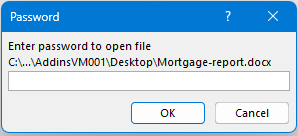Using a Password to Protect a Word Document from Opening or Editing
In today's digital age, protecting sensitive information is more important than ever. Microsoft Word provides robust features to safeguard your documents from unauthorized access and editing. This guide will walk you through the steps to use a password to protect a Word document from opening or editing, as well as highlight other useful security features.
Protecting a Word Document from Opening (Windows & Mac)
Learn how to protect a Word document with a password to prevent unauthorized access on both Windows and Mac. This ensures your sensitive information stays secure and accessible only to those with permission.
Encrypt with a Password on Windows (Desktop)
Kutools for Outlook offers a trio of specialized features designed to cater to varying needs when it comes to eliminating duplicate emails. Continue with this guide to learn a clear, step-by-step approach on how to effectively utilize each feature to clean up your inbox.
🔵Method 1
Open the Document: Start by opening the Word document you want to protect.
Navigate to File: Click on the File tab in the upper-left corner of the screen.
Access Info: In the sidebar, select Info.
Protect Document: Click on Protect Document, then choose Encrypt with Password from the dropdown menu.

Set Password: A dialog box will appear. Enter the password you want to use and click OK.
Confirm Password: Re-enter the password to confirm it and click OK again.


Your document is now encrypted and can only be opened by entering the password.
🔵Method 2
Navigate to File: Click on the File tab in the upper-left corner of the screen.
Access Info: In the sidebar, select Save As.
Select a folder: Identify where to place the file in the Save As section.
Name the file: In the popping Save As dialog, name the file in the File name textbox.
Set General Options: Click the Tools button, and choose General Options from the drop-down list.

Set Password: Enter the password you want to use in the Password to open filed and click OK.
Confirm Password: Re-enter the password to confirm it and click OK again.

Your document is now encrypted and can only be opened by entering the password.
Remove protection
To remove the file protection, after entering the document, go to the file > Info > Protect Document > Encrypt with Password, and remove the password from the dialog, and click OK.
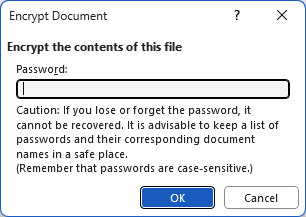
Encrypt with a Password on Mac
The process is slightly different on a Mac, but equally straightforward:
- Open the Document: Open the Word document you want to protect.
- Navigate to Preferences: Click on Word in the top menu, then select Preferences.
- Access Security Settings: In the Preferences dialog box, click on Security.
- Set Password: Enter your desired password in the Password to open box.
- Confirm Password: Re-enter the password to confirm and click OK.
Your document is now protected; you need the password to open it.
Protecting a Word Document from Editing
Sometimes you want users to view but not edit a document. Here’s how to protect your document from editing:
Open the Document: Open the Word document you want to protect.
Navigate to File: Click on the File tab.
Access Info: In the sidebar, select Info.
Protect Document: Click on Protect Document, then select Restrict Editing.

Set Editing Restrictions: In the Restrict Editing pane, check the box for Allow only this type of editing in the document and choose the desired restrictions, here we choose No changes.
Start Enforcement: Click Yes, Start Enforcing Protection.

Set Password: Enter and confirm a password, then click OK.

Your document is now protected from editing; users will need the password to make changes.
Other Security Features in Word
Microsoft Word offers additional security features such as always open as read and marking files as final to prevent unintended changes. These tools help protect your content and maintain document integrity.
Always Open Read-only
This feature makes your document open in read-only mode by default, discouraging edits.
Open the Document: Open the Word document.
Navigate to File: Click on the File tab.
Access Info: Select Info from the sidebar.
Protect Document: Click Protect Document and choose Always Open Read-Only.

Now, anyone who opens the document will see a message that it is read-only.
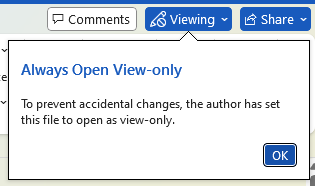
Mark as Final
Marking a document as final indicates that it is a completed version and should not be edited further.
Open the Document: Open the Word document.
Navigate to File: Click on the File tab.
Access Info: Select Info from the sidebar.
Protect Document: Click Protect Document and choose Mark as Final.

Now, anyone who opens the document will see a message that it is read-only.

Users can click Edit Anyway for editing content if they insist on editing.
Using passwords and other security features in Microsoft Word is essential for protecting sensitive information and maintaining document integrity. Whether you need to encrypt a document to restrict access or prevent editing, these steps will help you secure your files effectively. Start implementing these methods today to safeguard your Word documents.
Best Office Productivity Tools
Experience the all-new Kutools for Outlook with 100+ incredible features! Click to download now!
📧 Email Automation: Auto Reply (Available for POP and IMAP) / Schedule Send Emails / Auto CC/BCC by Rules When Sending Email / Auto Forward (Advanced Rules) / Auto Add Greeting / Automatically Split Multi-Recipient Emails into Individual Messages ...
📨 Email Management: Recall Emails / Block Scam Emails by Subjects and Others / Delete Duplicate Emails / Advanced Search / Consolidate Folders ...
📁 Attachments Pro: Batch Save / Batch Detach / Batch Compress / Auto Save / Auto Detach / Auto Compress ...
🌟 Interface Magic: 😊More Pretty and Cool Emojis / Remind you when important emails come / Minimize Outlook Instead of Closing ...
👍 One-click Wonders: Reply All with Attachments / Anti-Phishing Emails / 🕘Show Sender's Time Zone ...
👩🏼🤝👩🏻 Contacts & Calendar: Batch Add Contacts From Selected Emails / Split a Contact Group to Individual Groups / Remove Birthday Reminders ...
Use Kutools in your preferred language – supports English, Spanish, German, French, Chinese, and 40+ others!


🚀 One-Click Download — Get All Office Add-ins
Strongly Recommended: Kutools for Office (5-in-1)
One click to download five installers at once — Kutools for Excel, Outlook, Word, PowerPoint and Office Tab Pro. Click to download now!
- ✅ One-click convenience: Download all five setup packages in a single action.
- 🚀 Ready for any Office task: Install the add-ins you need, when you need them.
- 🧰 Included: Kutools for Excel / Kutools for Outlook / Kutools for Word / Office Tab Pro / Kutools for PowerPoint