How to find or open Startup folder location in Word?
How do we quickly access the Startup folder location in Word? This tutorial will introduce you to two methods for finding and opening the Startup folder location in Word.
Find or open Startup folder location using VBA editor
Find or open Startup folder location using Kutools for Word
Find or open Startup folder location using Word Options
Recommended Productivity Tools for Word
Kutools for Word: Integrating AI 🤖, over 100 advanced features save 50% of your document handling time.Free Download
Office Tab: Introduces the browser-like tabs to Word (and other Office tools), simplifying multi-document navigation.Free Download
Find or open Startup folder location using VBA editor
When we want to open the Startup folder location, we may first need to know where it is located. Here's how you can find it:
- Open the VBA Editor by pressing Alt + F11 in Word.
- In the VBA Editor, open the Immediate window by pressing Ctrl + G.
- Type in Msgbox Application.StartupPath and press Enter to display the path in a dialog box.

- Then, navigate to the folder location as shown in the dialog box.
Find or open the Startup folder location with Kutools for Word
With the Word Startup Location feature in Kutools for Word, you can easily open the Startup folder with a single click.
Click Kutools Plus > More > Word Startup Location to quickly access the Startup folder.
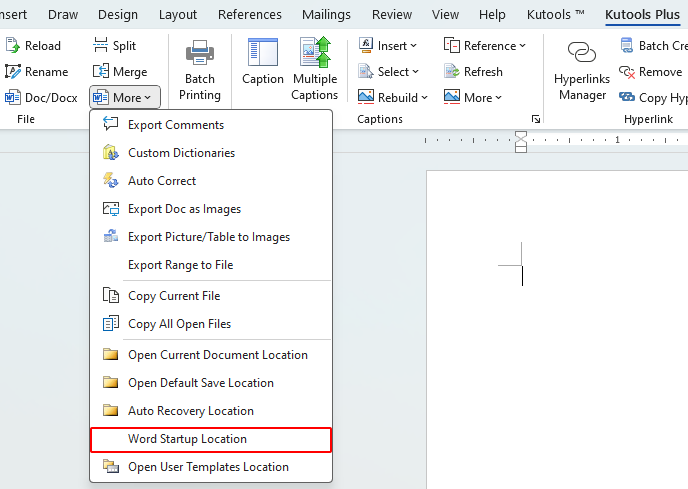
Find or open Startup folder location using Word Options
Alternatively, you can find and open the Startup folder location as follows:
- Click File > Options to open the Word Options window.
- Select the Advanced tab, scroll down, and click the File Locations button.

- In the File Locations dialog box, choose Startup and click the Modify button (even though you're not modifying anything).

- In the Modify Location window, select and copy the path for the Startup folder.

- Navigate to the Startup folder location as needed.
Best Office Productivity Tools
Kutools for Word - Elevate Your Word Experience with Over 100 Remarkable Features!
🤖 Kutools AI Features: AI Assistant / Real-Time Assistant / Super Polish (Preserve Format) / Super Translate (Preserve Format) / AI Redaction / AI Proofread...
📘 Document Mastery: Split Pages / Merge Documents / Export Selection in Various Formats (PDF/TXT/DOC/HTML...) / Batch Convert to PDF...
✏ Contents Editing: Batch Find and Replace across Multiple Files / Resize All Pictures / Transpose Table Rows and Columns / Convert Table to Text...
🧹 Effortless Clean: Sweap away Extra Spaces / Section Breaks / Text Boxes / Hyperlinks / For more removing tools, head to the Remove group...
➕ Creative Inserts: Insert Thousand Separators / Check Boxes / Radio Buttons / QR Code / Barcode / Multiple Pictures / Discover more in the Insert group...
🔍 Precision Selections: Pinpoint Specific Pages / Tables / Shapes / Heading Paragraphs / Enhance navigation with more Select features...
⭐ Star Enhancements: Navigate to Any Location / Auto-Insert Repetitive Text / Toggle Between Document Windows / 11 Conversion Tools...
🌍 Supports 40+ Languages: Use Kutools in your preferred language – supports English, Spanish, German, French, Chinese, and 40+ others!

Office Tab - Brings Tabbed interface to Office, Make Your Work Much Easier
- Enable tabbed editing and reading in Word, Excel, PowerPoint, Publisher, Access, Visio and Project.
- Open and create multiple documents in new tabs of the same window, rather than in new windows.
- Increases your productivity by 50%, and reduces hundreds of mouse clicks for you every day!
✨ Kutools for Office – One Installation, Five Powerful Tools!
Includes Office Tab Pro · Kutools for Excel · Kutools for Outlook · Kutools for Word · Kutools for PowerPoint
📦 Get all 5 tools in one suite | 🔗 Seamless integration with Microsoft Office | ⚡ Save time and boost productivity instantly
Best Office Productivity Tools
Kutools for Word - 100+ Tools for Word
- 🤖 Kutools AI Features: AI Assistant / Real-Time Assistant / Super Polish / Super Translate / AI Redaction / AI Proofread
- 📘 Document Mastery: Split Pages / Merge Documents / Batch Convert to PDF
- ✏ Contents Editing: Batch Find and Replace / Resize All Pictures
- 🧹 Effortless Clean: Remove Extra Spaces / Remove Section Breaks
- ➕ Creative Inserts: Insert Thousand Separators / Insert Check Boxes / Create QR Codes
- 🌍 Supports 40+ Languages: Kutools speaks your language – 40+ languages supported!



