How to select multiple shapes or objects in Word?
When working with shapes and objects in a Word document, you might find the need to select multiple items at once for moving, formatting, or editing purposes. In this tutorial, we will guide you through the steps to efficiently select multiple shapes or objects in Word using two methods:
Select multiple shapes or objects with Select feature
Quickly select all shapes in current document with Kutools for Word
Select multiple shapes or objects with Select feature
This method shows how to use the Select feature in Word to select multiple shapes or objects, whether they are adjacent or non-adjacent, by using the Select Objects or Selection Pane options.
Select multiple adjacent shapes or objects at once:
- Click "Select" > "Select Objects" under the "Home" tab.

- Draw a box over the shapes or objects to select them all at once.

Note: Press the Esc key to release the selection.
Select multiple non-adjacent shapes or objects at once:
- Click "Select" > "Selection Pane" under the "Home" tab.

- The "Selection" pane will appear on the right side of the document, listing all objects in the current view or on the current page. Hold down the Ctrl key and click on the object names one by one to select them.

Note: The "Selection Pane" only displays objects on the current view or page. To manage objects on another page, select an object on that page to display the objects on it.
Quickly select all shapes in current document with Kutools for Word
If you want to select all shapes in the current document at once, the "Select Shapes" utility in Kutools for Word makes it easy.
- Click "Kutools" > "Select" > "Shapes".

- All shapes in the current document will be selected immediately.

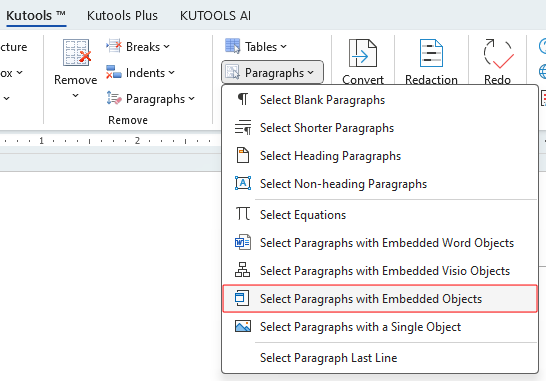
Demo: Quickly select all shapes in the current document with Kutools for Word
Discover the Kutools / Kutools Plus tab in this video from Kutools for Word. Enjoy 100+ features and permanently free AI utilities. Download now!
Best Office Productivity Tools
Kutools for Word - Elevate Your Word Experience with Over 100 Remarkable Features!
🤖 Kutools AI Features: AI Assistant / Real-Time Assistant / Super Polish (Preserve Format) / Super Translate (Preserve Format) / AI Redaction / AI Proofread...
📘 Document Mastery: Split Pages / Merge Documents / Export Selection in Various Formats (PDF/TXT/DOC/HTML...) / Batch Convert to PDF...
✏ Contents Editing: Batch Find and Replace across Multiple Files / Resize All Pictures / Transpose Table Rows and Columns / Convert Table to Text...
🧹 Effortless Clean: Sweap away Extra Spaces / Section Breaks / Text Boxes / Hyperlinks / For more removing tools, head to the Remove group...
➕ Creative Inserts: Insert Thousand Separators / Check Boxes / Radio Buttons / QR Code / Barcode / Multiple Pictures / Discover more in the Insert group...
🔍 Precision Selections: Pinpoint Specific Pages / Tables / Shapes / Heading Paragraphs / Enhance navigation with more Select features...
⭐ Star Enhancements: Navigate to Any Location / Auto-Insert Repetitive Text / Toggle Between Document Windows / 11 Conversion Tools...
🌍 Supports 40+ Languages: Use Kutools in your preferred language – supports English, Spanish, German, French, Chinese, and 40+ others!

Office Tab - Brings Tabbed interface to Office, Make Your Work Much Easier
- Enable tabbed editing and reading in Word, Excel, PowerPoint, Publisher, Access, Visio and Project.
- Open and create multiple documents in new tabs of the same window, rather than in new windows.
- Increases your productivity by 50%, and reduces hundreds of mouse clicks for you every day!
✨ Kutools for Office – One Installation, Five Powerful Tools!
Includes Office Tab Pro · Kutools for Excel · Kutools for Outlook · Kutools for Word · Kutools for PowerPoint
📦 Get all 5 tools in one suite | 🔗 Seamless integration with Microsoft Office | ⚡ Save time and boost productivity instantly
Best Office Productivity Tools
Kutools for Word - 100+ Tools for Word
- 🤖 Kutools AI Features: AI Assistant / Real-Time Assistant / Super Polish / Super Translate / AI Redaction / AI Proofread
- 📘 Document Mastery: Split Pages / Merge Documents / Batch Convert to PDF
- ✏ Contents Editing: Batch Find and Replace / Resize All Pictures
- 🧹 Effortless Clean: Remove Extra Spaces / Remove Section Breaks
- ➕ Creative Inserts: Insert Thousand Separators / Insert Check Boxes / Create QR Codes
- 🌍 Supports 40+ Languages: Kutools speaks your language – 40+ languages supported!





