Sum every nth row or column in a range in Excel
This tutorial is going to show you how to create a formula based on the SUMPRODUCT, MOD and COLUMN functions to sum every nth row or column in a range in Excel.
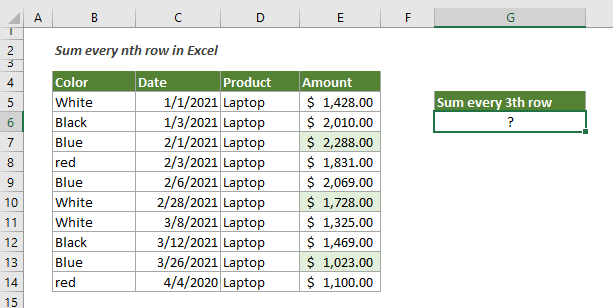
How to sum every nth row or column in a given range in Excel?
As shown above, to sum every third row in the Amount column, you can apply the below formula.
Generic Formulas
=SUMPRODUCT(--(MOD(ROW(value_range)-ROW(first_cell)+1,n)=0),value_range)
Arguments
How to use this formula?
1. Select a blank cell.
2. Copy or enter the below formula into it and press the Enter key to get the result.
=SUMPRODUCT(--(MOD(ROW(E5:E14)-ROW(E5)+1,3)=0),E5:E14)

Notes: To sum every nth column in a certain row range, you just need to replace all ROWs in the formula with COLUMNs to get it done as follows.
=SUMPRODUCT(--(MOD(COLUMN(C6:H6)-COLUMN(C6)+1,3)=0),C6:H6)

Explanation of the formula
=SUMPRODUCT(--(MOD(ROW(E5:E14)-ROW(E5)+1,3)=0),E5:E14)
Related functions
Excel SUMPRODUCT function
The Excel SUMPRODUCT function can be used to multiply two or more columns or arrays together, and then get the sum of products.
Excel MOD function
The Excel MOD function returns the remainder after number is divided by divisor.
Excel ROW function
The Excel ROW function returns the row number of a reference.
Excel COLUMN function
The Excel COLUMNS function returns the number of column which formula appears or returns the column number of given reference.
Related formulas
Sum values by month (with or without year)
This tutorial demonstrates two formulas in detail to help summing values by certain month and year or summing values by certain month ignore year in Excel.
Sum values by the week of a given date
This tutorial talks about how to sum values by the week in which a given date falls
Sum values by weeknum or weekday
This tutorial demonstrates formulas step-by-step to help you sum values in a certain range based on the specified week number or weekday in Excel.
Sum every n rows or columns in a range
This tutorial explains two formulas based on the SUM and OFFSET functions to sum every n rows or columns in a specified range in Excel.
The Best Office Productivity Tools
Kutools for Excel - Helps You To Stand Out From Crowd
Kutools for Excel Boasts Over 300 Features, Ensuring That What You Need is Just A Click Away...
Office Tab - Enable Tabbed Reading and Editing in Microsoft Office (include Excel)
- One second to switch between dozens of open documents!
- Reduce hundreds of mouse clicks for you every day, say goodbye to mouse hand.
- Increases your productivity by 50% when viewing and editing multiple documents.
- Brings Efficient Tabs to Office (include Excel), Just Like Chrome, Edge and Firefox.