Calculate percentage breakdown of items in a list
For example, I have a statistics report which lists the option answer of each student, and now, I want a percentage breakdown of each option. It means that I need to know the percentages that the options A, B and C account for all options. In Excel, the COUNTIF and COUNTA functions can be combined to calculate the percentage of a specific value in a list of data.

Calculate percentage breakdown of items in a list
If you want to do such a percentage breakdown in Excel, you can apply the COUNTIF and COUNTA functions together, the generic syntax is:
- range:The data range that contains all the options including the criteria;
- criteria: The cell containing the specific value that you want to get its percentage.
1. To count the percentage of each option in the list, please apply the below formula into a blank cell:
2. Then, drag the fill handle down to the cells to apply this formula, and you will get some decimal numbers as following screenshot shown:
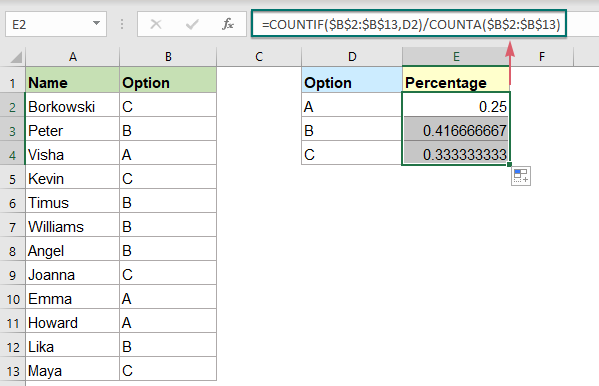
3. Select the formula cells, and then click Home > Percent Style to convert the decimals to percentages, see screenshot:
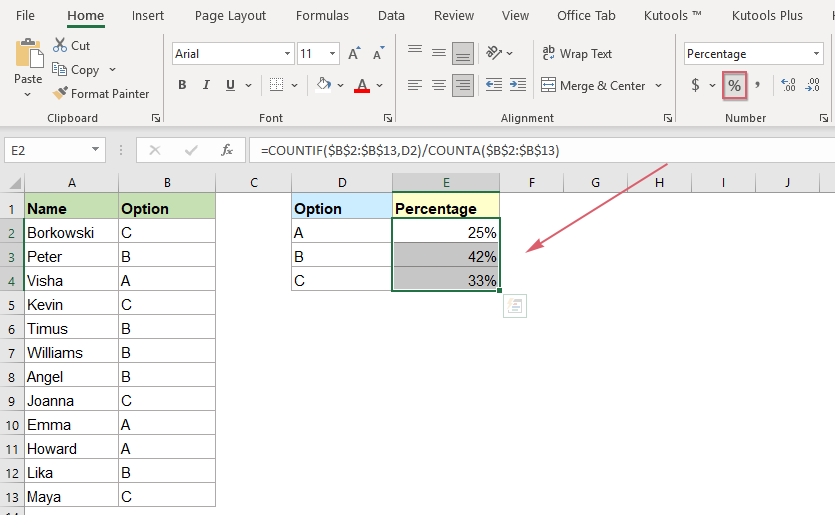
Explanation of the formula:
=COUNTIF($B$2:$B$13,D2)/COUNTA($B$2:$B$13)
- COUNTIF($B$2:$B$13,D2)): This COUNTIF function counts the number of cell D2 in the list of B2:B13, the result is: 3.
- COUNTA($B$2:$B$13): This COUNTA function counts the total number of the cells in the list B2:B13, it returns the result: 12.
- COUNTIF($B$2:$B$13,D2)/COUNTA($B$2:$B$13)=3/12: Finally, the COUNTIF result is divided by the COUNTA result to get the percentage result.
Relative function used:
- COUNTIF:
- The COUNTIF function returns the number of cells that meeting the specified criteria.
- COUNTA:
- This COUNTA function returns the number of cells excepted empty cells.
More articles:
- Count Number Of Cells Between Two Values / Dates
- Have you ever tried to get or count the number of cells between two given numbers or dates in Excel as below screenshot shown? This article will talk about some useful formulas for dealing with it.
- Count All Matches / Duplicates Between Two Columns
- Comparing two columns of data and count all matches or duplicates in the two columns may be a common task for most of us. For example, you have two columns of names, some names appear both in the first and second columns, now, you want to count all matched names (the matches located anywhere within the two columns) between two columns as below screenshot shown, this tutorial will introduce some formulas for achieving this goal in Excel.
- Count Unique Numeric Values Based On Criteria
- In Excel worksheet, you may suffer from a problem that count the number of unique numeric values based on a specific condition. For example, how can I count the unique Qty values of the product “T-shirt” from the report as below screenshot shown? In this article, I will show some formulas to achieve this task in Excel.
The Best Office Productivity Tools
Kutools for Excel - Helps You To Stand Out From Crowd
Kutools for Excel Boasts Over 300 Features, Ensuring That What You Need is Just A Click Away...

Office Tab - Enable Tabbed Reading and Editing in Microsoft Office (include Excel)
- One second to switch between dozens of open documents!
- Reduce hundreds of mouse clicks for you every day, say goodbye to mouse hand.
- Increases your productivity by 50% when viewing and editing multiple documents.
- Brings Efficient Tabs to Office (include Excel), Just Like Chrome, Edge and Firefox.
