Excel FORECAST.ETS.SEASONALITY function
The FORECAST.ETS.SEASONALITY function returns the length of a seasonal pattern based on existing values and a timeline.
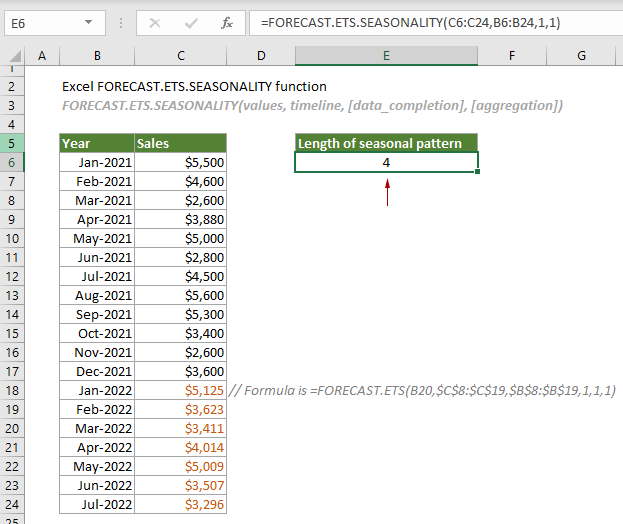
Note: This FORECAST.ETS function is only available in Excel 2016 and later versions, and not available in Excel for the Web, iOS, or Android.
Syntax
FORECAST.ETS.SEASONALITY(values, timeline, [data_completion], [aggregation])
Arguments
- Values (required): The existing or historical known values for which you want to predict the next point (y values);
- Timeline (required): A range of date/time or numeric values corresponding to the “Values” (x values);
- Data_completion (optional): A numeric value specifies how to handle the missing points in the timeline. It can be:
- Aggregation (optional): A numeric value specifies which function will be used to aggregate several values with the same time stamp. The values and the corresponding functions are listed below.
| Numeric value | Function |
| 1 or omitted | AVERAGE |
| 2 | COUNT |
| 3 | COUNTA |
| 4 | MAX |
| 5 | MEDIAN |
| 6 | MIN |
| 7 | SUM |
Remarks
Return value
It returns a positive integer.
Example
As shown in the table below, you have applied the FORECAST.ETS function (the formula is displayed below) to forecast the sales for January to July 2022 based on the monthly sales for 2021.
=FORECAST.ETS(B18,$C$6:$C$17,$B$6:$B$17,1,1,1)
In the formula, the argument “seasonality” is specified as 1, which tells Excel to automatically detect the seasonality and define a proper length of the seasonal pattern. To know the length of this seasonal pattern automatically specified by Excel, you can do as follows to get it done.
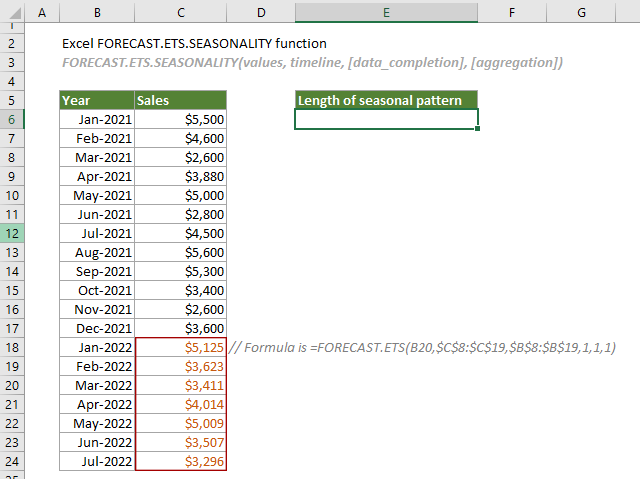
1. Select a cell (E6 in this case), copy or enter the formula below and press the Enter key to get the result.
=FORECAST.ETS.SEASONALITY(C6:C24,B6:B24,1,1)
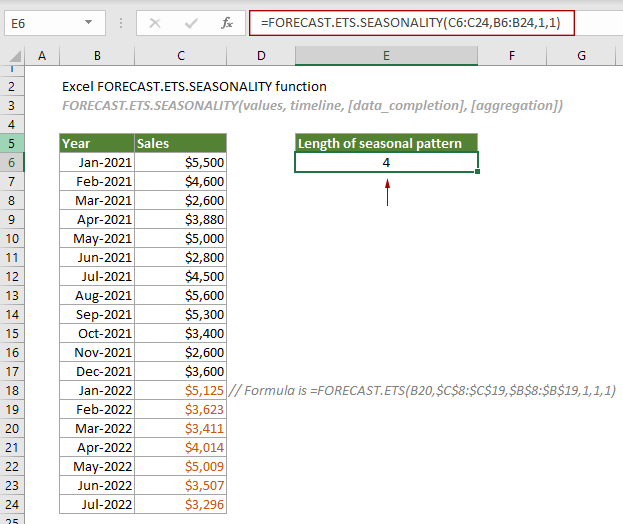
Related Functions
Excel FORECAST function
The FORECAST function predicts a future value based on existing values by using the linear regression.
Excel FORECAST.ETS function
The FORECAST.ETS function uses the Exponential Smoothing (ETS) algorithm to predict a future value based on a series of existing values.
Excel FORECAST.ETS.CONFINT function
The FORECAST.ETS.CONFINT function calculates the confidence interval for the forecast value at the specified target date.
Excel FORECAST.ETS.STAT function
The FORECAST.ETS.STAT function returns a specified statistical value as a result of time series forecasting.
Excel FORECAST.LINEAR function
The FORECAST.LINEAR function predicts a future value based on existing values by using the linear regression.
The Best Office Productivity Tools
Kutools for Excel - Helps You To Stand Out From Crowd
Kutools for Excel Boasts Over 300 Features, Ensuring That What You Need is Just A Click Away...
Office Tab - Enable Tabbed Reading and Editing in Microsoft Office (include Excel)
- One second to switch between dozens of open documents!
- Reduce hundreds of mouse clicks for you every day, say goodbye to mouse hand.
- Increases your productivity by 50% when viewing and editing multiple documents.
- Brings Efficient Tabs to Office (include Excel), Just Like Chrome, Edge and Firefox.